Setting do not disturb, Configuring call forwarding – Cisco IP Phone SPA 504G User Manual
Page 62
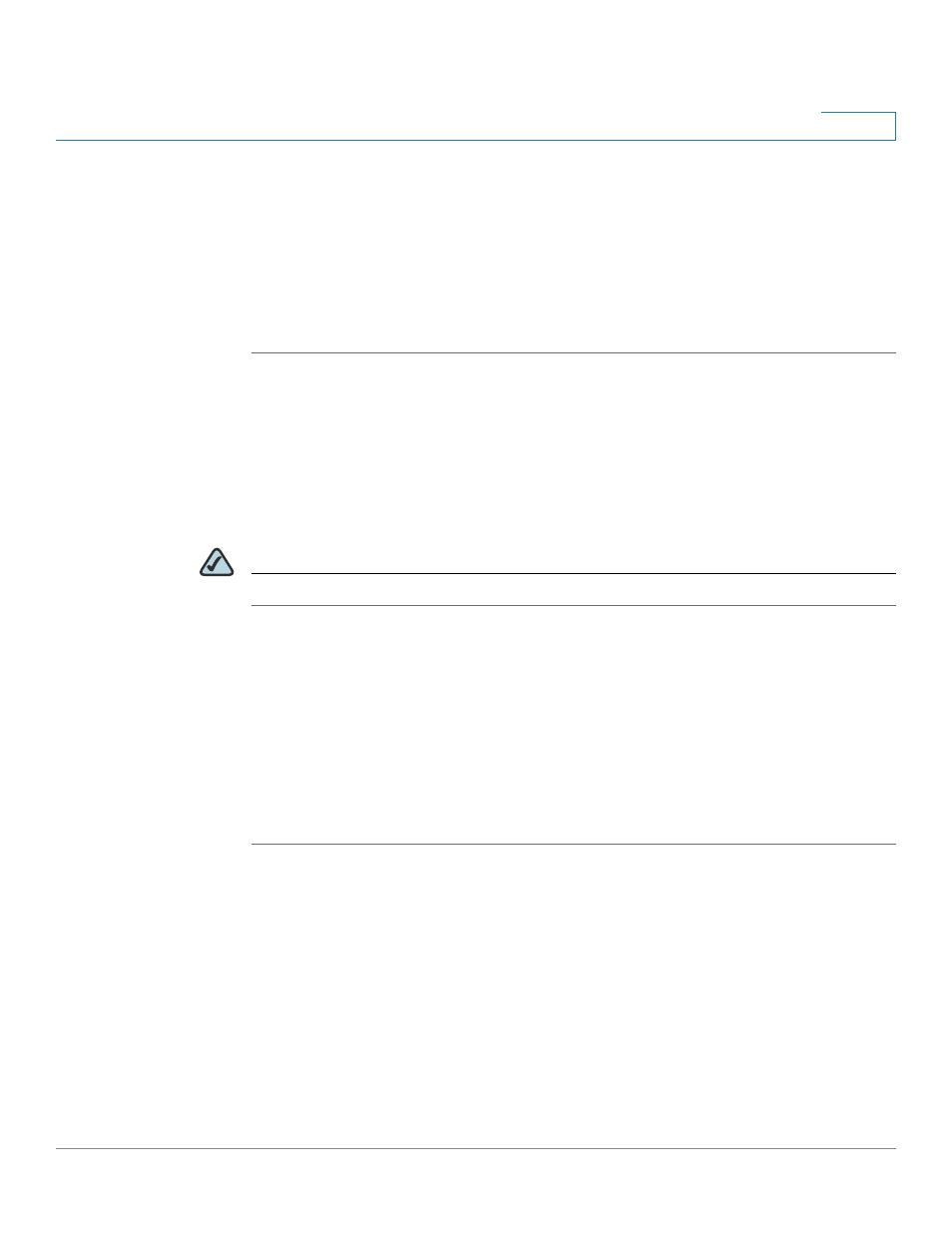
Using the Web Interface
Setting Do Not Disturb
Cisco Small Business Pro IP Phone SPA 504G User Guide (SIP)
56
5
Setting Do Not Disturb
Use the Do Not Disturb feature to prevent incoming calls from ringing your phone. If you have
voice mail configured, incoming callers immediately reach voice mail. If voice mail is not
configured, callers hear a busy signal or message.
To set Do Not Disturb:
STEP 1
Log in to the web interface.
STEP 2
In the Voice tab, click the User tab.
STEP 3
Under Supplementary Services, locate the Do Not Disturb field.
STEP 4
Choose Yes to turn on Do Not Disturb.
STEP 5
At the bottom of the page, click Submit All Changes.
NOTE
You can turn off Do Not Disturb from your phone or from the web interface.
Configuring Call Forwarding
NOTE 8x8 recommends using Virtual Office online call forwarding instead of phone-based call
forwarding so that your call forwarding instructions are stored online instead of on your phone.
If you set your call forwarding rules on your phone, they will not be in effect if your phone is
disconnected from an Internet connection.
STEP 1
Log in to the web interface.
STEP 2
In the Voice tab, click the User tab.
