Connecting your phone to the network, Connecting the phone to the wireless network – Cisco IP Phone SPA 504G User Manual
Page 24
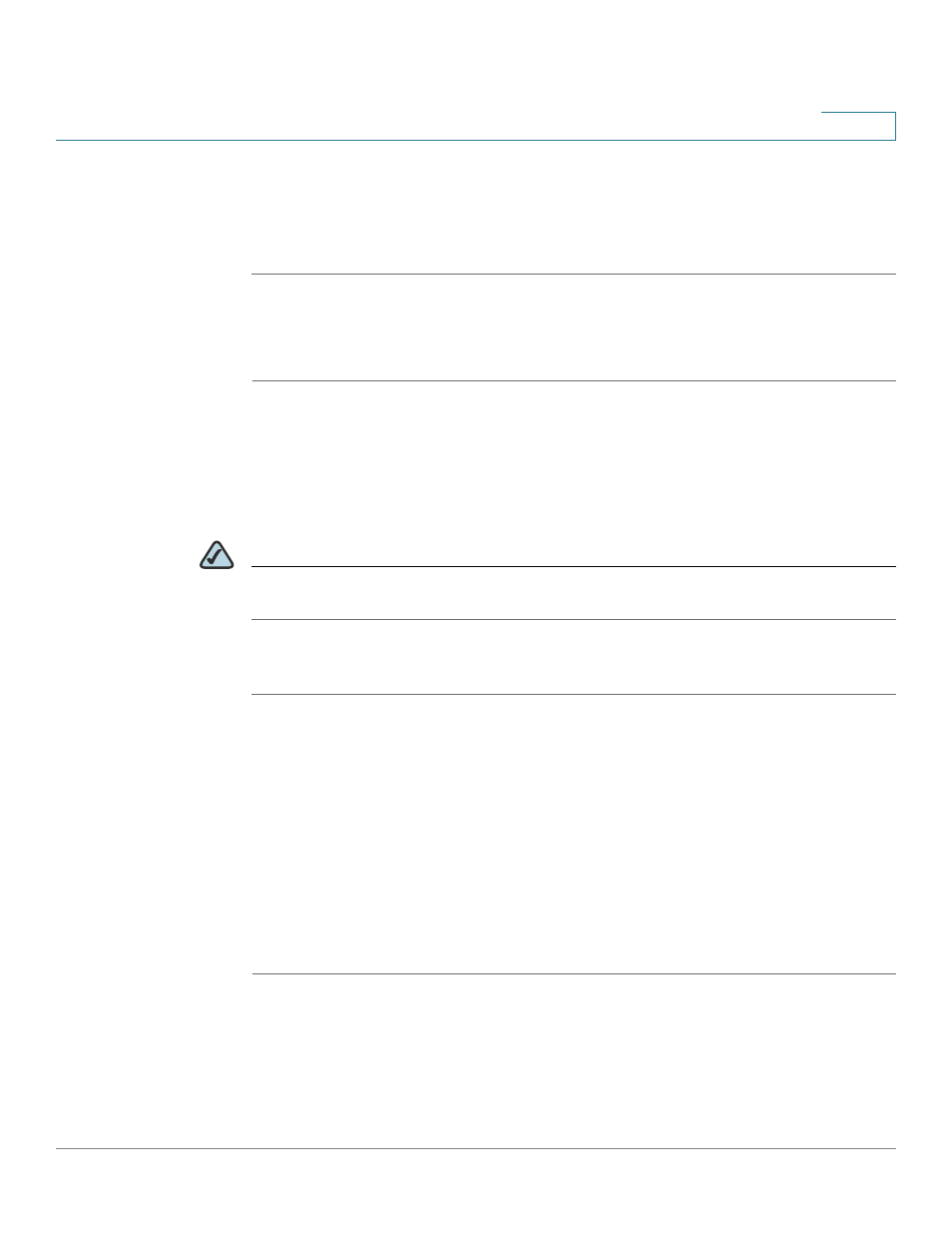
Installing Your Phone
Connecting Your Phone to the Network
Cisco Small Business Pro IP Phone SPA 504G User Guide (SIP)
18
2
Connecting Your Phone to the Network
If you are using an Ethernet connection:
STEP 1
Insert one end of the Ethernet cable into the network port on the phone body marked “SW.”
STEP 2
Insert the other end of the Ethernet cable into the appropriate device, such as a network switch,
on your network.
Connecting the Phone to the Wireless Network
You can use the Cisco WBP54G Wireless-G Bridge for Phone Adapters to connect the IP
phone to a Wireless-G network instead of the wired local network.
NOTE
This procedure requires the optional Cisco SPA 9000 Voice System IP Phone PA100 power
adapter to provide power to the WBP54G.
To connect your phone to the Cisco WBP54G:
STEP 1
Configure the Cisco WBP54G using the Setup Wizard. See the instructions in the Wireless-G
Bridge for Phone Adapters Quick Installation Guide, available on cisco.com. See
Appendix A, “Where to Go From Here,”
for a list of documents and locations.
STEP 2
During the Setup Wizard process, connect the Ethernet network cable of the WBP54G to the
back of the IP phone base station into the slot marked “SW.” See the
graphic.
STEP 3
Connect the power cable of the WBP54G to the power port on the IP phone base.
STEP 4
Plug the IP phone power adapter into the power port of the WBP54G.
STEP 5
Plug the other end of the IP phone power adapter into an electrical outlet.
