Forwarding calls — online setup, Forwarding calls — phone-based setup, Forwarding all calls – Cisco IP Phone SPA 504G User Manual
Page 39
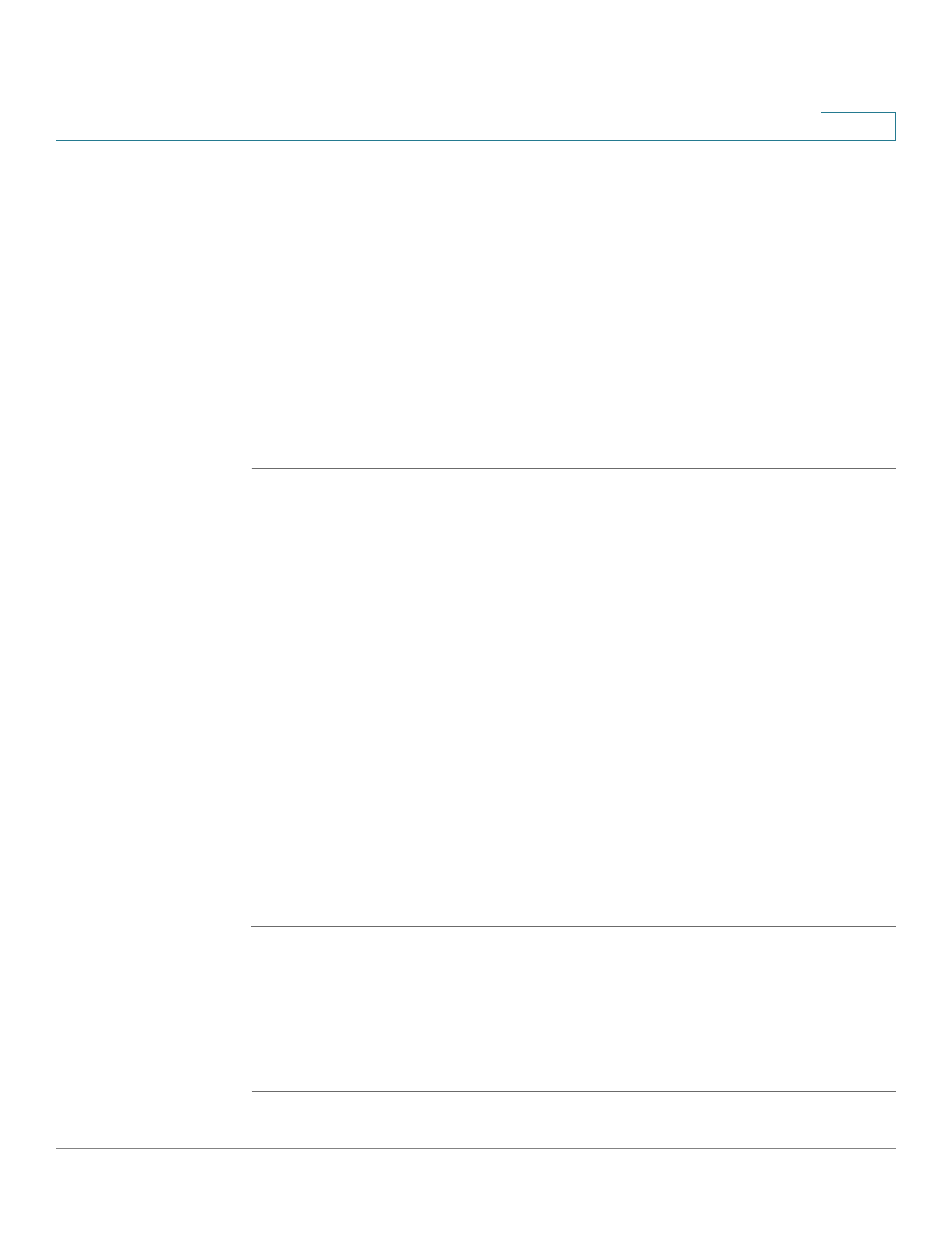
Using Basic Phone Functions
Forwarding Calls — Online Setup
Cisco Small Business Pro IP Phone SPA 504G User Guide (SIP)
33
3
Forwarding Calls — Online Setup
You can forward all calls, forward calls when the phone is busy or forward calls when there is
no answer.
To enable online call forwarding:
STEP 2 Select the Settings button, and then select the My Rules tab.
STEP 3 Update your Call Forwarding Rules and press Save.
You can return to Virtual Office Online at any time to update your Call Forwarding Rules.
Forwarding Calls — Phone-based Setup
NOTE 8x8 recommends using Virtual Office online call forwarding (
) instead of phone-based call forwarding so that your call forwarding instructions
are stored online instead of on your phone. If you set your call forwarding rules on your phone,
they will not be in effect if your phone is disconnected from an Internet connection.
You can forward all calls, forward calls when the phone is busy or forward calls when there is
no answer.
You can also set call forwarding options from your PC using the IP Phone Web Interface; see
the
“Configuring Call Forwarding” section on page 56
Forwarding All Calls
Using the cfwd sofkey:
STEP 1
Press the cfwd softkey.
STEP 2
Enter a number to which to forward all calls; for example, your voice mailbox, another
extension, or an outside line. If forwarding calls to an outside line, be sure to use any access
and area codes required.
STEP 3
Press dial. The LCD screen displays Calls Forwarded.
