Stopping call forwarding, Setting do not disturb, Activating do not disturb – Cisco IP Phone SPA 504G User Manual
Page 42
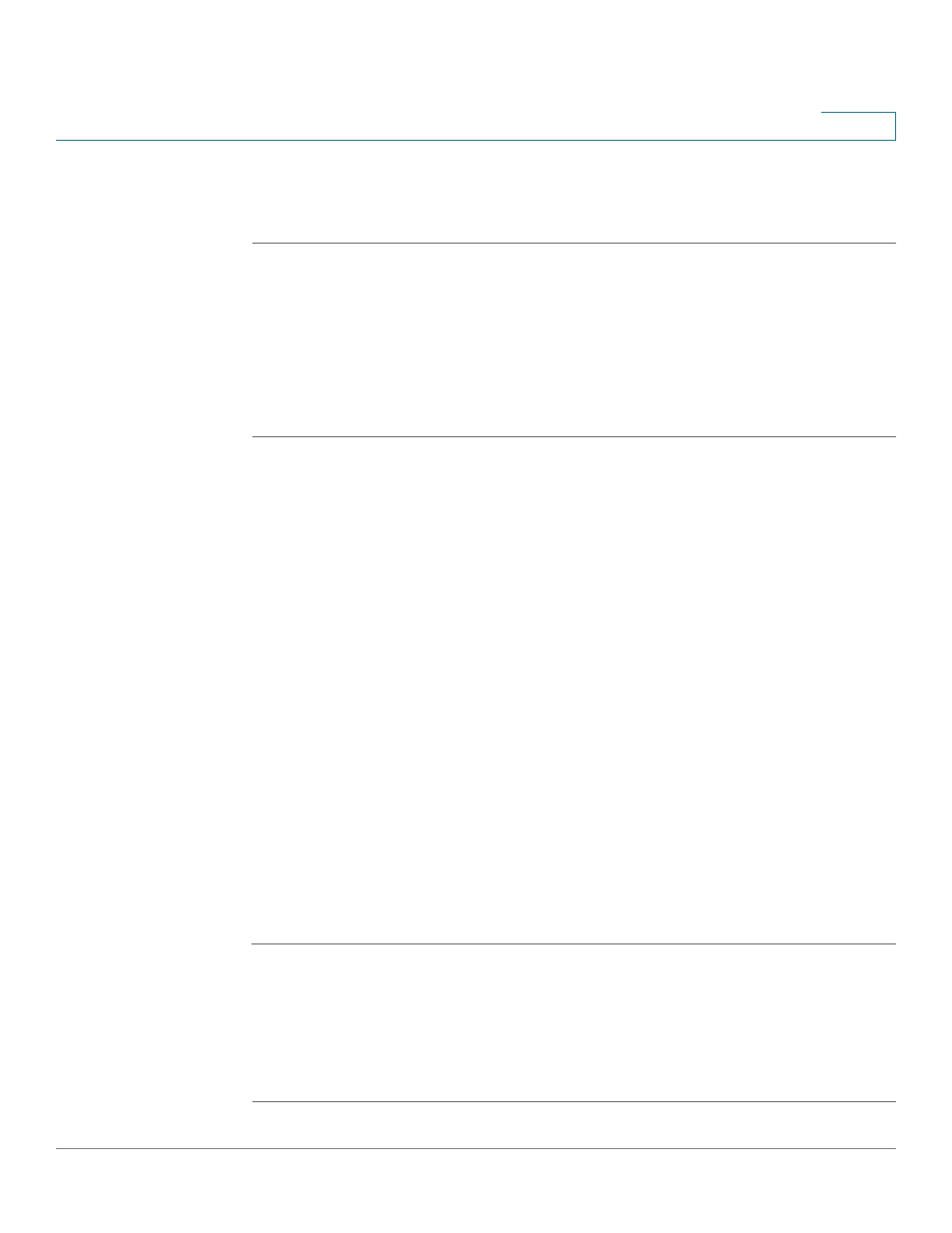
Using Basic Phone Functions
Setting Do Not Disturb
Cisco Small Business Pro IP Phone SPA 504G User Guide (SIP)
36
3
STEP 3
Press ok.
STEP 4
Press save.
Stopping Call Forwarding
To stop forwarding calls, press the -cfwd softkey.
You can also stop call forwarding by pressing the Setup button and selecting Call Forward >
edit. Press clear, then press ok. Press save.
Setting Do Not Disturb
Use the Do Not Disturb feature to prevent incoming calls from ringing your phone. If you have
voice mail configured, incoming callers immediately reach voice mail. If voice mail is not
configured, callers hear a busy signal or message.
You can also set Do Not Disturb from your PC using the IP Phone Web Interface; see the
“Setting Do Not Disturb” section on page 56
.
Activating Do Not Disturb
Using the dnd softkey:
To activate Do Not Disturb, press the dnd softkey. The LCD screen indicates that Do Not
Disturb is turned on for your phone.
Using the Setup button:
You can also access Do Not Disturb by performing the following steps:
STEP 1
Press the Setup button and select Preferences > Do Not Disturb.
STEP 2
Press the edit softkey.
STEP 3
Press y/n to choose y, then press ok.
STEP 4
Press save.
