Airfiber configuration – Ubiquiti Networks airFibe5 User Manual
Page 8
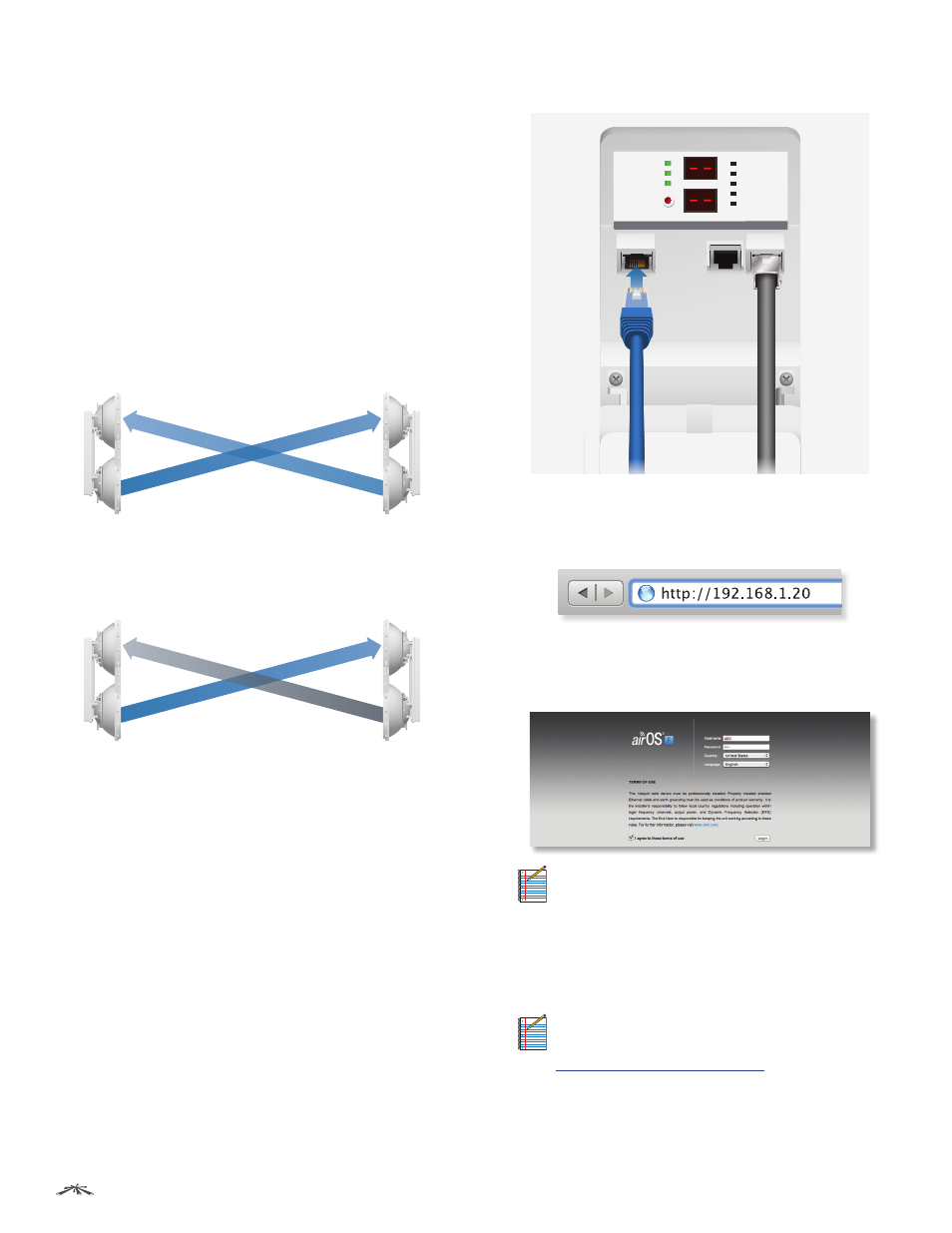
5
Chapter 2: Installation
airFiber
®
AF5/AF5U User Guide
Ubiquiti Networks, Inc.
airFiber Configuration
The instructions in this section explain how to access
the airFiber Configuration Interface and configure the
following settings:
•
Wireless Mode
Configure one airFiber radio as the
Master and the other as the Slave.
•
Duplex
The airFiber radio supports both half-duplex
and full-duplex operation. Half-duplex operation
provides more frequency planning options at the
cost of higher latency and throughput. Full-duplex
operation provides the highest throughput and
lowest latency; however, you have fewer frequency
management options.
-
Half Duplex (default)
The TX and RX Frequencies can
be the same or different to suit local interference.
TX
RX
TX
RX
Slave
Master
Frequenc
y A
Frequenc
y A
Half-Duplex Diagram
-
Full Duplex
The TX and RX Frequencies should be
different.
TX
RX
TX
RX
Slave
Master
Frequenc
y A
Frequenc
y B
Full-Duplex Diagram
•
TX and RX Frequencies
The TX Frequency on the
Master must match the RX Frequency on the Slave, and
vice versa.
1. Connect an Ethernet cable from your computer to the
Management port on the airFiber radio.
GPS
MASTER
LINK
RESET
OVERLOAD
8X
6X
4X to 0.25X
REMOTE
LOCAL
AUX
MANAGEMENT
DATA
ACT
SPEED
ACT
SPEED
2. Configure the Ethernet adapter on your computer with
a static IP address on the 192.168.1.x subnet.
3. Launch your web browser. Type http://192.168.1.20 in
the address field and press enter (PC) or return (Mac).
4. The login screen will appear. Enter ubnt in the
Username and Password fields. Select your Country and
Language. You must agree to the Terms of Use to use
the product. Click Login.
Note:
U.S. product versions are locked to the U.S.
Country Code to ensure compliance with FCC
regulations.
5. The Main tab will appear. Click the Tools drop-down
and select Link Calculator. This tool will guide you
on how to best minimize bandwidth and power/
interference issues.
Note:
If you do not see the Link Calculator, then
upgrade the firmware on your airFiber radios.
Download the firmware at:
6. Enter the requirements of your link, and then click
Calculate. Adjust the values as needed to get the
optimal result, and then write down the settings
needed for your configuration.
