Screenshots, Extracting screenshots – Turning Technologies TurningPoint AnyWhere User Manual
Page 66
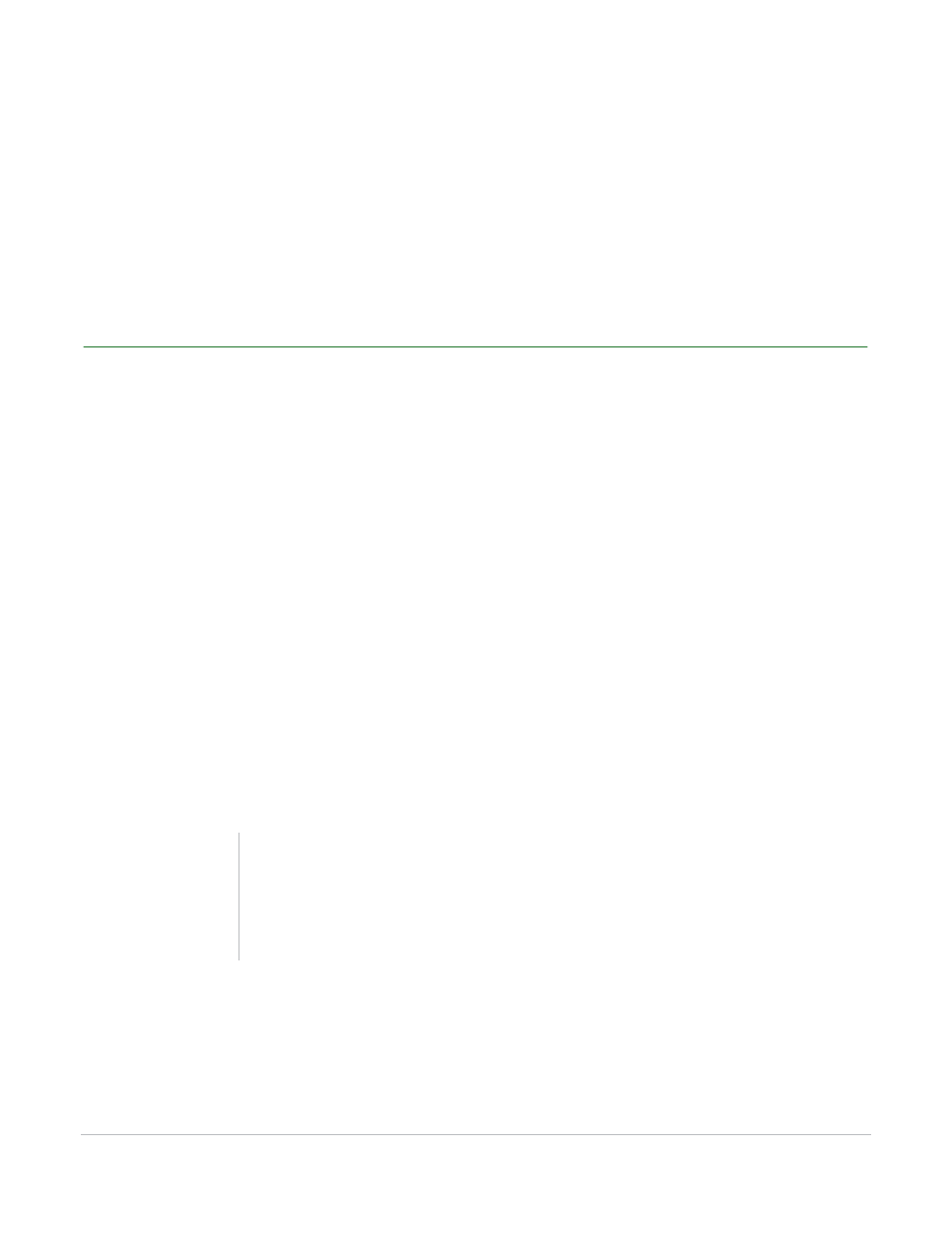
TurningPoint AnyWhere User Guide
65
Screenshots
Screenshots
Screenshots can be extracted in TurningPoint AnyWhere. By default, the software captures the entire
desktop.
Extracting Screenshots
To extract screenshots, Include screenshots must be set to True in the General category of Settings.
How to extract screenshots...
1
Click the Main Menu button on the showbar.
2
Mouse over Tools and select Extract Screenshots.
3
Click Browse... to select a session file.
4
Click Browse... to select a destination folder for the screenshots.
5
Click Extract.
Depending on the number of screenshots to be extracted, this may take a few moments. A prompt will
appear when all screenshots have been extracted.
6
Click OK on the confirmation window.
7
Click Close or repeat steps 3 - 6 to extract screenshots from additional session files.
Note
TurningPoint AnyWhere creates a folder within the
destination folder named Images From [Session
Name]. A screenshot from each poll in the session is
now saved here.
