Resetting a session, Continuing a prior session, Displaying connection information – Turning Technologies TurningPoint AnyWhere User Manual
Page 50
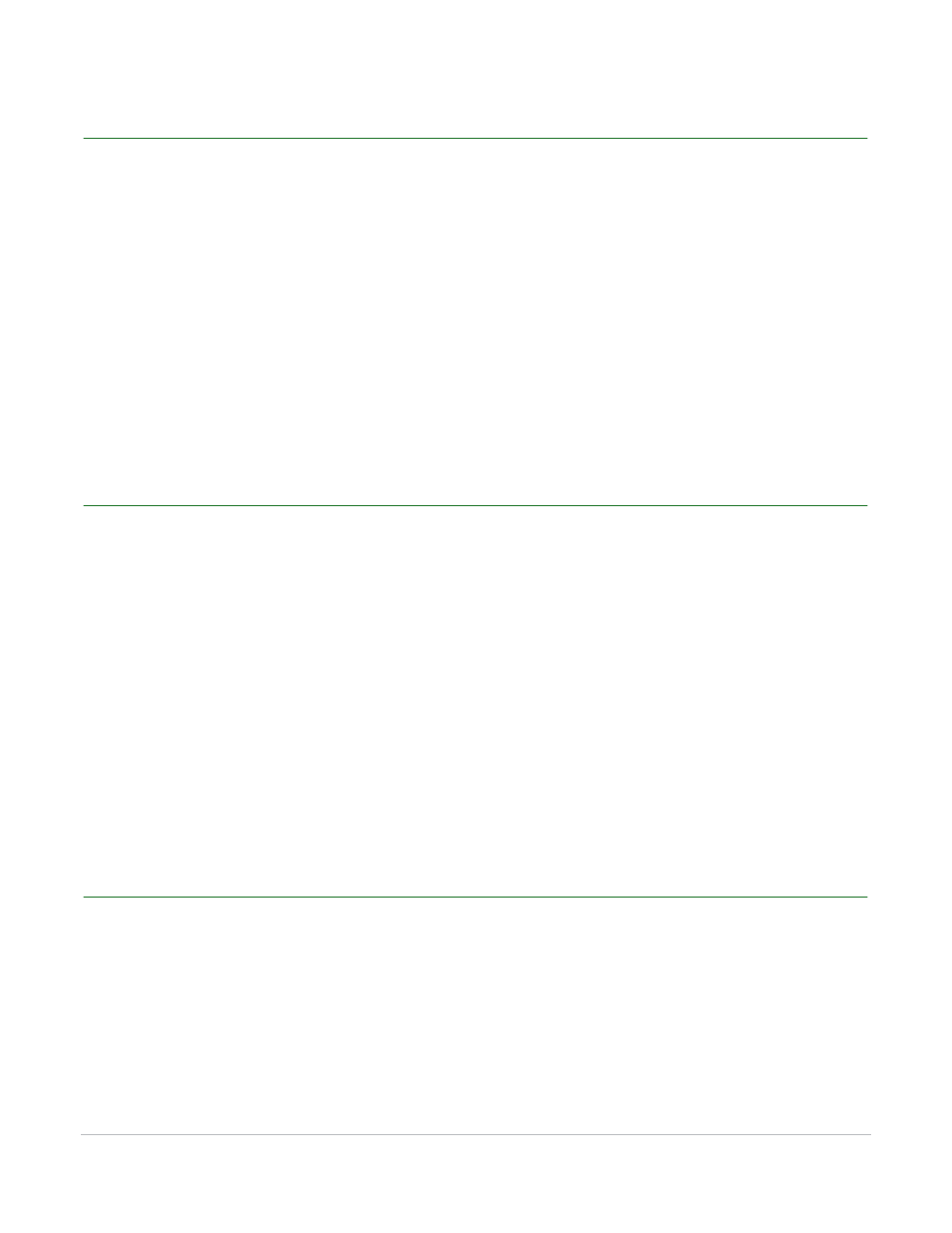
TurningPoint AnyWhere User Guide
49
Sessions
Resetting a Session
Resetting a session removes all the response data associated with the current session.
How to reset a session...
1
Click the Main Menu button on the showbar.
2
Mouse over Session and select Reset Session.
3
A prompt to save the session data is displayed if unsaved data is detected.
•
Responses on the showbar is now set to zero (0).
Continuing a Prior Session
TurningPoint AnyWhere has the ability to resume a saved session. New session data will be appended to
the opened session file, allowing results to be saved in one file.
How to continue a prior session...
1
Click the Main Menu button on the showbar.
2
Mouse over Session and select Continue Prior Session.
•
A Windows Dialog Box opens to the default save location specified in the settings.
3
Select the desired session and click Open.
Displaying Connection Information
Presenters often find it helpful to display the receiver and/or ResponseWare connection information to
participants.
How to display the connection information...
1
Click the Connection Information button on the showbar.
