Polling with a question list – Turning Technologies TurningPoint AnyWhere User Manual
Page 43
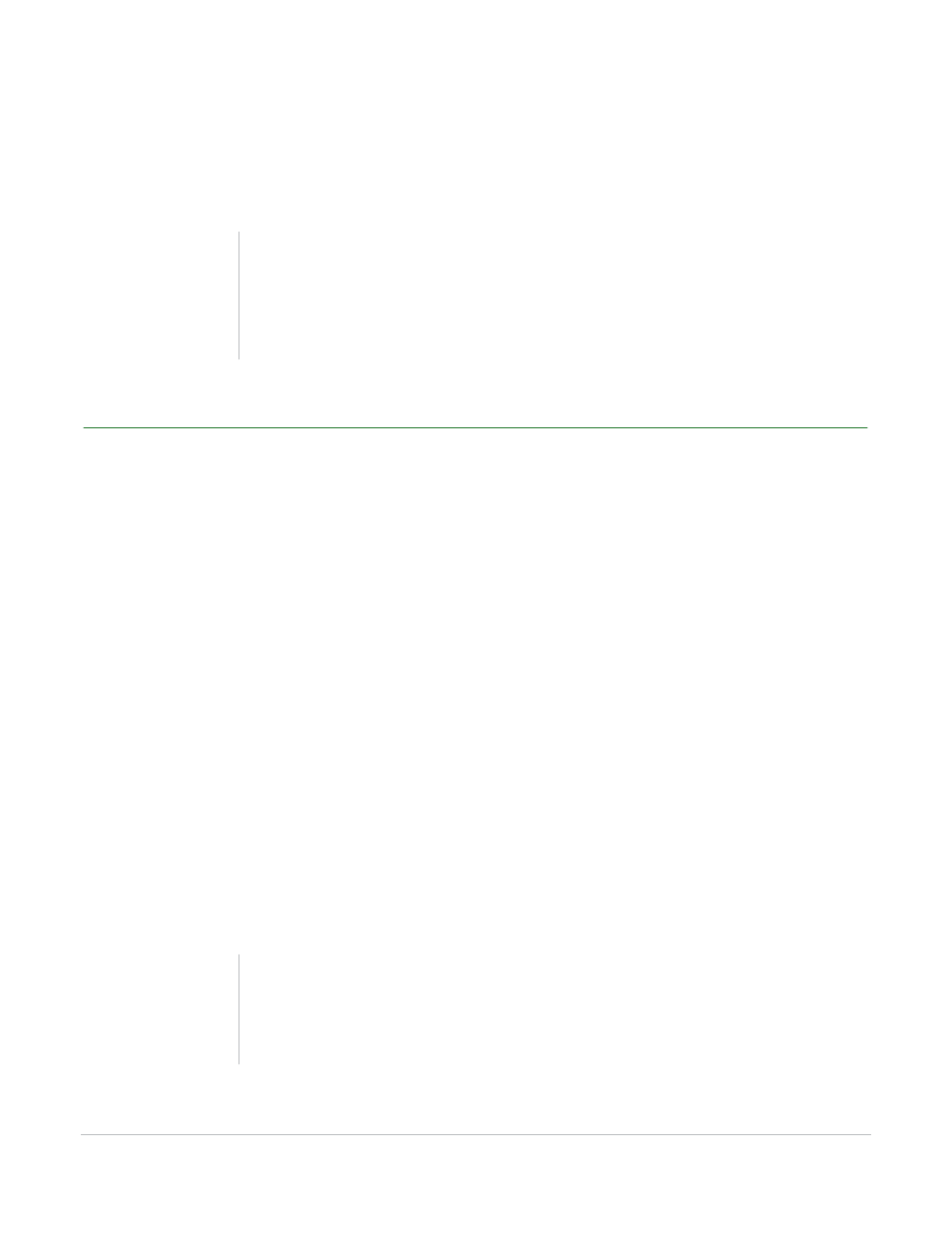
TurningPoint AnyWhere User Guide
42
Polling
•
Show the response or non-response grid by clicking the Response or Non-response Grid button on
the showbar.
2
Click the Stop button to close the poll and display the results of the participants.
Polling with a Question List
Follow the steps below to poll with a question list.
Before You Begin
Before polling with a question list, a list must first be created and then loaded. For more information, see
Polling with a Question List on page 27.
How to poll with a question list...
1
Load a question list. For more information, see Loading a Question List on page 30.
•
The questions appear as part of the TurningPoint AnyWhere showbar.
2
Use the Next and Previous buttons to choose the question to poll.
3
Click the Start button.
•
The question appears on a white background, similar to a PowerPoint Slideshow. Question display
settings can be adjusted within the TurningPoint AnyWhere Presentation Settings. For more
information see Presentation on page 56.
Tip
Charts can be set so they are not displayed when
polling closes. For more information on chart
settings, see TurningPoint AnyWhere Settings on
page 54
Note
Click the Show/Hide Presentation button on the
TurningPoint AnyWhere showbar to hide the
question. Click again to display the question.
