Creating a new course – Turning Technologies ResultsManager User Manual
Page 9
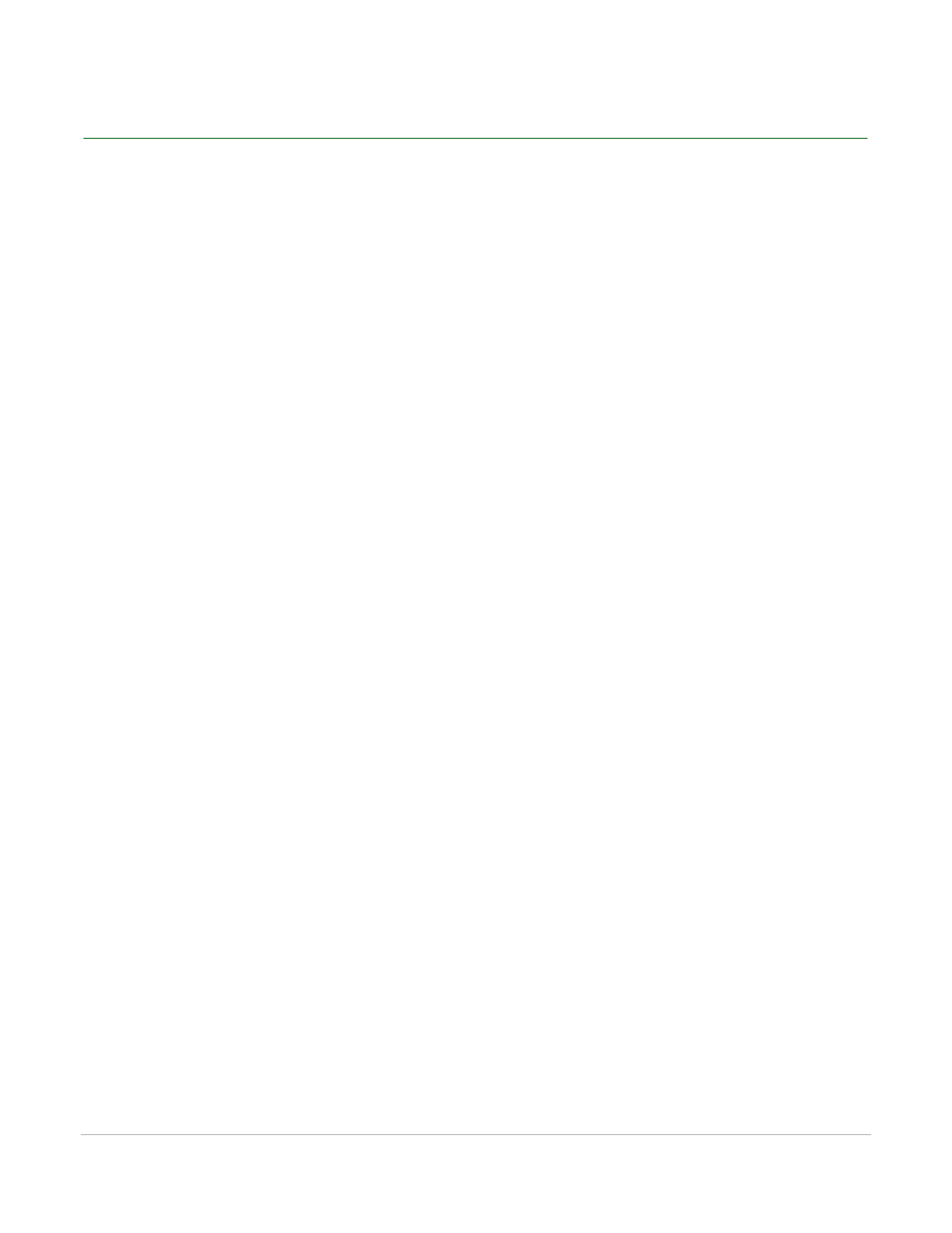
ResultsManager User Guide
9
Creating a New Course
Creating a New Course
The first time ResultsManager is opened a Course must be created. All Courses are created through the
New Course window. The New Course window can be accessed in one of three ways:
•
The first time ResultsManager is opened click anywhere in the window
•
Click the New Course icon on the ResultsManager Toolbar
•
Click File and select New Course from the ResultsManager menu bar
How to create a new course...
1
Open ResultsManager.
2
Open the New Course window.
•
If this is the first time ResultsManager has been opened, click anywhere in the window.
•
Click the New Course icon on the ResultsManager toolbar.
•
Click File and select New Course from the ResultsManager menu bar.
3
Choose one of the following:
•
Use Existing Participant List - Browse to the location of a participant list (.tpl or .tpp) and click Open.
The Course Setup Window opens.
•
Download participant list from an LMS - Select the Learning Management System and enter the
Server Address, and the Login Information and click Next. Select the course and click Finish. Save the
participant list. A confirmation box appears if the list was successfully imported. Click OK. The Course
Setup Window opens.
•
Create an empty course - The Course Setup Window opens and a participant list can be added at a
later time.
4
Enter the information into the Course Setup Window:
•
Name - The name of the new course.
•
Description - Enter a description for the course.
•
Participant List - The location of the participant list selected in step 3 is listed here. If an empty
course was chosen in step 3, a participant list can be selected by clicking the browse button to the
right of the blank text box.
5
Click OK.
