Editing student information in the roster editor – Turning Technologies ResultsManager User Manual
Page 13
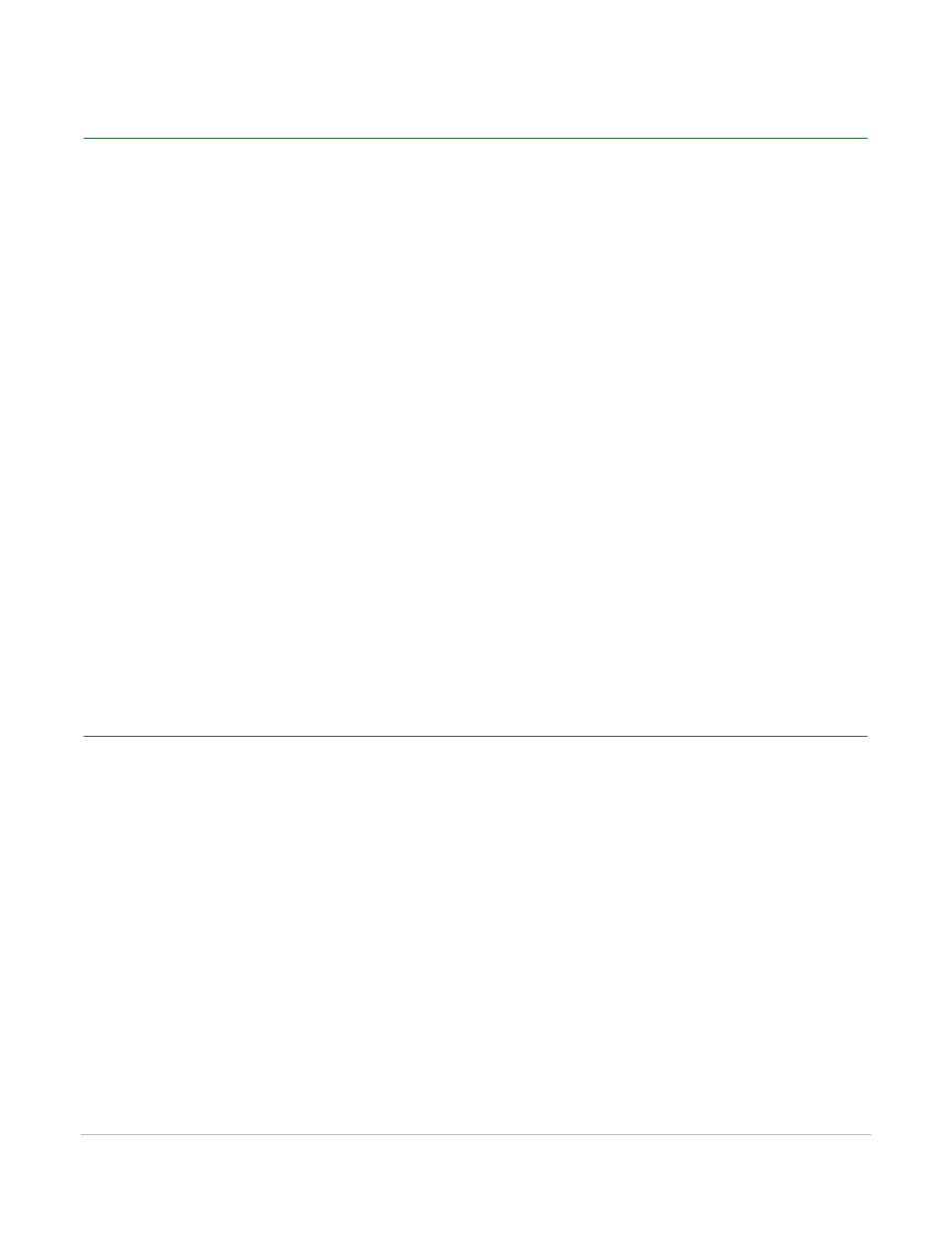
ResultsManager User Guide
13
Editing Student Information in the ResultsManager Window
Editing Student Information in the ResultsManager Window
If student information needs to be edited for one or more students, it is easier to do so directly in the
ResultsManager Window.
How to edit student information in the ResultsManager window...
1
Click on a Student in the ResultsManager window.
The Information Panel on the right-side of the window populates with Student Information and the
Student Overview.
2
To edit the first or last name of the student, type the new name in the text boxes provided.
3
To remove the Device ID associated with the student, select it, and click the ( - ) button.
4
To add another Device ID to the student information, click the ( + ) button.
The Select Device window appears.
5
Enter the new Device ID.
6
Changes are automatically saved.
Editing Student Information in the Roster Editor
The Roster Editor should be used when editing several students. The Roster Editor also contains an import
function for delimited files such as a .txt or .csv file.
There are only five available fields in the Roster Editor:
•
Device ID
•
Last Name
•
First Name
•
Student ID
•
Additional Devices - Additional devices are separated by a semicolon.
