Student reports, Viewing the student overview report – Turning Technologies ResultsManager User Manual
Page 25
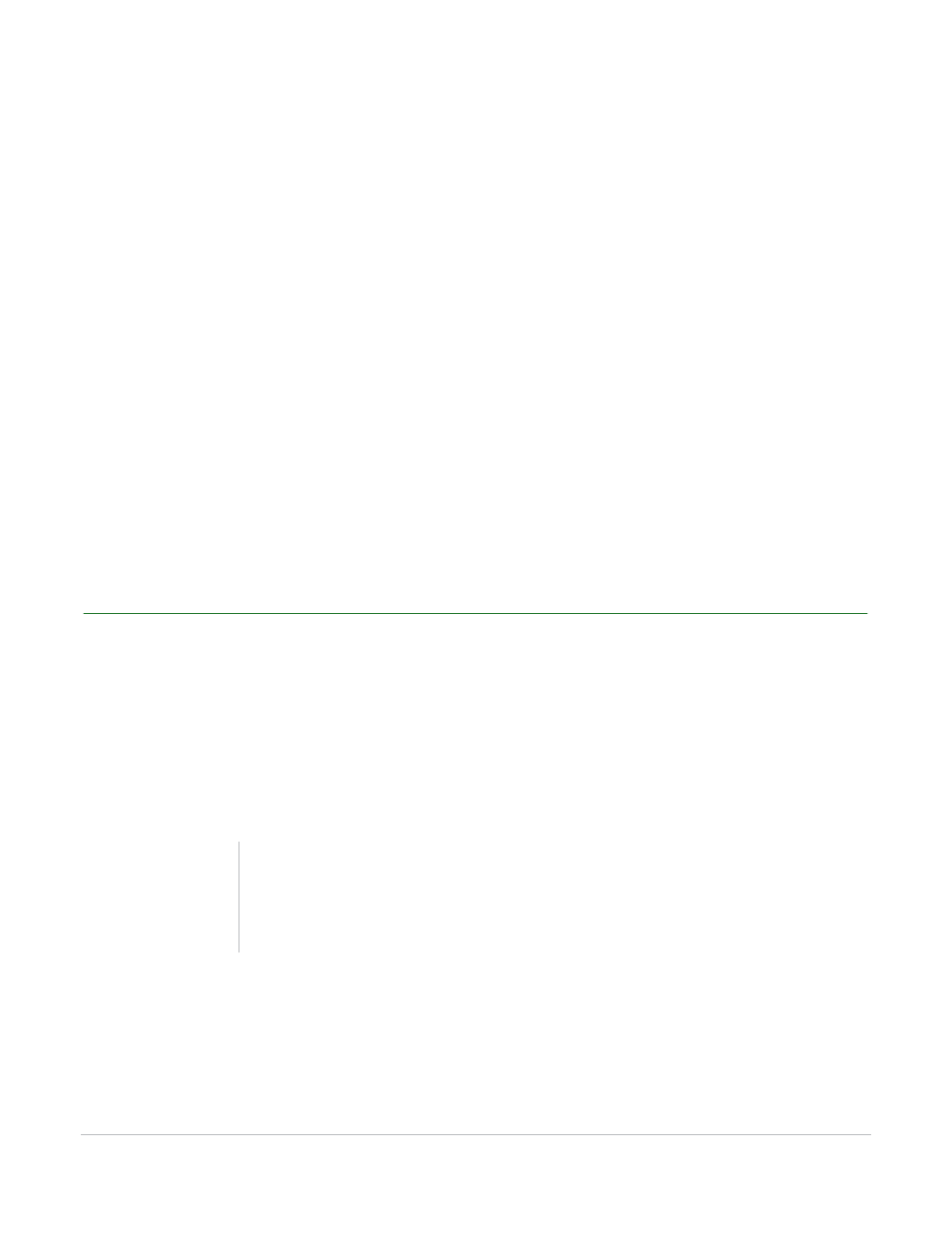
ResultsManager User Guide
25
Student Reports
Student Reports
The student report provides an overview of the student’s performance for all of the assignments. The
report contains the following information:
•
Student Name and Device ID(s)
•
Session Count - The number of sessions in which the student has participated.
•
Number of Questions - The total number of questions answered by the student.
•
Manual Points - The total number of points from manually created columns.
•
Attendance Points - The total number of attendance points the student has earned.
•
Performance Points - The total number of points the student has earned.
•
Total Points Earned - The combined total of Attendance Points and Performance Points the student has
earned.
Viewing the Student Overview Report
How to view the student overview report...
1
Select a student from the student list in the ResultsManager window.
2
Click Reports on the ResultsManager toolbar and select Student Overview.
3
The Student Overview report opens in a new window.
Note
Click Print at the bottom left corner of the window
to print the report. Click Save to save the report as
an HTML or CSV file.
