Creating a new roster for a course – Turning Technologies ResultsManager User Manual
Page 15
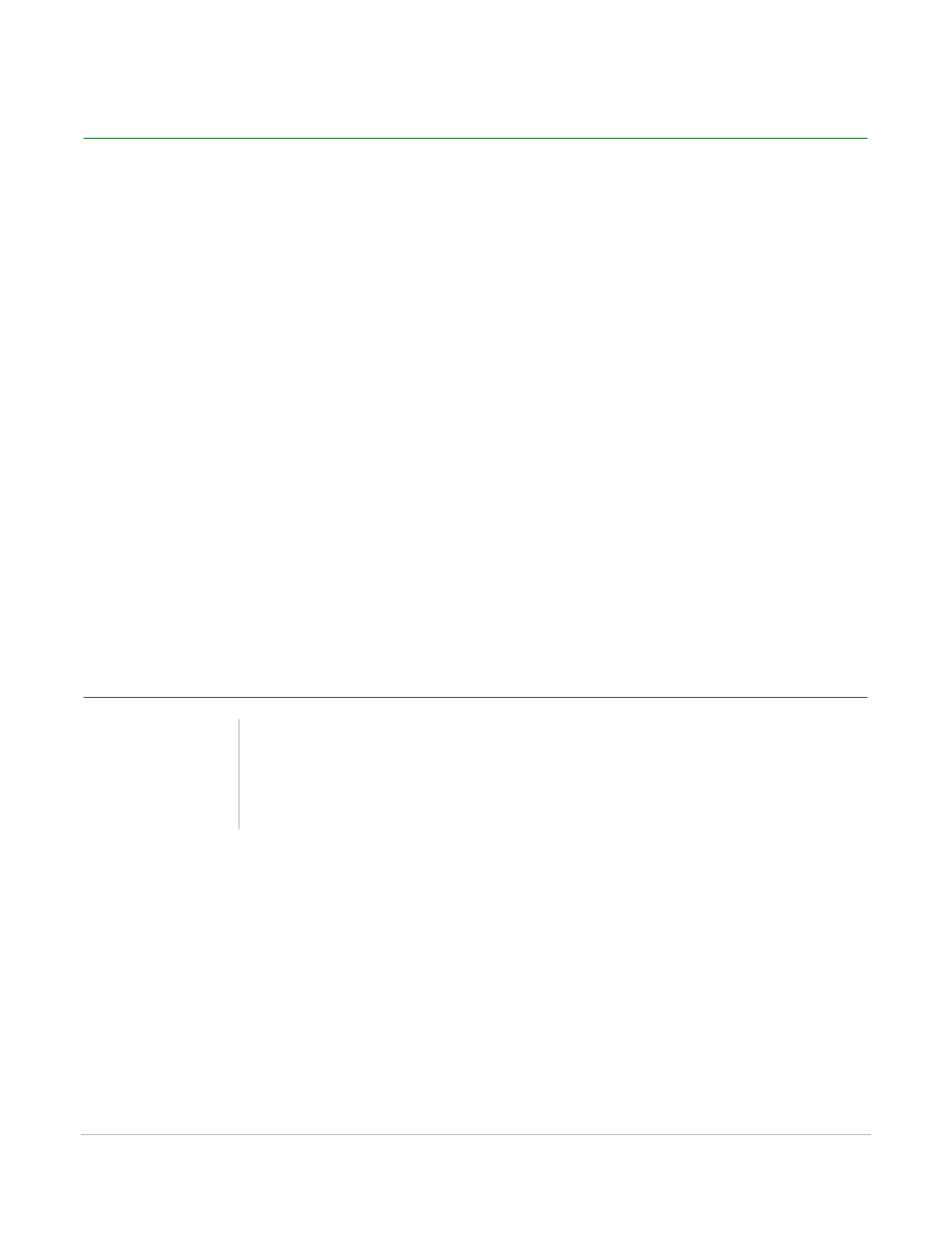
ResultsManager User Guide
15
Creating a New Roster for a Course
Creating a New Roster for a Course
Creating a new roster will overwrite any data in the existing roster.
How to create a new roster for a course...
1
Click File on the ResultsManager menu bar and select Edit Roster.
2
Click Roster on the Roster Editor menu bar and select New Roster.
A warning message appears stating that creating a new roster will overwrite the existing roster
information.
3
Click Yes to continue.
4
The roster is now blank.
Next Steps
Student information can now be imported from a TXT or CSV file or manually entered into the Roster
Editor.
Importing Student Information from a TXT or CSV File
How to import student information from a TXT or CSV file...
1
Click Import on the Roster Editor menu bar and select Delimited File Import.
2
Browse to the location of the TXT or CSV file and click Open.
The Delimited File Import window opens.
3
In the Options section select one of the following:
•
Comma Delimited
Warning
Importing a TXT or CSV file while editing an
existing roster will import the new information in
place of the information in the current roster.
