How to export a column to a file (txt), Exporting a column to an lms – Turning Technologies ResultsManager User Manual
Page 30
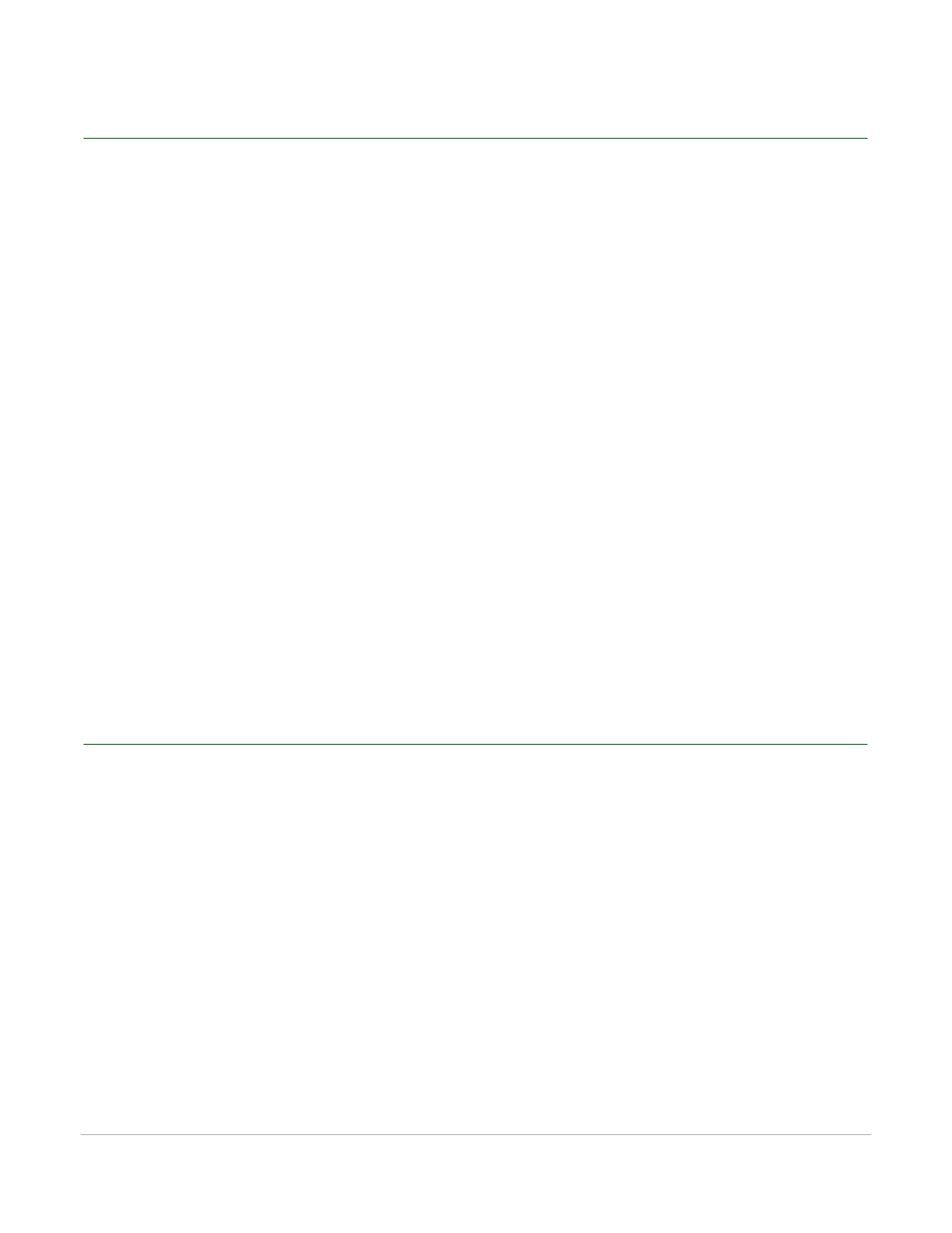
ResultsManager User Guide
30
How to Export a Column to a File (TXT)
How to Export a Column to a File (TXT)
How to export a column to a file (TXT)...
1
Select the column in the ResultsManager window.
2
Click Export on the ResultsManager Toolbar.
The Export Grades window appears with two options: To a file, or To an LMS.
3
Under the To a file option select the appropriate file format for export.
4
Click the Save icon next to To a file.
The Windows Save As dialog box opens.
5
Name the file and select the save location.
6
Click Save.
Next Steps
The TXT file can now be imported into the program that was selected in step 3.
Exporting a Column to an LMS
How to export a column to an LMS...
1
Select the column in the ResultsManager window.
2
Click Export on the ResultsManager Toolbar.
The Export Grades window appears with two options: To a file, or To an LMS.
3
Click the Export icon next to To an LMS.
4
Select the Management System from the drop-down menu.
5
Enter the Server Address and click Next.
