Exporting a course – Turning Technologies ResultsManager User Manual
Page 31
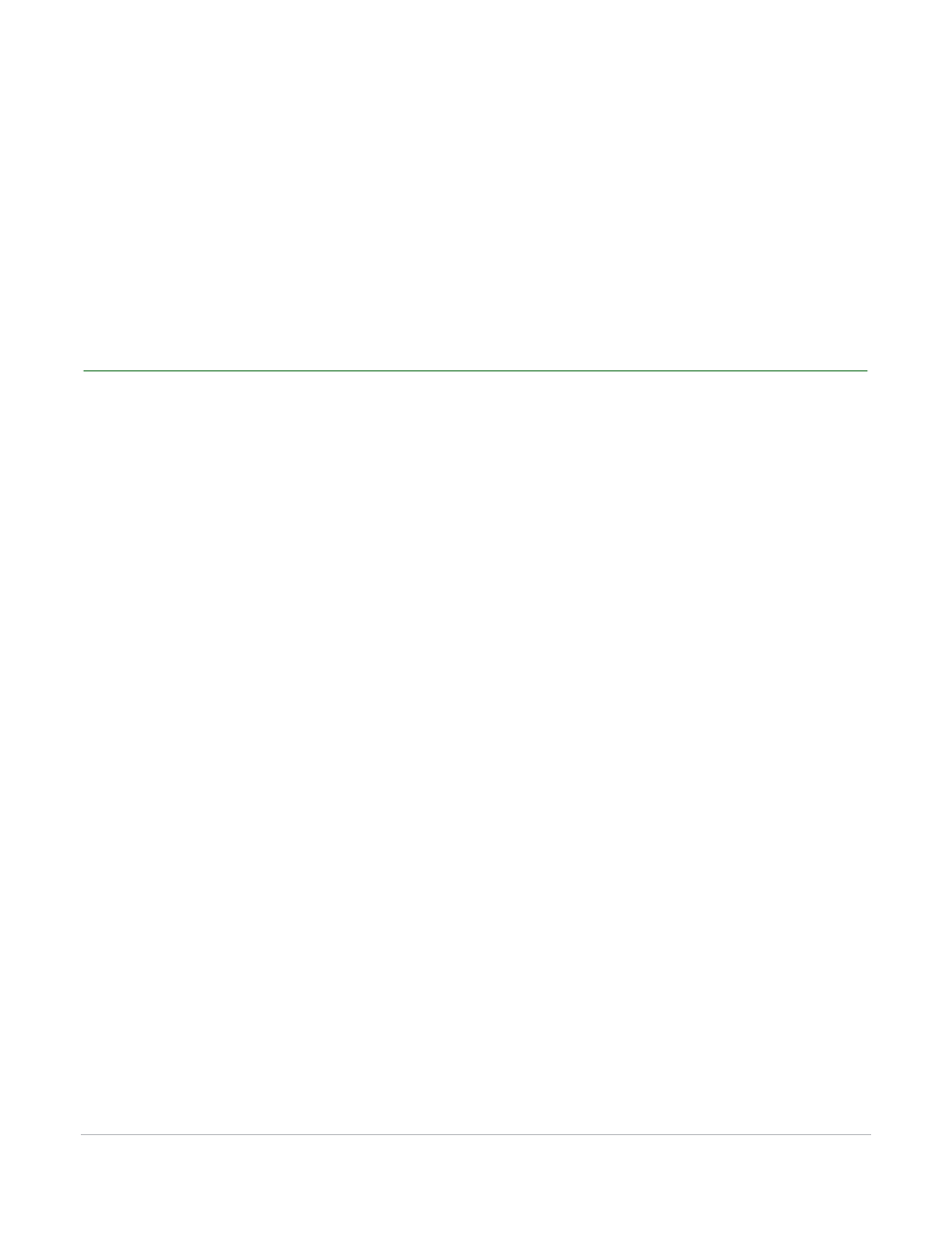
ResultsManager User Guide
31
Exporting a Course
6
Enter the Username, Password and select the Institution from the drop-down menu and click Next.
•
Check the box labeled “Save this information for future use” to save the login information for future
logins.
7
Select the desired course to export the grades and click Next.
8
Select the export options and click Finish.
Exporting a Course
How to export a course...
1
Click Export on the ResultsManager menu bar.
2
Mouse over Export Course and select Detail or Summary.
•
Detail - This file includes First Name, Last Name, Student ID, Device ID(s), Column Names, Total
Performance, Total Attendance, and the Total point earned.
•
Summary - This file includes First Name, Last Name, Student ID, Device ID(s), Column Names, Total
Points (Performance + Attendance), and the Total points earned.
