Creating a new column – Turning Technologies ResultsManager User Manual
Page 18
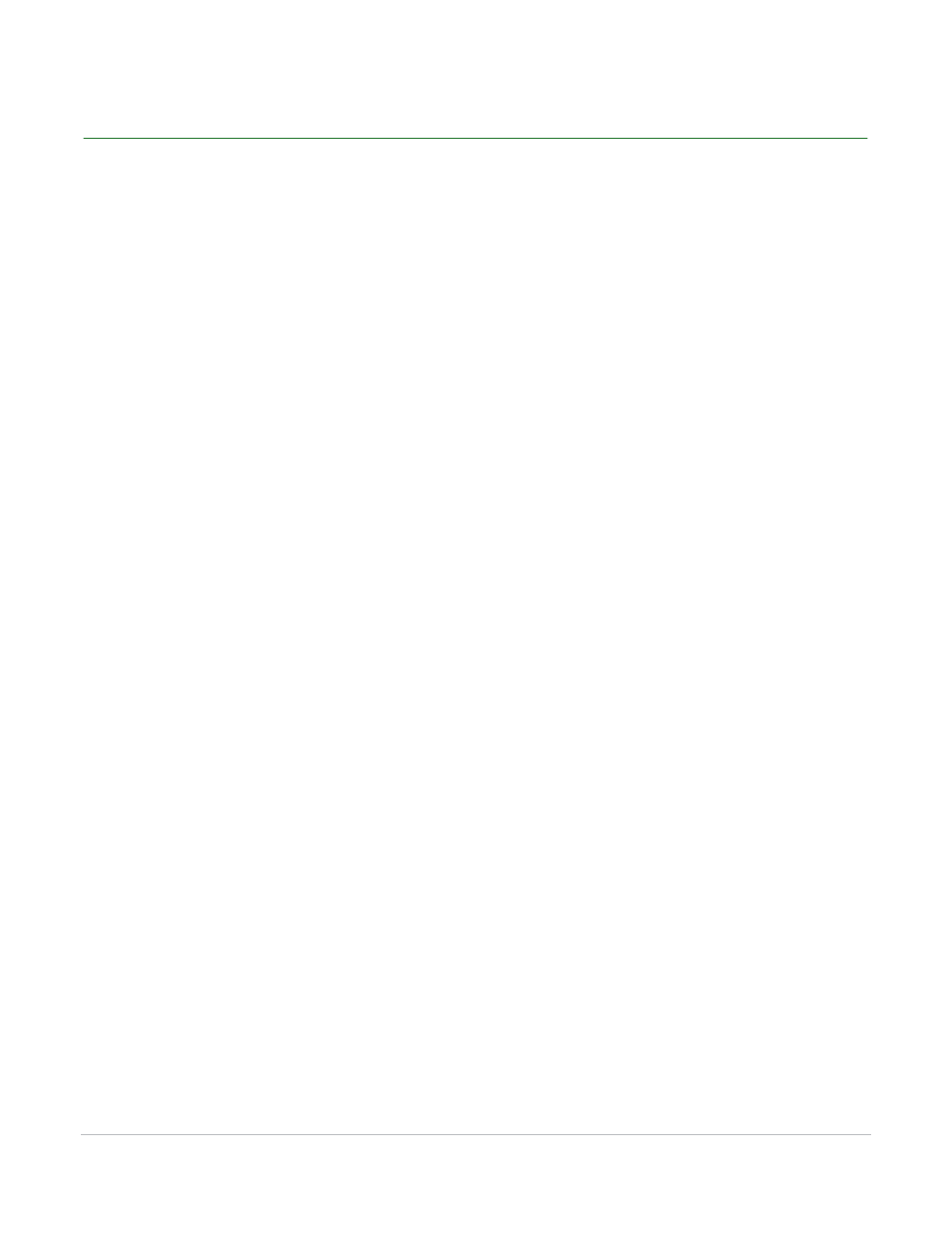
ResultsManager User Guide
18
Creating a New Column
Creating a New Column
How to create a new column...
1
Click New Column on the ResultsManager Toolbar.
The Add New Grade Column Window appears.
2
Enter the Grade Column Name in the box provided.
3
Select the date from the Grade Column Date drop-down.
4
Optionally, enter the column description in the box provided.
5
Select one of the following options:
•
This column will have manually entered grades only
a
Enter the Point Total in the box provided.
The Point Total is the total points possible for the assignment.
•
This column will have grades calculated from a session file
a
Click Choose.
b
Browse to the location of the session file and click Open.
The values for Number of Students, Number of Questions and Maximum Points are generated
automatically from the selected session file.
c
Check the box labeled Include screenshots in the session if screenshots should be included.
6
Enter the Attendance Points.
This is the number of points awarded to each student who has met the attendance threshold.
7
Enter the Attendance Threshold (%).
This is the percentage of questions answered during a session that will allow a student to earn
attendance points.
8
Optionally, check the box next to Override Point Total if a session file has been selected and needs to
have the overall points possible for the session adjusted.
9
Click Add.
