Diagnostic software installation – SurgeX SX-DS-156 User Manual
Page 9
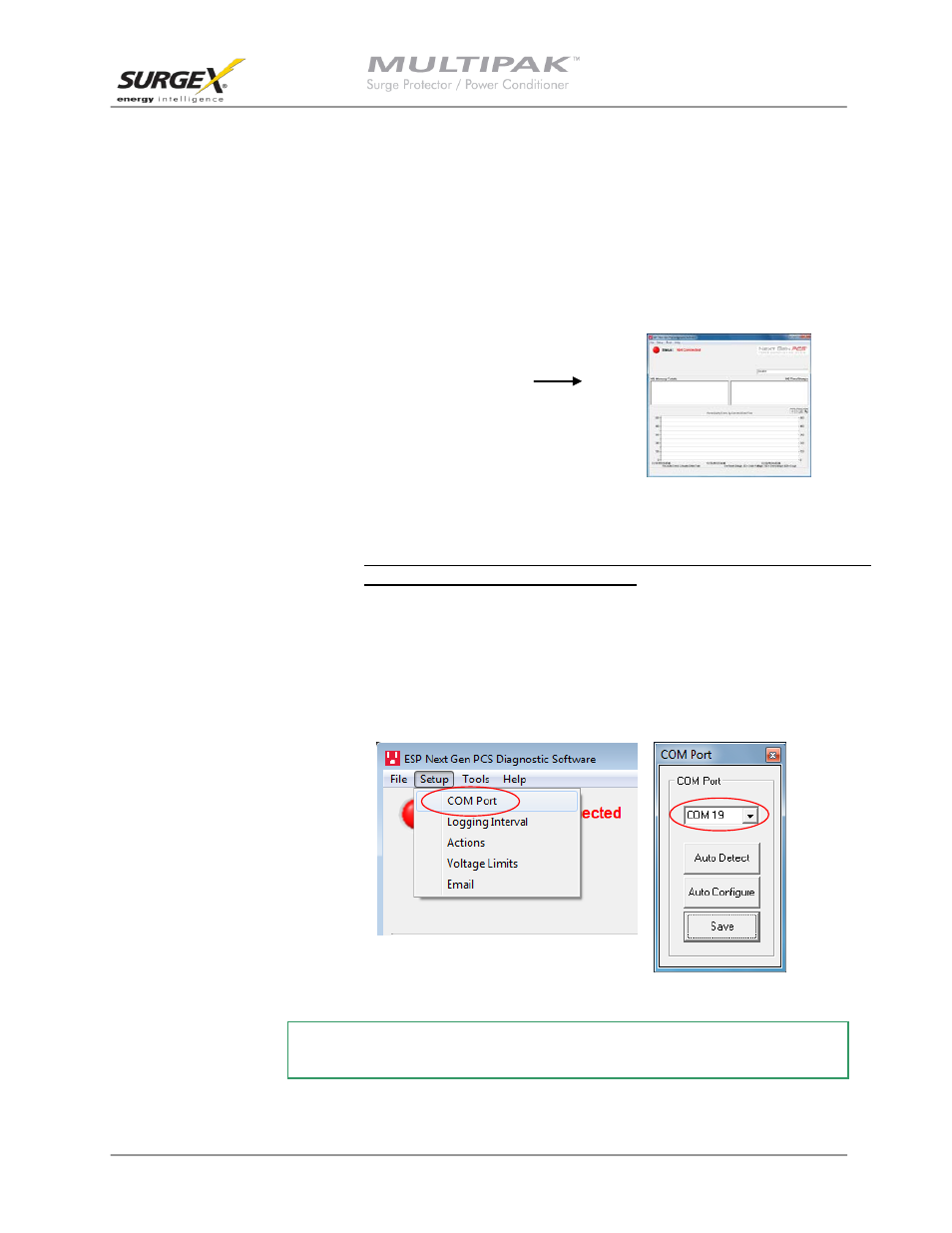
User Manual
Software Version 2.7
© 2013 SurgeX / Electronic Systems Protection, Inc. / Technical Support: 1-800-645-9721 / surgex.com Page 8
3. Diagnostic Software Installation:
a. Install Software:
i. Download Software Installer from www.surgex.com. Software is located on the
MULTIPAK page in the Downloads tab.
ii. Unzip and run the installation utility.
iii. Follow the on-screen instructions to complete installation of the
MULTIPAK Diagnostic Software.
b. Starting the program: Open the Software on your PC
(located under “Programs”). When you first open the
program, it will look like the following.
c. Select COM Port:
i. Specify which COM port the MULTIPAK Diagnostic
Software should communicate through by
navigating to “Setup/COM Port”.
ii.
In the window that appears, use the drop box to select the appropriate COM port, and
press “Save”.
1. Be sure to use the same COM port number that was selected in Section II – 2 – C
– iii: USB Serial Port Properties pop-up box.
2. The correct COM port number may be automatically detected by pressing the
“Auto Detect” button while the MULTIPAK and Data Interface Cable are
connected to the computer.
3. The COM Port Settings may be automatically configured by pressing the “Auto
Configure” button. Windows Vista/7 users: For proper operation of this feature,
right-click on the application shortcut and choose “Run As Administrator”.
Your PC is now set up correctly to communicate
with the MULTIPAK Product Line.
