V. troubleshooting, Multipak, Diagnostic software – SurgeX SX-DS-156 User Manual
Page 22: User manual
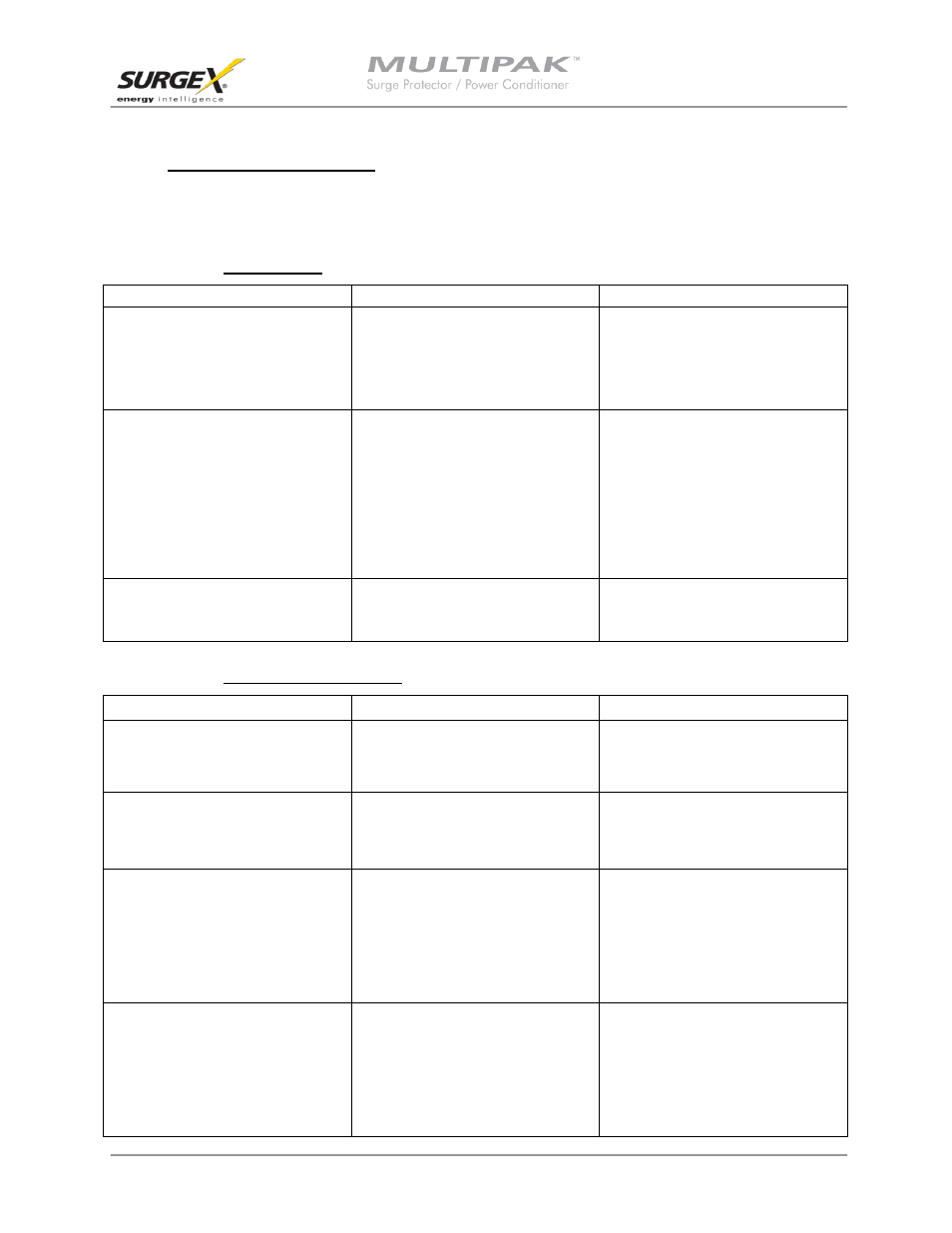
User Manual
Software Version 2.7
© 2013 SurgeX / Electronic Systems Protection, Inc. / Technical Support: 1-800-645-9721 / surgex.com Page 21
V. TROUBLESHOOTING
The MULTIPAK and Data Interface Cable contain no user-serviceable parts. Do not attempt product
disassembly, as this will void the product warranty.
1.
MULTIPAK:
Symptom
Possible Cause
What to Do
Red LED On, Green LED Off, No power at
output
Incorrectly wired branch circuit outlet
Contact a licensed electrician to correct the
branch circuit outlet wiring
Red LED Off, Green LED Off, No power at
output
No voltage or unacceptable voltage at
branch circuit outlet, or MULTIPAK output
manually turned Off
Use the Communications Software to
measure the voltage at the wall receptacle.
Use the Communications Software to
manually turn the outlets On. Plug the
MULTIPAK into a known properly functioning
outlet. If the “System On” LED still
illuminates, contact a licensed electrician to
troubleshoot the wall receptacle. If the
“System On” LED still does not illuminate call
SurgeX at 1.800.645.9721
Red LED Off, Green LED On, No power at
output
Defective product
Contact SurgeX for product replacement at
1.800.645.9721
2.
Diagnostic Software:
Symptom
Possible Cause
What To Do
Receive an error related to .ocx or .dll file
when attempting to start software
ActiveX control not installed
Refer to Section II: Installation
Instructions/Software Installation and Section
IV: Diagnostic Software for instructions on re-
installing the MULTIPAK Diagnostic Software
Part of the program screen is not visible on
the computer monitor
The computer’s screen resolution is set too
low
Set the computer’s screen resolution to a
minimum of 1024 x 768
Software will not connect to the MULTIPAK
Correct COM port is not selected, the
MULTIPAK Data Interface Cable is not
connected, Serial-USB drivers are not
installed, or MULTIPAK Data Interface Cable
is connected to a wrong port on the
MULTIPAK
Verify all connections and
set the correct COM port, as detailed in
Section II: Installation Instructions
Software will not send email
Email settings are incorrect, computer does
not have an internet connection, ISP blocks
outgoing SMTP communications
Verify that email settings are correct. Verify
that the computer is connected to the
Internet. Contact ISP regarding policies on
outgoing SMTP communications.
