StorCase Technology InfoStation 5-Bay SATA 3Gbps RAID User Manual
Page 45
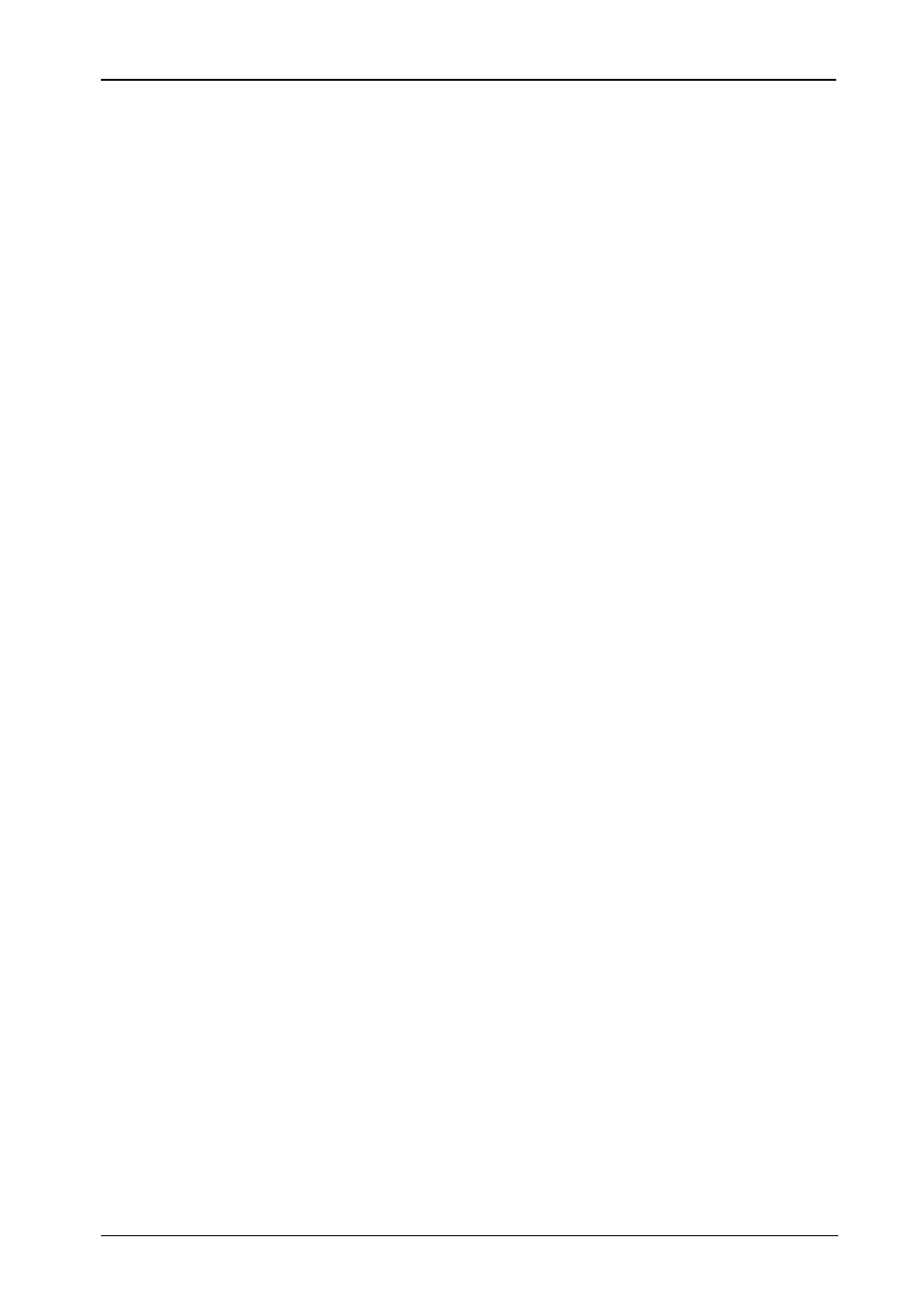
InfoStation 5-Bay RAID User's Guide - Rev. C00
StorCase Technology, Inc.
RAID Configuration
35
Configuring Multiple Volumes
NOTES:
Use the Disk Management utility (provided by the OS) to delete all partitions,
except the unallocated, uninitialized drive that represents the InfoStation RAID
processor. Refer to section "Partitioning Configured Volumes" for further
information.
Only the last volume listed can be edited. In order to edit volume 1, volume 2
must be deleted. In order to edit volume 0, all volumes must be deleted (user
will need to start with a new volume).
The Advanced Configuration Wizard allows different combinations of storage policies and
capacities. The following procedure shows how to create several volumes and different
storage policies.
1.
Select Configure Box from the Edit menu or click the Configure Box toolbar but-
ton to open the Basic Configuration Wizard.
2.
Click To Advanced Mode to open the Advanced Configuration Wizard.
3.
Click Delete all volumes from the toolbar.
4.
When prompted, click OK to confirm.
5.
Select Create a new volume from the toolbar.
6.
Select the desired Storage Policy in the Storage Policy frame.
7.
Click the Use checkboxes underneath the desired drive(s).
8.
Move the slider to the desired GB size(s).
9.
Click Update Volume.
10. When prompted, click Yes or No to create a Hot Spare.
11. For multiple volumes, repeat Steps 5-10.
If desired, user can allocate less than total remaining capacity to the new volumes.
However, doing so will make the unallocated capacity unavailable and unused.
12. Select Save to Config File from the File menu or click the Write Configuration
toolbar button to save the configuration.
13. Click Update Volume to create the multi-volume configuration. The Volume display
will then close automatically and the Status window will soon refresh.
14. Partition the configured volume(s) to complete the implementation. Refer to section
"Partitioning Configured Volumes" for further information.
