D-Link VOIP DVX-7090 User Manual
Page 52
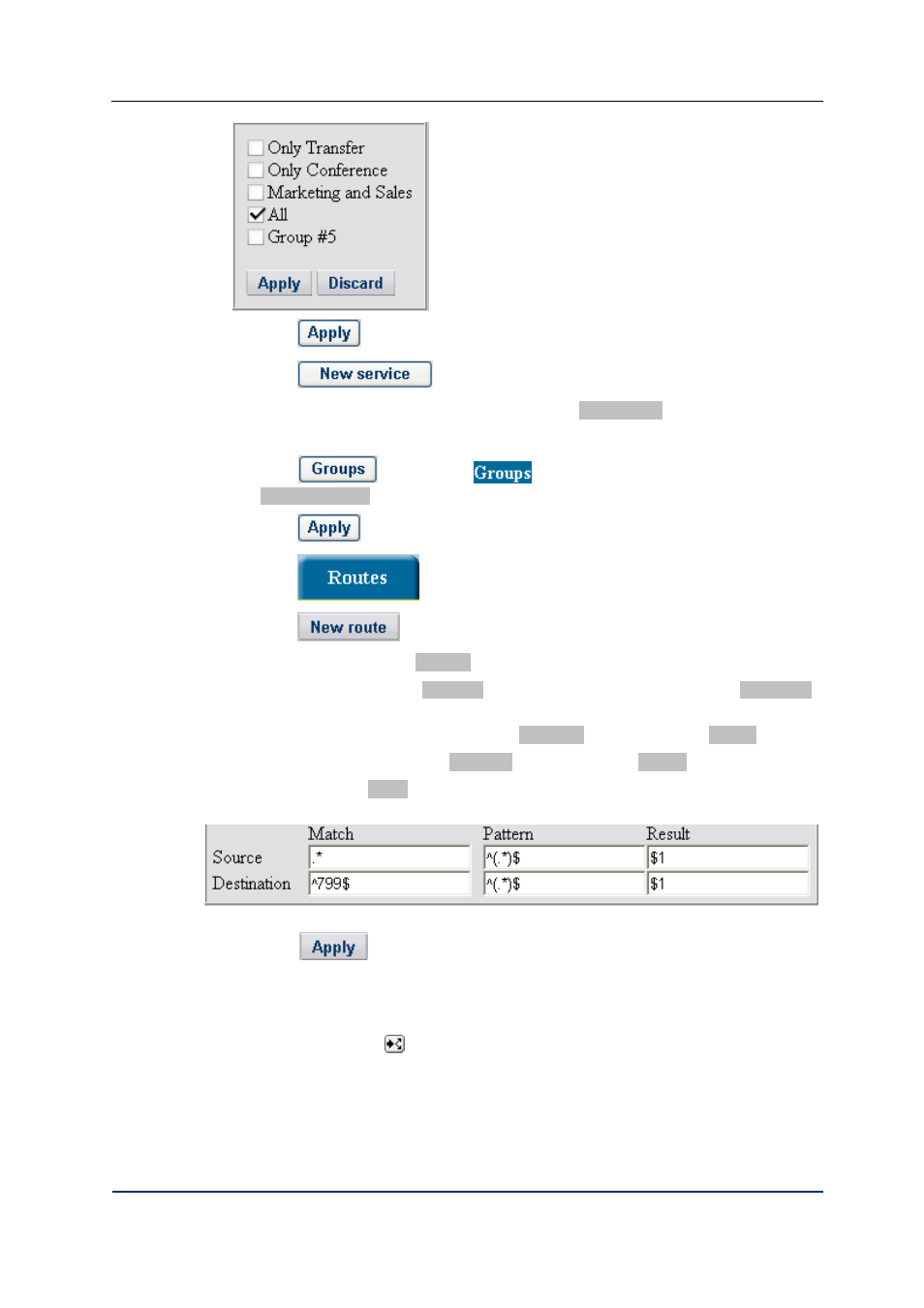
Configuration How-to’s
8. Click
to confirm your choice
9. Click
to add another record
10. Give the new DISA service some other name (say, DISA limited)
11. Repeat steps 4 through 6 of the configuration sequence.
12. Click
in the column
and in the pop-up menu select the checkbox
Conferences only.
13. Click
to confirm your choice
14. Click
to access the routing table page
15. Click
to bring up the add-new-route dialog
16. Make sure the checkbox Enabled is selected or the routing rule will remain inactive
17. Replace the default name Route #... with a descriptive name of your choice (DISA main,
for example)
18. Use the drop-down list of the combo box Command to select the option Service
19. Use the appearing combo box Argument to select the option DISA 1
20. In the edit box Match on the Destination line of entry boxes enter the destination
number 799 for the main DISA service
21. Click
to add the newly configured record to the table of configured routes.
This done, you will return to the Routes page again. This step completes the DISA route
configuration procedure.
To add a routing record for the limited DISA service (destination number 798)
1. Click
to duplicate the newly created DISA record, and you will be
displayed with the clone editing form
DVX-7090 VoIP Router
page 52 of 83
