Driverack, Appendix, A.4 auto-eq optimization tips – dbx DriveRack PX Manual User Manual
Page 40: A.5 crossover diagrams, Look out for “modes, Adjust output gains
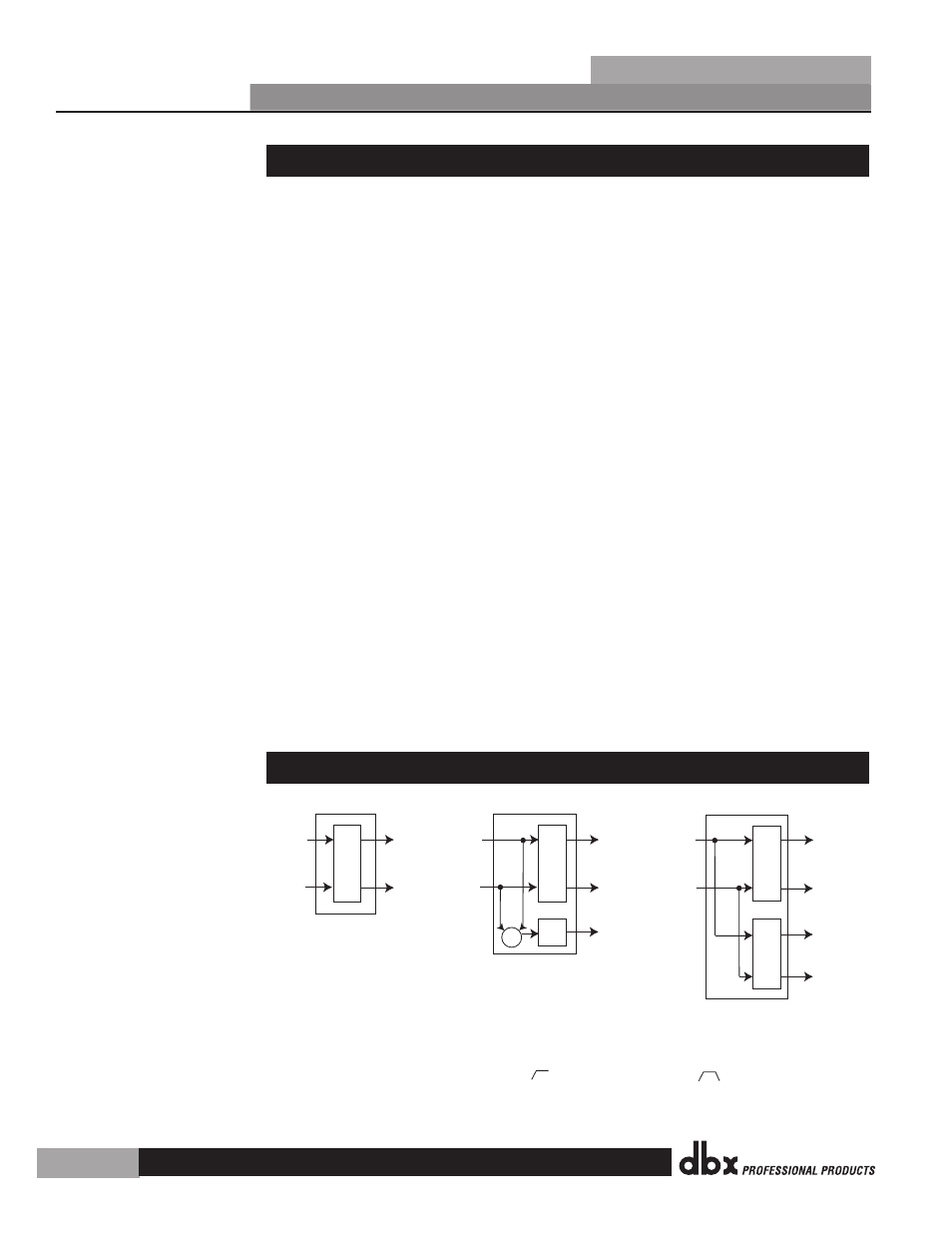
A.4 Auto-EQ Optimization Tips
By using the setup wizard, output gains and output limiter settings are set to match your
system. The Auto-EQ can be used to adjust your system to compensate for room effects, and
to adjust the response of the entire system to your liking. After allowing Auto-EQ to “pink
the room,” your system will sound tighter. The low end will have more definition, the mids
will be more intelligible, and the highs can be tamed. Here are two things to look for to get
the best performance from the Auto-EQ.
Look out for “Modes”
Some speaker and RTA microphone positions will result in certain frequencies canceling
out. The resulting “modes” cannot be corrected with equalization. The Auto-EQ does not
detect modes in the frequency response, so it may try to boost a band to compensate for a
mode without positive affect. You may be able to see if a lifted band is a mode by manually
adjusting a lifted EQ band - if no change in the EQ is perceived, you probably are seeing a
mode in your frequency response. To reduce the effect of this mode, try different microphone
positions and adjust the location of your speakers, then repink the room for a more effective
Graphic EQ adjustment.
Adjust Output Gains
If your system setup or the response you have chosen results in the Auto-EQ lifting or cutting
a number of consecutive bands of the Graphic EQ, you can adjust the level of either the main
(OUT) gain, or the subwoofer (SUB) gain, depending on which frequencies the Auto-EQ is
applying excessive lifting or cutting, then re-pink your room. This time, the adjustment of
the Graphic EQ bands will be less “heavy handed” and the system will sound better having
fewer phase problems and a lower noise floor than a more aggressively adjusted Graphic
EQ. With the rest of your system properly adjusted, the Auto-EQ can compensate for room
resonance and adjust to suit personal taste without large excursions in the Graphic EQ bands.
A.5 Crossover Diagrams
Powered mains,
Mono sub
HP
BP
+
Left/Mono
Right
Powered mains,
stereo subs
HP
BP
HP
Left
Right
Left/Mono
Right
HP - High Pass Filter
BP - Band Pass Filter
Outputs
Main Outputs
Sub Outputs
Main Outputs
Sub Outputs
Left/Mono
Right
Left/Mono
Left
Right
Left
Right
Left
Right
Powered mains only,
or sub with satellite
system
DriveRack
®
PX
Section A
Appendix
®
