Timeouts: normal preset timer, Timeouts: feeding timeout, Timeouts: transaction timeout – Pitney Bowes DM900 User Manual
Page 87
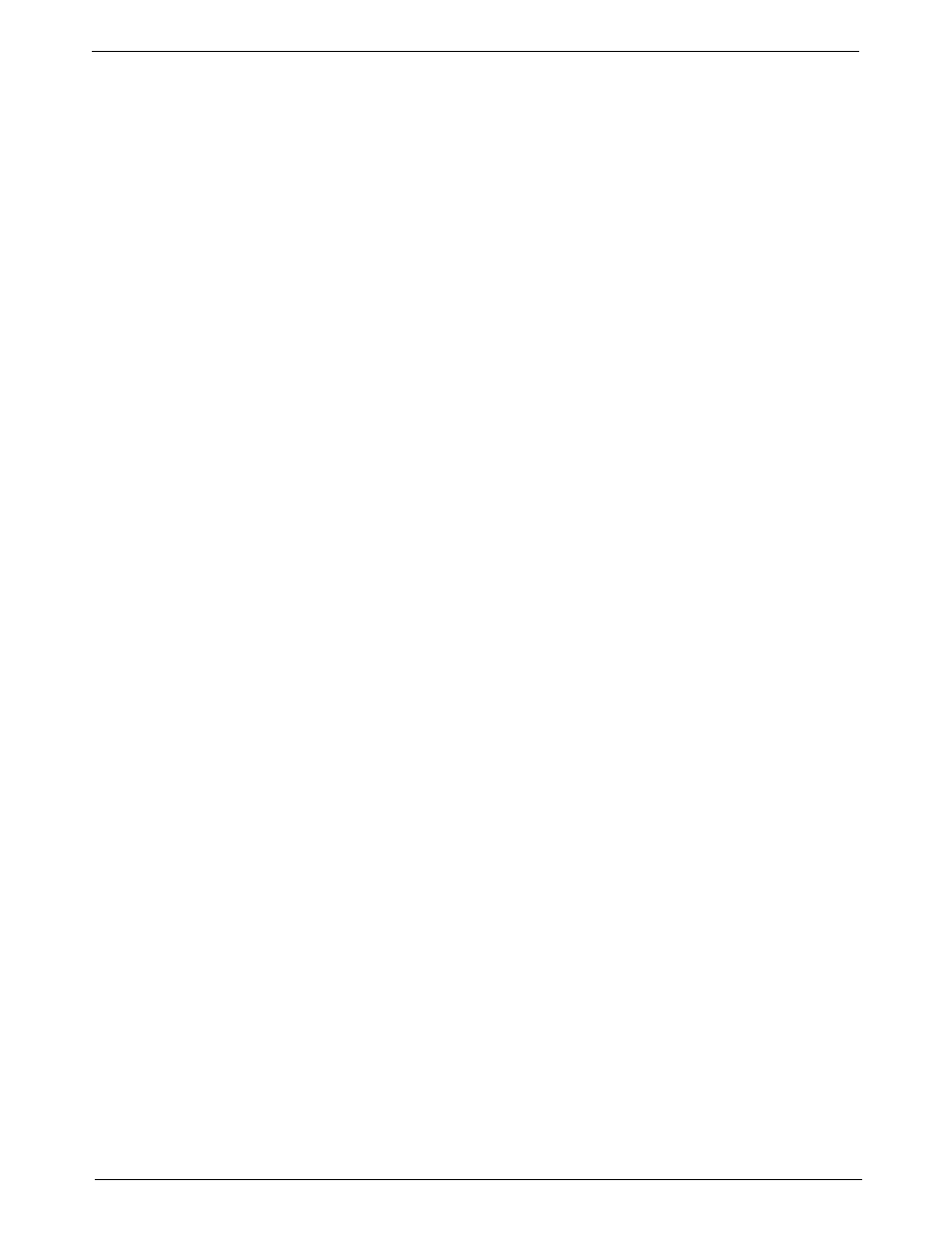
DM800™, DM900™ Digital Mailing System Operating Guide
SV60861 Rev. F
5-19
Timeouts:
Normal Preset
Timer
The normal preset timer option allows you to specify how much time you
want to allow the system to remain idle before it returns to the Normal Pre-
set settings (refer to Define Preset section in this chapter for more informa-
tion on Normal Presets).
You can set this timeout for 0 - 1440 minutes, in 1 minute increments. The
default timeout is 30 minutes.
1. Press the
Menu key and select Set Up.
2. Select
Basic Settings and then Timeouts.
3. Select
Normal Preset Timer.
4. To set the timer, enter the number of minutes (0-1440) using the
numeric keyboard.
5. If you want the system to stay at the last settings used, select
Never
reset to Normal Preset.
6. Press the
Enter key.
Timeouts:
Feeding Timeout
Use this option to specify how much time to allow before the feeder stops
after the last envelope is processed.
You can set this timeout for 5 - 90 seconds, in 1 second increments. The
default timeout is 5 seconds.
This reduces the wear on your machine and acts as a safety measure if
you leave the machine unattended.
1. Press the
Menu key and select Set Up.
2. Select
Basic Settings and then Timeouts.
3. Select
Feeding Timeout.
4. Enter the number of seconds (0 - 90) using the numeric keyboard, or
press the screen key corresponding to
Turn Rollers off Immediately,
or
Run Until Stop key is Pressed.
5. If you entered the number of seconds, press the
Enter key.
Timeouts:
Transaction
Timeout
This option is available only if your mailing machine is connected to the
AccuTrac™ Mail Accounting system.
Use this option if you routinely batch your mail runs. This option allows you
to specify how much time to allow the system to remain idle before it ends
the current accounting transaction. You can set this timeout for 10 - 65520,
in 1 second increments. The default timeout is 14,400 seconds.
1. Press the
Menu key and select Set Up.
2. Select
Basic Settings and then Timeouts.
3. Select
Transaction Timer.
4. Enter the number of seconds (10 - 65520) using the numeric keyboard.
5. Press the
Enter key.
