Selecting an accounting type, Your accounting system features – Pitney Bowes DM900 User Manual
Page 118
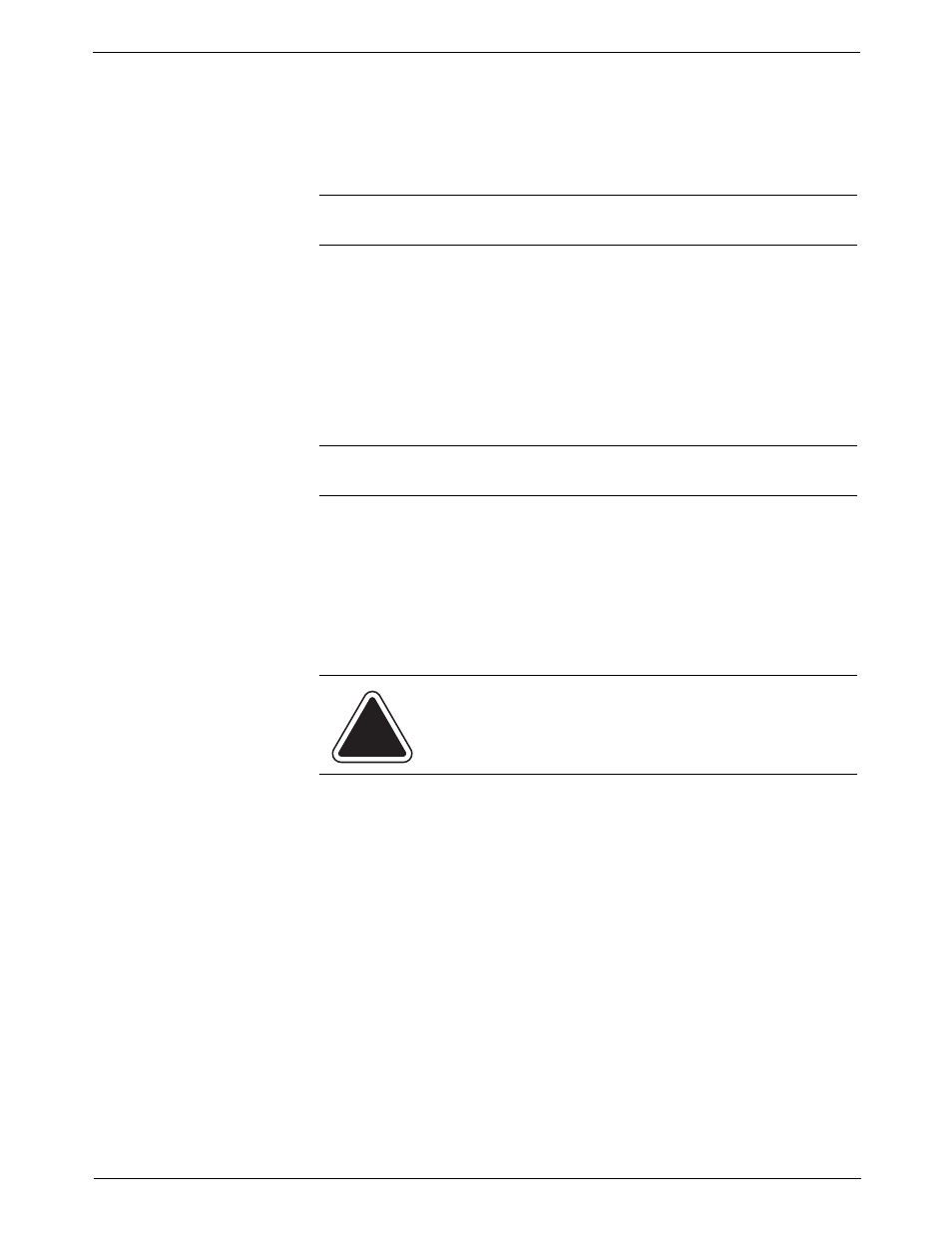
7 • Standard Accounting
7-10
SV60861 Rev. F
Selecting an
Accounting
Type
To select and accounting type, or to disable the accounting feature on your
mailing system, follow the procedure here.
1. Press the
Accounts key.
2. Press the right arrow key to enter the “Set up Account” screen.
3. Press the down arrow key to scroll down and select
Accounting.
The “Select Accounting Type” screen appears and depending on the
option(s) you purchased, displays the following:
• Off
• Standard
• Business Manager
• Budget Manager
• AccuTrac
• Meternet
4. To disable the current accounting, select
Off.
5. Enable the appropriate accounting option:
• To enable standard accounting provided with your system, select
Standard.
• If you have purchased Business Manager, select
Business
Manager.
• If you have purchased Budget Manager, select
Budget Manager.
• If you have an AccuTrac SA connected to your system, select
AccuTrac.
Your
Accounting
System
Features
You can configure your mailing system to track and account for postage
used by departments or individuals within your organization. Your system
stores the following information for each account.
• Account name (alphanumeric)
— 32 characters for top level accounts
— 16 characters for subaccounts
— 16 characters for subsubaccounts
• Account ID number
• Item total. This is the total number pieces of mail charged to an account
since it was last cleared.
• Value total. This is the total amount of postage charged to an account
since it was last cleared.
• Account password.
NOTE: The type of accounting currently set for your system is displayed
next to the Accounting selection.
NOTE: If accounting is enabled, whenever you run mail you MUST select
an account. To avoid having to do this, select
Off.
CAUTION: If you switch from one accounting system to
another, you will lose all of the data in the original accounting
system..
