Pitney Bowes DM900 User Manual
Page 64
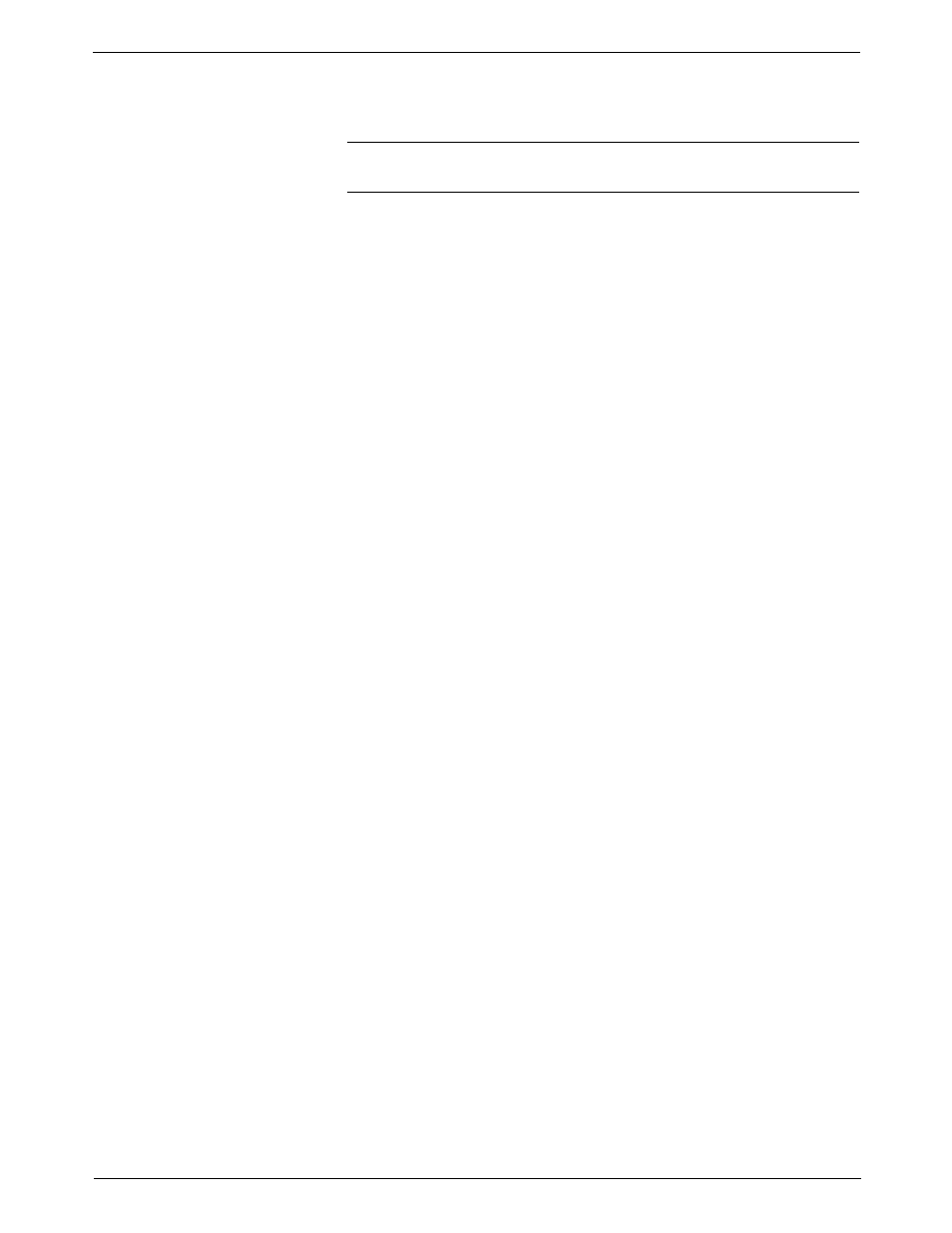
4 • Running Mail
4-32
SV60861 Rev. F
6. Apply the barcode:
a. Apply the 22-digit barcode label to your mail piece if it is not already
pre-printed on the mail piece.
b. Press
Enter. (This step is not required if the system is set to auto-
enter.)
7. Enter the customer reference number.
a. Scan or manually type your own unique reference number for this
mail piece. This can be a Client Number, Summons Number, Policy
or Claim Number, or Invoice Number.
You will not be prompted for this number if you scanned a combined
barcode that includes the customer reference number and destina-
tion ZIP Code.
b. Press
Enter.
8. Print postage:
• Press
Start to print the postage on the envelope, or
• Press
Tape to print a tape.
The control center returns to the Main screen.
9. For multiple mail pieces:
a. Select
ZIP.
b. Type in the ZIP Code.
c. Press
Enter.
d. Start processing the next mail piece.
10. Repeat steps 1-9 as necessary.
11. Transfer Files:
a. Connect the control center to the Pitney Bowes Data Center using
your telephone line.
b. Upload your records no later than the end of every day. To do this,
press the
Menu key and select Confirmation Services.
12. The display automatically prompts you to print receipts or reports after
you upload records, provided this feature is enabled in the customer
setting menu (the default for this option is enabled).
Use the
Reports key to select and print receipts and, optionally, a
report of all tracking information processed through the control panel.
NOTE: 22-digit barcode labels for tracking E-Certified Mail must begin
with “
9171” in order to be tracked correctly per USPS guidelines.
