Modifying a smart class™ with an auto inscription, Scales/rates: auto rate large envelope – Pitney Bowes DM900 User Manual
Page 81
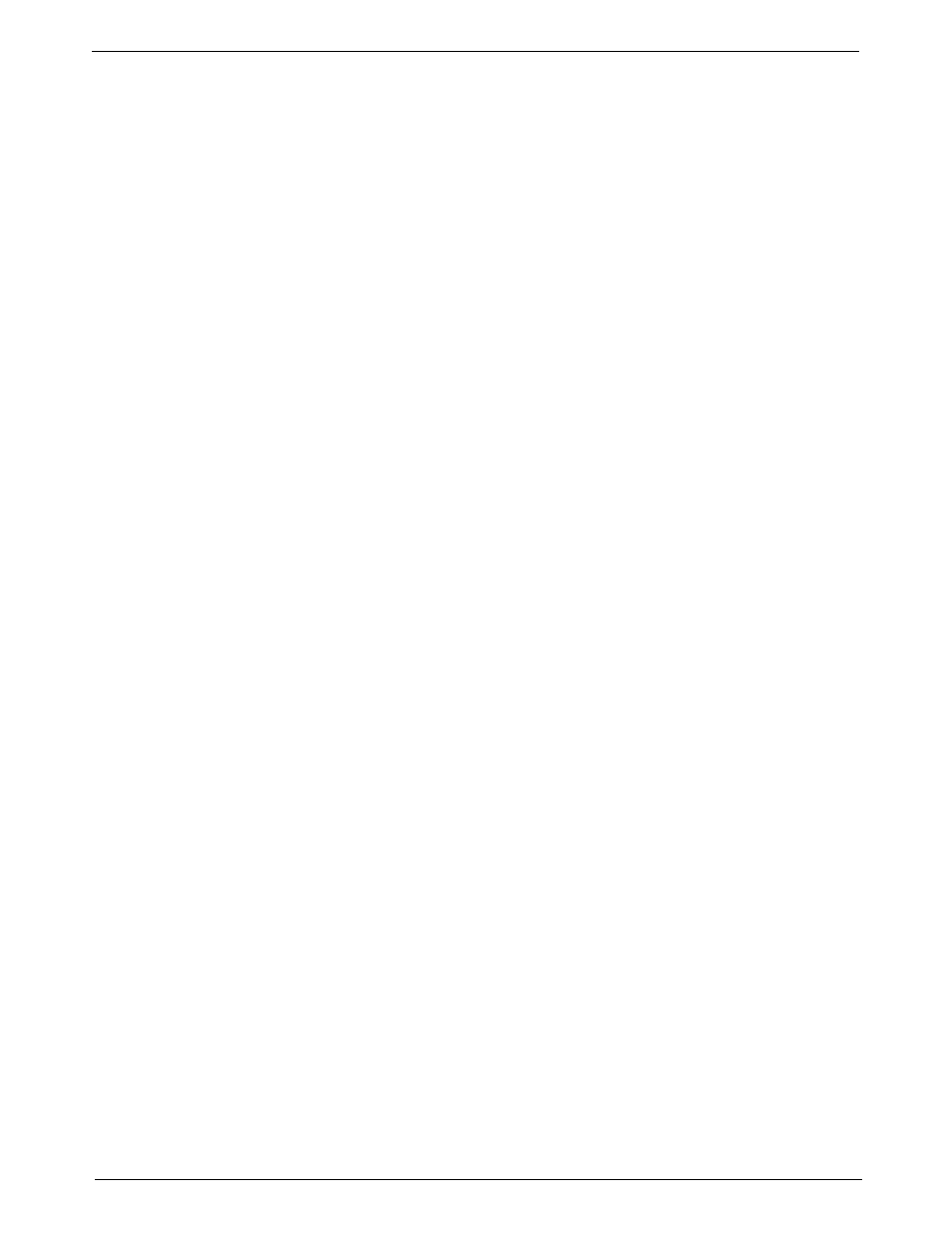
DM800™, DM900™ Digital Mailing System Operating Guide
SV60861 Rev. F
5-13
Modifying a Smart Class™ with an Auto Inscription
1. Press the
Menu key.
2. Select
Set Up, then press the down arrow and select Scales/Rates.
3. Press the down arrow (depending on your system you may have to
press it twice) and select
Smart Classes.
4. Select
View.
5. Select the Smart Class™ you wish to edit.
6. Select
View Detail.
7. Select
Modify Auto Ad/Inscription.
8. The Select Auto Ad/Inscriptions screen appears:
• To add an ad, select
Ads/Messages. Scroll through the menu
screens and select the appropriate option.
• To add an inscription, select
Inscriptions. Scroll through the menu
screens and select the appropriate option.
• Press
Enter when done.
Scales/Rates:
Auto Rate Large
Envelope
Use this option to automatically post large envelopes using the Flat cate-
gory when using Shape Based Rating.
1. Press the
Menu key.
2. Select
Set Up, then press the down arrow and select Scales/Rates.
3. Press the down arrow (depending on your system you may have to
press it twice) and select
Auto Rate Large Env.
• If you want to post large envelopes using the Flat category, select
Yes, Post as Flat.
• If you do not want to post large envelopes using the Flat category,
select
No, Display Error.
4. The system returns to the Scale/Rates Set Up menu.
