Setting the display language, Adjusting display contrast, Adjusting the feeder deck sensor – Pitney Bowes DM900 User Manual
Page 72
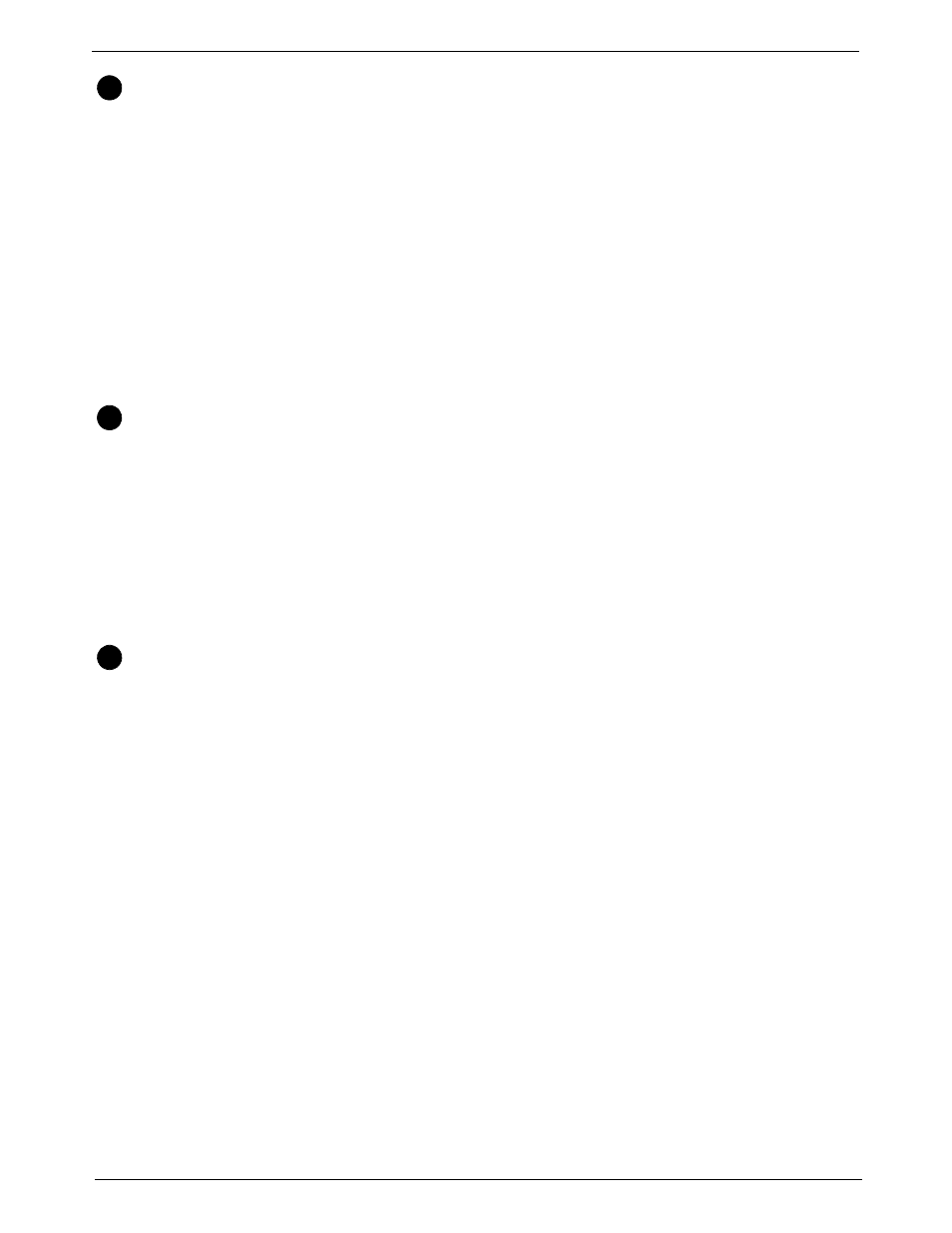
5 • Mailing System Setup
5-4
SV60861 Rev. F
Setting the
Display
Language
Depending on the model of your mailing system, you may be able to set the
display to any of the following languages:
• English
• Espanol
To change the language of the display:
1. Press the
Menu key.
2. Select
Set Up, or press 1 and the Enter key.
3. Select
Change Language, or press 4 and the Enter key.
4. Select the language you want to appear in the display.
• Press
1 for English.
• Press
2 for Espanol.
5. Press the
Enter key.
Adjusting
Display
Contrast
You can adjust the contrast of your display and set the volume (1D00 only)
of the speaker on your mailing system.
To adjust the contrast level of your display:
1. Press the
Menu Key.
2. Press the down arrow key and then select
Adjust Display Contrast, or
press
? and the Enter key
3. Use the left or right arrow keys on the control center to select the con-
trast (1 - 9) you want. The screen updates to the new setting.
4. Press the
Enter key to save this setting.
Adjusting
the Feeder
Deck
Sensor
The feeder deck sensitivity adjustments improve mail piece sensing capa-
bilities on DM800™, DM900™ mailing systems, eliminating the need to
press down on the hopper mail stack to activate the feeder.
1. Press the
Menu Key.
2. Press the down arrow key and then select
Adjust Feeder Deck
Sensor.
• Press the right arrow key to view specific instructions about sensi-
tivity adjustments.
• Select
Increase by 1 to increase the sensitivity of the Hopper Sen-
sor.
• Select
Decrease by 1 to decrease the sensitivity of the Hopper
Sensor.
• Select
Return to Factory Default to set the Hopper Sensor to the
default setting.
3. Press the
Enter when done.
1
2
3
