Pitney Bowes E702 User Manual
Page 11
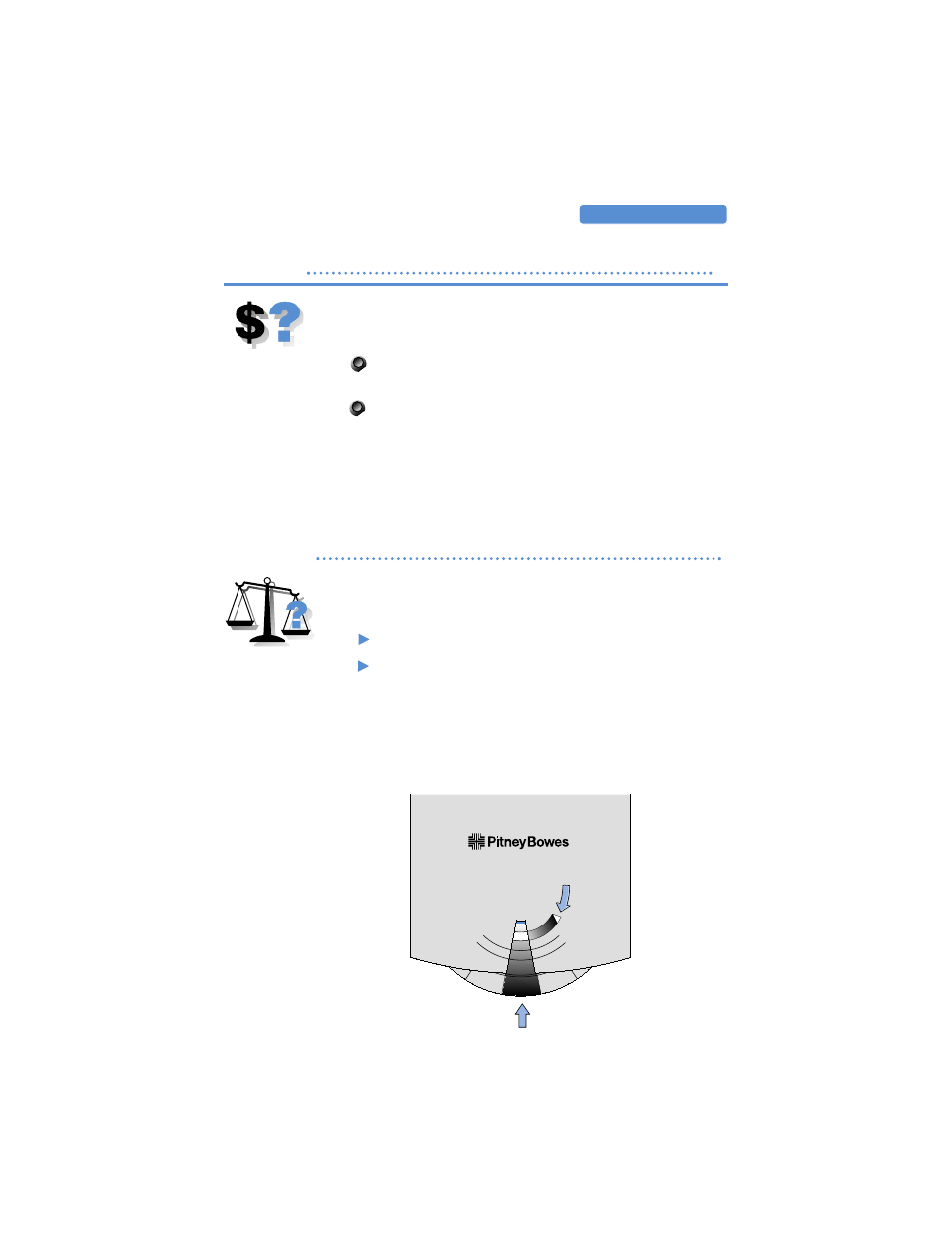
11
U S I N G T H E M E T E R
Step 2: Checking Postage Available
Before printing postage, you may want to check how
much postage is left in the meter.
Press
Funds/Pieces
. The amount of postage
available displays.
Press the Clear (
C
) to return to ready mode.
Additional key presses of the Funds/Pieces key displays
the total amount of postage spent and the total number
of pieces printed.
Step 3: Determining the Postage Amount
One of the advantages of using a postage meter is that
you can print the exact amount of postage you need.
Using the postal scale, weigh the mail.
Using the Rate Circle which pulls out from under
the optional scale, look up the postage amount
for the weight and class of your mailpiece.
If there is a change in postage rates, contact Pitney Bowes to
order a new postage rate chart.
–
–
–
–
–
–
–
–
–
–
–
–
–
–
–
0.32
10.75
0.55
0.55
10.75
0.78
0.78
10.75
1.01
1.01
10.75
1.24
1.24
10.75
1.47
1.47
10.75
1.70
1.70
10.75
1.93
1.93
10.75
2.16
2.16
2.39
2.62
–
–
–
–
15.00
2.39
15.00
2.62
15.00
3.00
15.00
4.00
17.25
5.00
5.00
19.40
6.00
6.00
21.55
0.20
0.32
3.00
3.00
3.00
3.00
3.00
3.00
3.00
3.00
3.00
3.00
3.00
3.00
3.00
0.32
10.75
4.00
1 oz
up to
2 oz
up to
3 oz
up to
4 oz
up to
5 oz
up to
6 oz
up to
7 oz
up to
8 oz
up to
9 oz
up to
10 oz
up to
11 oz
up to
12oz-2lbs
up to
3 lbs
up to
4 lbs
up to
5 lbs
up to
0.5 oz
up to
0.32
e
e
s
s
e
r
d
d
A
o
t
O
P
d
e
t
i
d
e
p
x
E
e
c
e
i
P
e
l
g
n
i
S
d
r
a
d
n
a
t
S
y
ti
r
o
i
r
P
e
c
e
i
P
e
l
g
n
i
S
d
r
a
C
t
s
o
P
s
s
a
l
C
t
s
1
Rate Circle
