Control board settings, Dip switches, Solar panels connect in parallel – Mighty Mule FM350 User Manual
Page 27
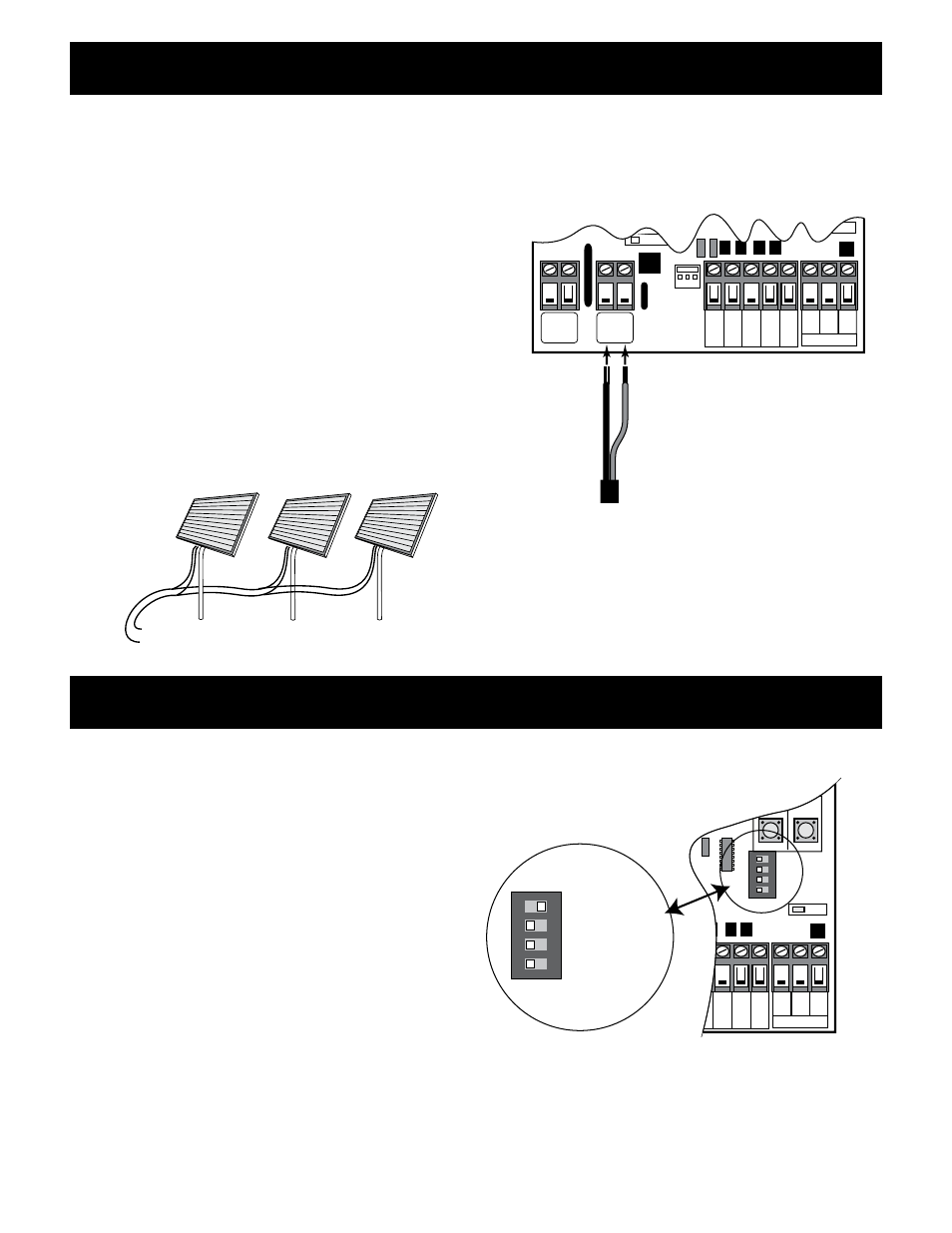
23
rev 07.16.12
1
ON
23
4
15
CHARGING
POWER
RF
PULL-PUSH
MODE1
MODE2
LOCK/BEACON
SET
LIMIT
LEARN
REMOTE
AUX
OUT
SOLAR
INPUT
18VAC/
RCVR
GRN
BLK
RED
EXIT
SAFETY
EDGE
CY
CLE
COMMON
LINK
H L
Low Voltage Wire
from Solar Panel
DIP Switches
DIP Switch #1 - Push/Pull-to-Open
If your gate opens into the property (
Pull-to-Open)
the DIP Switch is set to
OFF (factory). If your gate
opens out from the property (
Push-to-Open) the
DIP Switch must be set to the
ON position.
NOTE: if you have a Push-to-Open gate
application you will need a Push-to-Open Gate
Bracket [FM148](see Push-to-Open Instructions
on page 31).
DIP Switch #4 - Lock/Beacon
This DIP selects the mode of operation of the "AUX
OUT" terminal.
The
OFF (factory setting) position is selected if you are using an Automatic Gate Lock with your
Mighty Mule Opener.
(Refer to page 28 steps 6 &7 AUX/OUT Accessory Connection)
Control Board Settings
1
ON
23
4
15
CHARGING
POWER
STATUS
RF
PULL-PUSH
MODE1
MODE2
LOCK/BEACON
OFF
120
MIN
MAX
STALL FORCE
CLOSE TIME
SET
LIMIT
LEARN
REMOTE
AUX OUT
SOLAR
PANEL
18VAC
RCVR
GRN
BLK
RED
EXIT
SAFETY
EDGE
CY
CLE
COMMON
LINK
1
ON
23
4
PULL-PUSH
MODE1
MODE2
LOCK/BEACON
IMPORTANT: Never connect the transformer and a solar panel to the opener control board at the same time. It
will damage the control board.
If you are using the transformer included with the Mighty Mule Gate Opener to charge the opener battery, skip
this section and go to "CONTROL BOARD SETTINGS" below.
Strip
3
/
16
" off the ends of the low voltage wire from the solar
panel and twist tightly. Insert these ends to the
18 VAC
terminal block located on the control board (see illustration
at right). The wires can be inserted into either terminal
regardless of color.
Be certain not to let the exposed
wires touch each other!
Tighten set screws against exposed end of wires.
NOTE: For multiple panels wire the panels in parallel as
shown in this diagram.
RED
RED
BLACK
BLACK
attach BLACK (–) to SOLAR INPUT
attach RED(+) to SOLAR INPUT
Solar Panels connect in PARALLEL
CONNECTING THE SOLAR PANEL(S)
CONTROL BOARD SETTINGS
