User guide, Dmz: displays the dmz currently configured – Luxul XWR-600 User Manual
Page 35
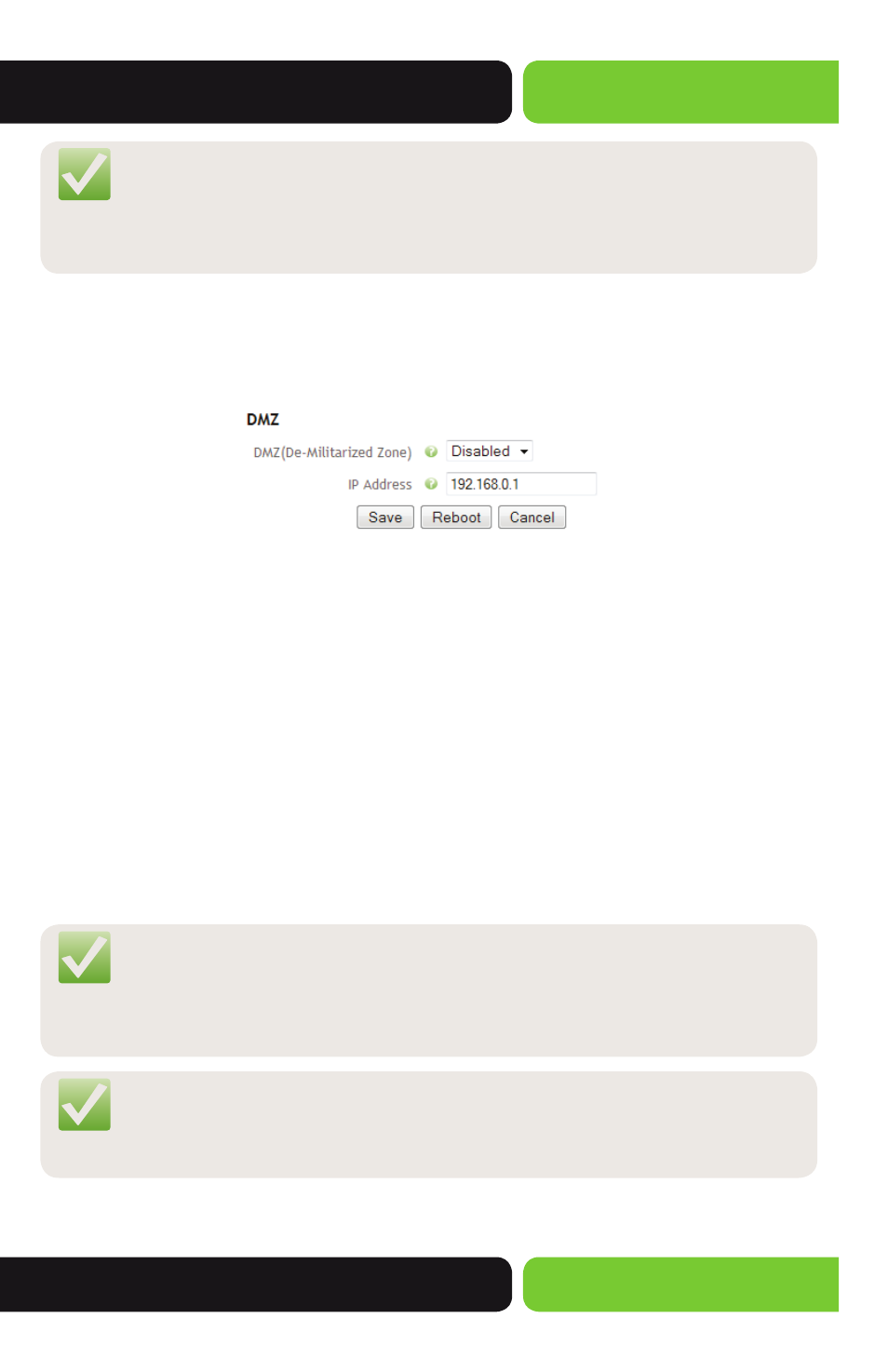
35
User Guide
© 2014 Luxul. All Rights Reserved.
Other trademarks and registered trademarks are the property of their respective owners
NOTE: Port Forwarding is inherently insecure, relying on the security of the
Local Network device to which you are forwarding. With this being
the case, requiring a Login to the Local device is recommended while
also changing the Default Username and Password of the device.
3.6.2 DMZ
This page displays the DMZ Settings currently configured on the Router.
Select the menu
Firewall/Security>>DMZ to display the following page.
DMZ: Displays the DMZ currently configured.
w
DMZ (De-Militarized Zone): Allows you to Enable or Disable the DMZ on the
Router. Disabled is the default setting. Enabling the DMZ and entering a Local
Device IP Address, will Disable all Incoming Firewall Rules for the specified Device.
w
IP Address: Allows you to specify the Local Device IP Address to which all incom-
ing traffic should be passed.
w
Save: This button is used to Save the configuration changes made on this page.
Once you have clicked Save, you may move to other pages in the Router setup.
Most changes will require a Reboot to allow the changes to take effect.
w
Reboot: This button is used to Reboot the Router after making configuration
changes or can be used to Reboot the Router for any reason.
w
Cancel: This button Cancels any changes made on this page.
NOTE: After making any changes to the DMZ you must click the Save button
to Save your changes, then you must click the Reboot button for the
changes to take effect. You can click the Save button and proceed to
other pages without losing your configured changes.
NOTE: DMZ is typically used for Web Server installations and all Firewall and
Security resides on the device specified in the DMZ. Please consult
your Network Administrator if you are asked to configuring a DMZ.
