LINK Systems Omni II Automatic Setups Module User Manual
Page 30
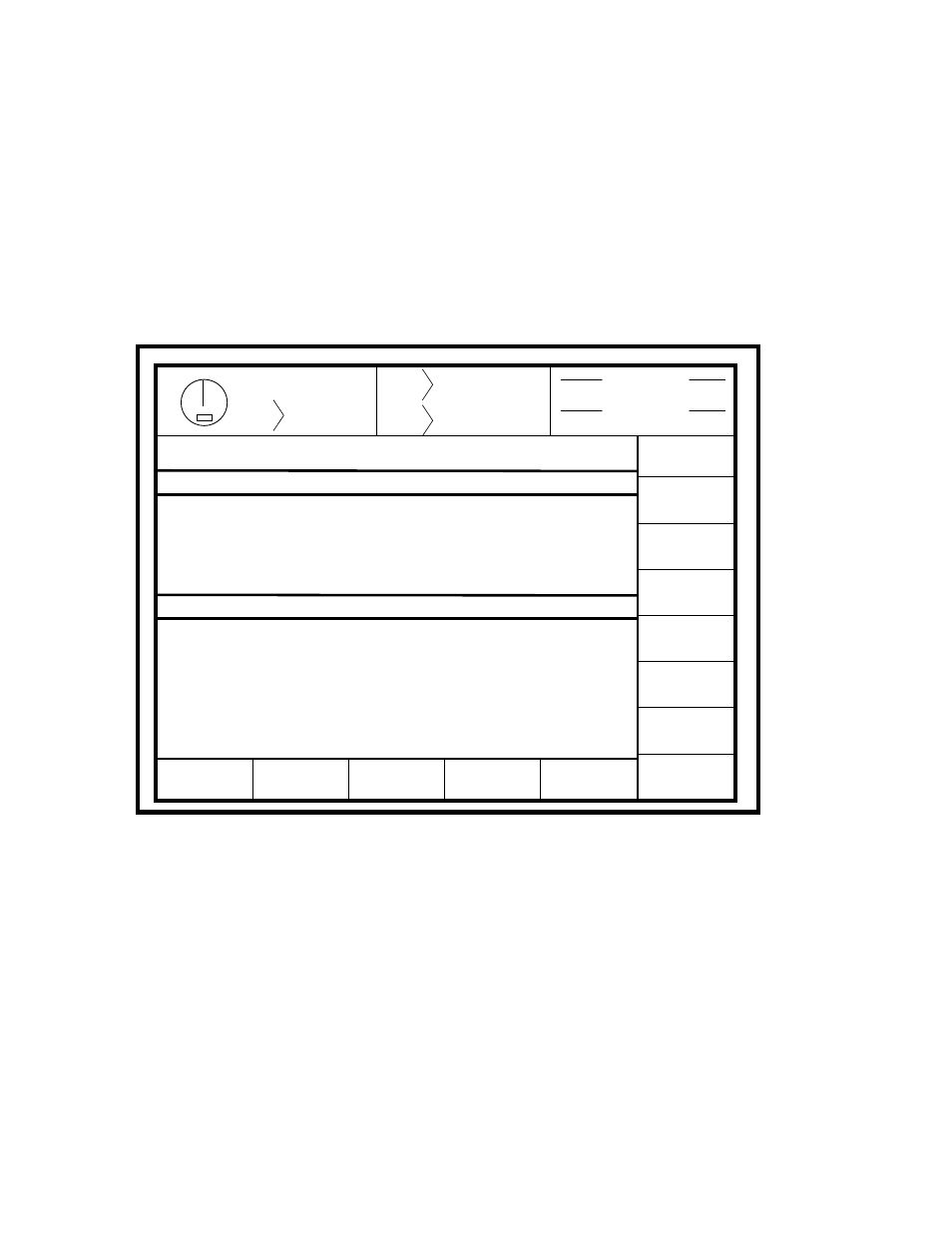
October 16, 2008
Manual Version 1.1
4-2
device installation.
The Device Configuration menu is also used to update the software in the various modules
used with the system when needed or desired, although this normally will not need to be done
when the system is initially configured. The OmniLink II Operator Terminal provides for the
insertion of a smart media card with updated software to download to the various modules used
with the system. Instructions for updating firmware will be included with the updated firmware.
The Device Configuration Menu is accessed from the Quick Access screen shown in Figure 4.1.
Pressing the ACC key on the operator terminal keypad causes the Quick Access screen to be
displayed.
Stroke
Mode
QUICK
ACCESS
EDIT
NOTES
0
0
TOP
EXIT
MACHINE NOTES
NOTES FOR JOB # 1
CURRENT LOGIN IN: OPERATOR # 1
AUXILIARY
COMM.
LOGOUT
PC STATUS
Program/Run Switch
Stroke
Speed
MM
SPM
304.8
0
LAST STOP
Auto Stop on Top
Dist To
BDC
Local
Single Stroke
DEVICE
CONFIG
Figure 4-1 Quick Access Screen with Program/Run Switch in Program Position
The DEVICE CONFIG softkey in the lower left corner of the screen appears only with the
Run/Program switch in the Program position. Pressing the DEVICE CONFIG softkey causes a
box to popup which requests that you enter the User Configuration Code, the highest order user
password. After entry of the correct code, the first page of the Device Configuration screen,
shown in Figure 4.2, is displayed.
