Eyes settings and configurations, Drugs and iv, Clinical features – Laerdal SimMan 3G Mystic User Manual
Page 49
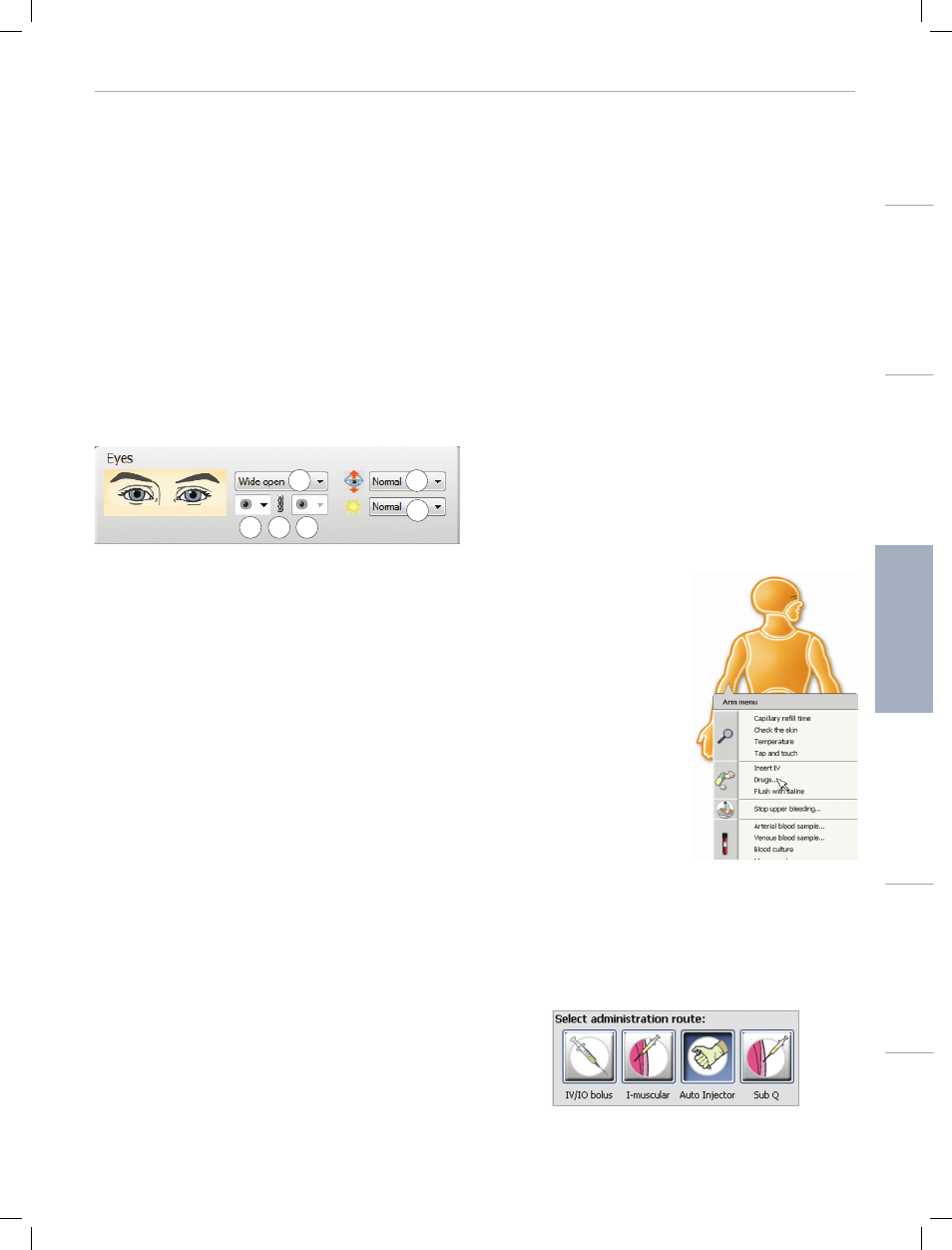
45
46
Manikin Setup
System Setup
Setup f
or Sim
ulation
Clinical F
eatur
es
Maintenance
Tr
oubleshooting
Spar
e Par
ts
Clinical Features
Eyes Settings and Configurations
The calculated Glasgow Coma Scale score for the Patient Case is
displayed in the Instructor Application - Auto Mode. In Instructor
mode, the following sources of information help the learner to judge
the state of disability:
Eyes
− Blinking eyelids
− Eyelids: Open, closed and partially open.
− Eyelids can be opened for examination by the learner
− Pupil dilation: constricted, dilated or in between
− Pupillary accommodation
− Synchrony / asynchrony
− Normal and sluggish speed of response
1
3
5
4
6
2
1 - Right Pupil Size
Select one of the following settings from the drop down menu:
− Small
− Normal
− Large
2 - Link Pupil Sizes
Select either linked or unlinked by clicking on the link icon:
Linked
When the right pupil size is adjusted, the left also changes
accordingly.
Unlinked Right and left pupil size can be changed independently.
3 - Left Pupil Size
Select one of the following settings from the drop down menu:
− Small
− Normal
− Large
4 - Eyelid Status
Select one of the following settings from the drop down menu:
− Wide open
− Half open
− Closed
5 - Blinking Frequency
Select one of the following settings from the drop down menu:
When activated, these settings will change the blink pattern.
− Off
− Infrequently
− Normal
− Frequently
− 1 left
− 1 right
− 1 both
When activated, these settings will cause the manikin to blink one
time.
6 - Light Sensitivity
Select one of the following settings from the drop down menu:
− Slow
− Normal
− None
− R Direct only/L None
− R None/L Direct Only
Drugs and IV
Drugs and drug concentrations can be registered manually by the
instructor in the SimMan3G
Instructor Application.
Manual Registration of
Administered Drugs
To manually register when a learner
has administered drugs to the
manikin:
1 Click the relevant area of the
manikin figure and select Drugs
from the pop-up menu.
2 In the Register Drug dialog
box, use the Select category
drop down menu to filter
drugs according to type. View
the results in
3 Use the Quick Search function to find specific drugs quickly and
easily. Type the first letters of the drug name and choose a drug
from the drop down list.
4 When a drug is selected from the
showing route of drug administration appear directly below the
window. Select administration route by clicking the appropriate
icon.
