8 changing the basic programming, 1 configuring the favourites list – Dolby Laboratories Digital-Satellite-Receiver User Manual
Page 40
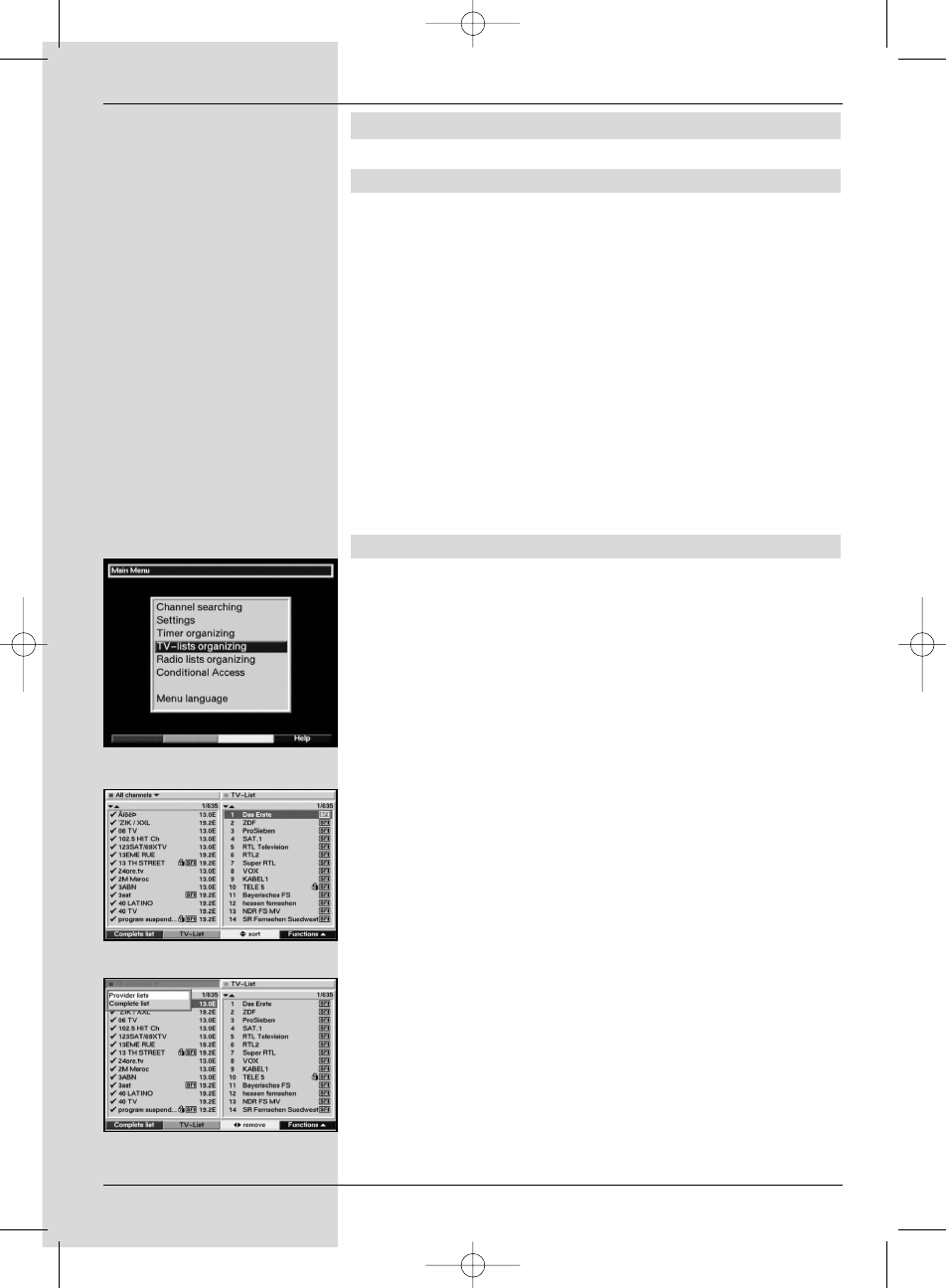
8 Changing the basic programming
8.1 Configuring the Favourites list
This chapter describes how you can change the pre-program-
ming of your digital receiver as well as the Favourites pro-
gramme list according to your preferences. This function is
also required to sort newly found programmes into the list
after a search has been carried out.
In this regard you should know the following: your receiver is
equipped with two programme lists, the Favourites list and
the Complete list. The Favourites programme list includes all
the programmes you have placed there, using the procedure
as described below. The Complete list contains all program-
mes.
This chapter also describes how you can delete programmes,
or restrict access to programmes by means of the parental
control feature. When calling up a programme list by pressing
OK the Favourites programme list will be displayed.
8.1.1 Calling up the Navigator
To manage the Favourites list, proceed as follows:
>
Press the
Menu key to call up the Main Menu.
(Fig.
8-1)
>
Use the
arrow keys up/down to mark the line TV
lists organizing, to work on the TV list, or Radio
lists organizing, to work on the radio list.
>
Confirm by pressing
OK.
The appropriate Navigator will be displayed, allowing
you to work on the Favourites list (TV or radio list).
(Fig. 8-2)
The Favourites list will be displayed on the right half of
the screen. This is currently active, as the programme
currently selected is highlighted in blue. The alphabeti-
cally sorted Complete list will be displayed on the left
half of the screen.
This Complete list includes all available programmes.
>
Press the
red function key to move the marker to the
Complete list. This is now active.
>
Press the
red function key again to open a selection
window. You are given the option of sorting the
Complete list according to various selection criteria
(e.g. all programmes, all free-to-air, all newly found, all
English-language programmes, etc.) or sorted by
Providers.
Use the
arrow keys up/down to select the prefer-
red programme listing (e.g. Complete list).
>
Confirm by pressing
OK.
An additional selection
window will be displayed.
(Fig. 8-3)
40
(Fig. 8-1)
(Fig. 8-2)
(Fig. 8-3)
bed_anl_DVB13 CIP_englisch_q5.qxd 08.09.03 11:14 Seite 40
