4 saving presets (routing patterns), 5 recalling presets (routing patterns), 6 resetting system to factory defaults – Hall Research VSM-I-A-4-JA4 User Manual
Page 13: Control commands (rs-232 and ip)
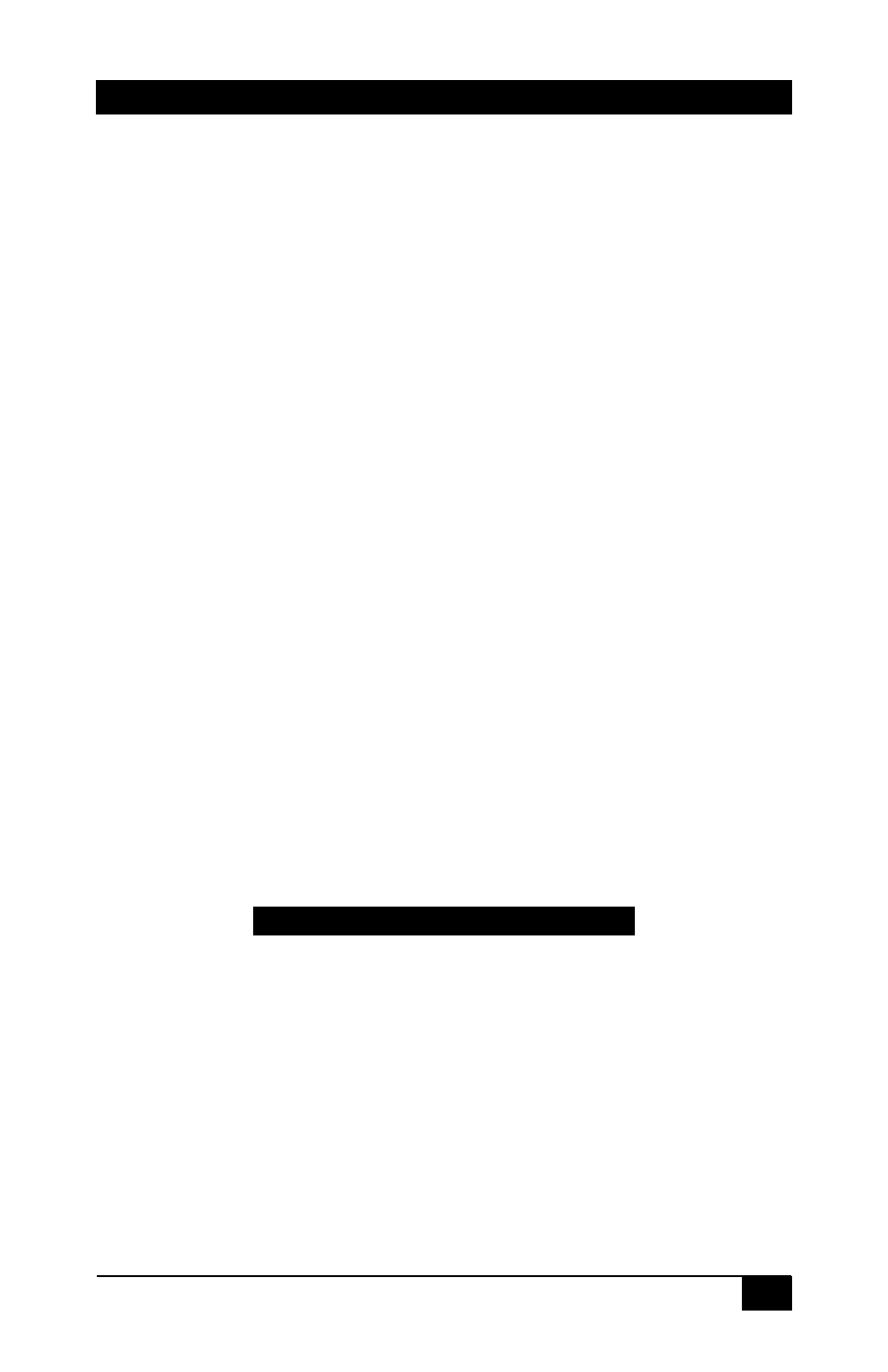
Genesis™ Series 4x4 AV Matrix Switches
11
3.4 Saving Presets (routing patterns)
Current tie configuration (snap-shot of the way video and audio are routed at the
moment) can be saved as a PRESET for later recall. The Matrix can memorize 8
PRESETS. Each of the 4 input and 4 output buttons can memorize a preset for a total
of 8.
To save the current AV routing pattern, press and hold the PRE button for 3 sec, the
backlit LED will start flashing (this means that save function is activated). Press the
desired input/output button position to save the preset then press the SET button to
complete the operation.
3.5 Recalling Presets (routing patterns)
Press and release the PRE (preset) button. The button will light up solid. Then press
and release one of the channel buttons and hit SET.
3.6 Resetting system to factory defaults
Disconnect the power from the unit. Press and hold the POWER button on the front
panel while plugging in power. Continue to hold the ENTER button until all LEDs on the
front panel flash on. System reset clears all ties and presets.
4. Control Commands (RS-232 and IP)
The Genesis™ Matrices can be controlled via an external control system by using
either the standard RS-232 or the optional IP port. Any program capable of standard
serial communication in ASCII format is capable of working with the matrix. Most PCs
with Windows™ OS have HyperTerminal™ or equivalent. There are also many free
Terminal Emulator software programs available for download on the internet.
Use a DB9 Male-to-Female cable per Table 2 to connect the unit to the PC’s serial port.
Use 19,200 Baud, 8 bits, No Parity, 1 Stop bit, No flow control.
Upon power up, the Matrix will output a screen similar to the figure below through its
serial port.
STRING
MEANING
PW1«
Power is on
CV1,1«
Connect Video output 1, to input 1
CV2,1«
Connect Video output 2, to input 1
CV3,1«
Connect Video output 3, to input 1
CV4,1«
Connect Video output 4, to input 1
CA1,1«
Connect Audio output 1, to input 1
CA2,1«
Connect Audio output 2, to input 1
CA3,1«
Connect Audio output 3, to input 1
CA4,1«
Connect Audio output 4, to input 1
