Using the software, General, Usb device detection – Hall Research UHBX-SW3-WP User Manual
Page 4: Usb connection status
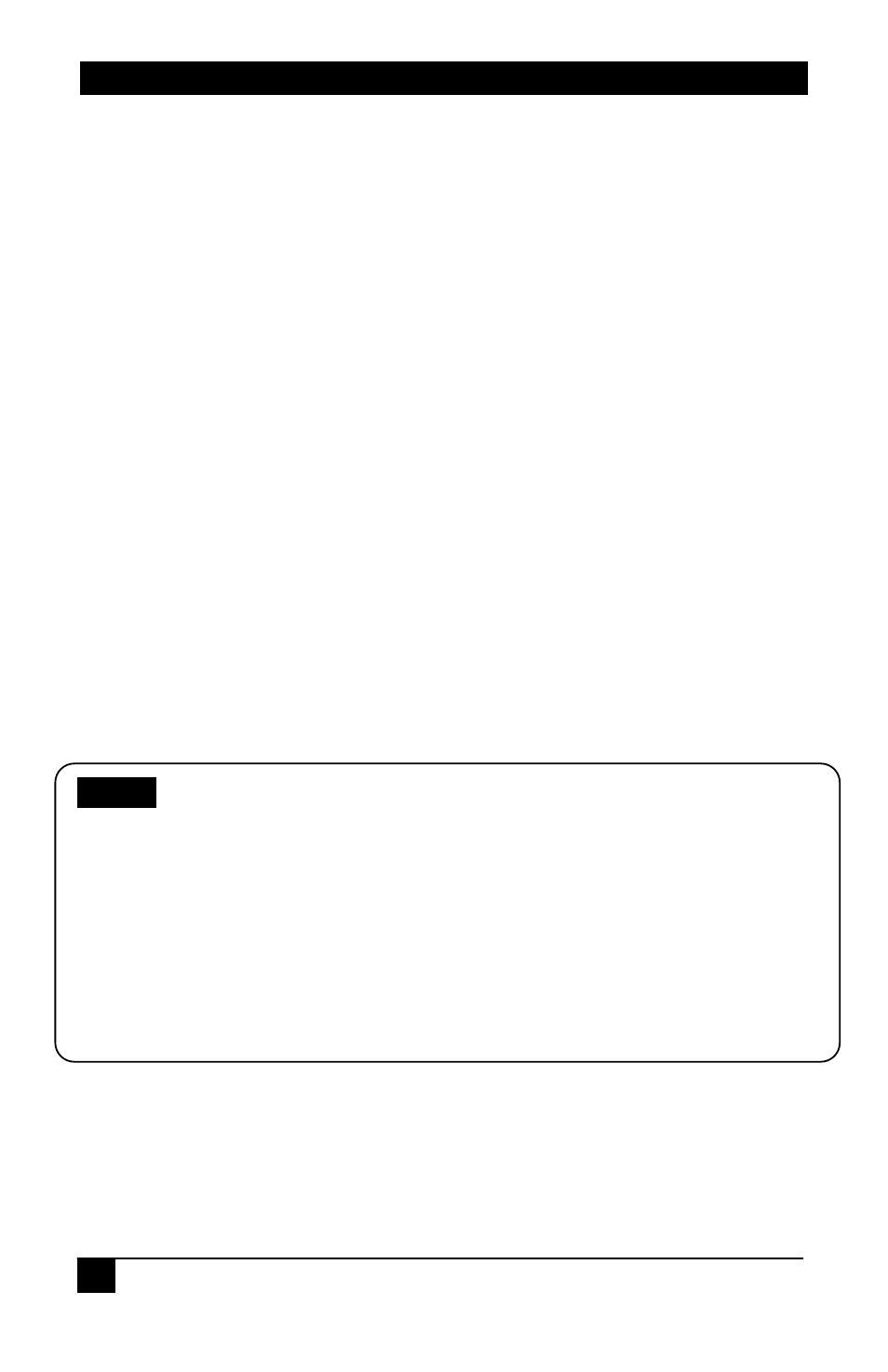
Software Guide
2
© Copyright 2015. Hall Research, Inc.
All rights reserved.
2. Using the Software
2.1. General
The UHBX-SW3-WP Manager is a Windows software that can be used to configure the
auto-switching wall plate via a USB connection.
It provides the ability to configure power commands using either RS232 or IR protocols.
If an optional SW3-UI-VOL auxiliary control keypad with Volume buttons is used, the GUI
also allows definition of Volume UP/Down, Mute, and Unmute commands.
The GUI also allows tweaking of parameters such as: prioritizing the inputs in Auto
Source mode, locking or unlocking the Auto modes, and controlling the VGA Scaler's
parameters such as underscan (zoom out), aspect ratio, brightness, etc.
The GUI can save and load a configuration file into or from the device, and can be used
to easily update firmware in the UHBX-SW3-WP.
2.2. USB Device Detection
The Manager Software automatically configures the USB port after connection to the
device. No special USB driver installation is required by the user.
The first time you connect the device to a PC, you may experience a short delay while
Windows automatically installs the required USB drivers. This only happens once.
2.2.1. USB Connection Status
The GUI shows USB connection status and the number of detected SW3 wall plates on
the bottom right corner of the status bar. If no USB device is detected the Status bar
shows a message indicating that the GUI is waiting for a connection as shown below.
Notice
For the PC to communicate with the wall plate, the UHBX-
SW3-WP needs to be receiving power through its HDBaseT
Cat6 cable (POH). So it needs to be connected to a PSE
receiver such as UHBX-R-PSE.
If you start the Manager software without the USB port
attached, the on-screen fields are disabled (grayed out).
The instant you connect the USB cable, the GUI fields will
become active.
