Pc camera audio setup, Bisoncap/videoview, Set capture file – Eurocom M57RU DIVINE-X User Manual
Page 32: English pc camera audio setup
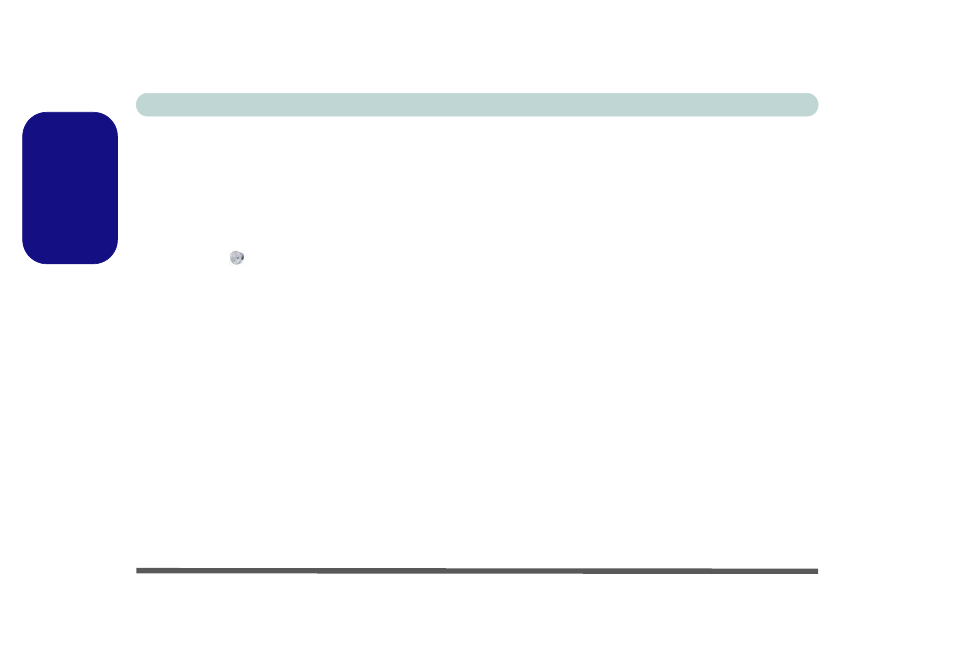
Concise User’s Guide
26 - PC Camera
English
PC Camera Audio Setup
If you wish to capture video & audio with your camera,
it is necessary to setup the audio recording options in
Windows.
1.
Click Start, and click Control Panel (or point to Settings
and click Control Panel).
2.
Click Sound
(Hardware and Sound).
3.
Click Recording (tab).
4.
Right-click Microphone (Realtek High Definition Audio)
and make sure the item is not disabled.
5.
Double-click Microphone (or select Properties from the
right-click menu).
6.
Click Levels (tab), and adjust the Microphone and
Microphone Boost sliders to the level required.
7.
Click OK and close the control panels.
8.
Run the BisonCap/VideoView program from the Start >
Programs/All Programs > BisonCam/USB2.0 PC
Camera menu.
9.
Go to the Devices menu heading and select Microphone
(Realtek....) (it should have a tick alongside it).
10. Go to the Capture menu heading and select Capture
Audio (it should have a tick alongside it).
BisonCap/VideoView
The BisonCap (for 1.3M pixel camera) and VideoView
(for 2.0M pixel camera) applications are video viewers
useful for general purpose video viewing and testing, and
can capture video files to .avi format.
1.
Run the BisonCap/VideoView program from the Start >
Programs/All Programs > BisonCam/USB2.0 PC Cam-
era menu (it is recommended that you Set Capture File
before the capture process - see “Set Capture File”
below).
2.
Go to the Capture menu heading (if you wish to capture
audio check “PC Camera Audio Setup”) and select Start
Capture.
3.
Click OK (the file location will be displayed in the pop-up
box) to start capturing the video, and press Esc to stop the
capture (you can view the file using the Windows Media
Player).
Set Capture File
Prior to capturing video files you may select the Set Cap-
ture File... option in the File menu, and set the file name
and location before capture (this will help avoid acciden-
tally overwriting files). Set the name and location then
click Open, then set the “Capture file size:” and click
OK. You can then start the capture process as above.
