See the information in, 3rd party, On procedure in – Eurocom Uno 3 User Manual
Page 159
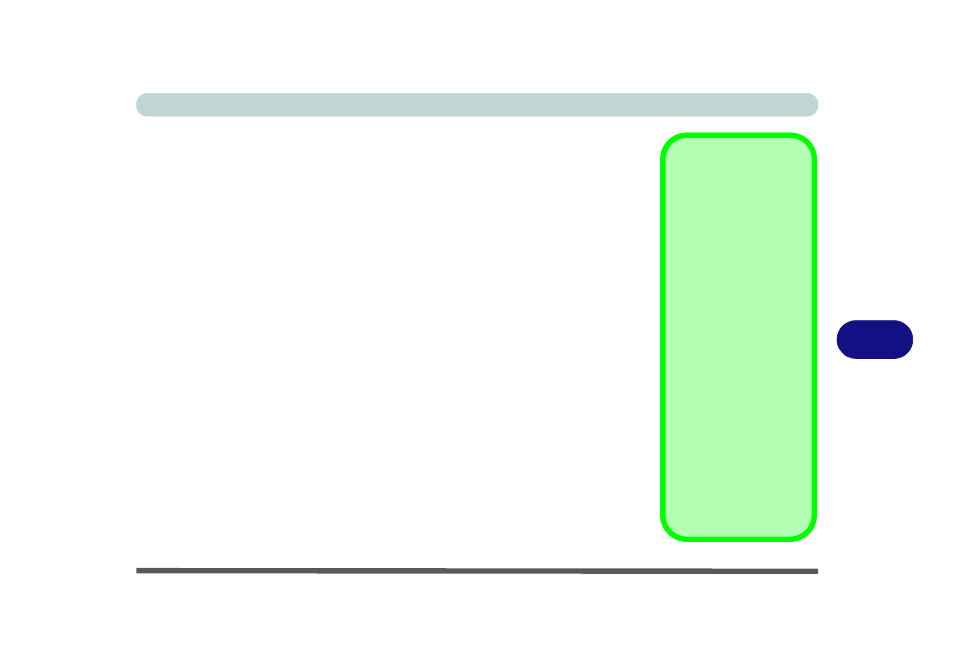
Modules & Options
Bluetooth & WLAN Combo Module 7 - 37
7
3rd Party Bluetooth (V4.0) Combo Driver Installation
Note this driver is required for the 3rd Party combo Bluetooth and WLAN module
(Bluetooth V4.0) only.
1.
Before installing the driver make sure the Bluetooth module is powered
on (
use the On Screen Display button to
toggle power to the module), then
insert the Device Drivers & Utilities + User’s Manual disc into the CD/
DVD drive. If a Found New Hardware window appears, click Cancel in
all windows that appear, and then proceed to install the driver as below.
2.
Click
Option Drivers
(button).
3. Click 4.Install Combo BT Driver > Yes.
4. Click Next (if a prompt appears to ask you to turn the Bluetooth power on,
use
the On Screen Display button
to do so, otherwise the driver will not be
installed).
5. Click Finish to restart the computer.
6. See
“Standard Bluetooth Configuration in Windows 7” on page 7 - 39
for
configuration instructions.
High Speed Bluetooth
Data Transfer
The Combination Wire-
less LAN & Bluetooth
module supports high
speed data transfer. How-
ever to achieve such
transfer speeds, both de-
vices must support
high speed data trans-
fer.
To obtain high speed
data transfer make sure
that both the WLAN and
Bluetooth modules are
powered on.
Check your Bluetooth
compatible device’s doc-
umentation to confirm it
supports high speed data
transfer.
