Intel® wlan driver installation, Intel® wlan driver installation -13 – Eurocom Uno 3 User Manual
Page 135
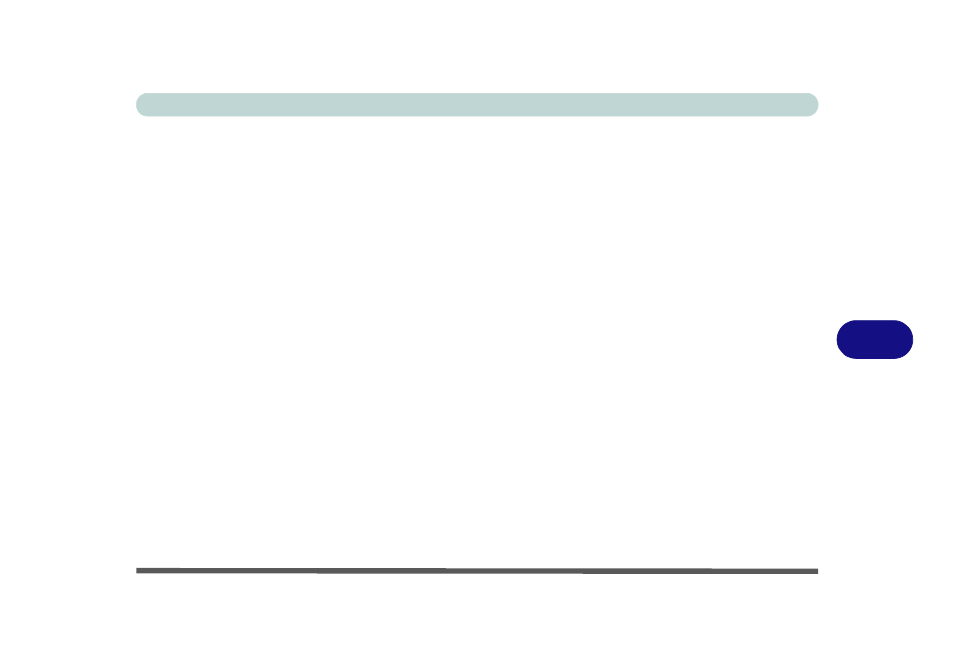
Modules & Options
Wireless LAN Module 7 - 13
7
Intel® WLAN Driver Installation
For a standard Intel® WLAN driver installation and configuration choose the Typ-
ical Installation below and use the Windows OS for Wireless LAN control (see
overleaf). If you want to use Intel® PROSet/Wireless WiFi Connection Utility as
your WLAN interface, and/or add Intel® MyWifi Technology (Personal Area Net-
work) see overleaf.
Typical Installation:
1.
If you see the message “Found New Hardware” click Cancel to close the
window.
2. Make sure the module is powered on, and then insert the Device Drivers
& Utilities + User’s Manual disc into the CD/DVD drive.
3. Click Option Drivers (button).
4. Click 2.Install WLAN Driver > Yes.
5. Click Next > Next.
6. Click the button to accept the license and click Next.
7. Click Typical > Install.
8. Click Finish.
Note: The operating system is the default setting for Wireless LAN control in Win-
dows (see
“Connecting to a Wireless Network in Windows 7” on page 7 - 16
