Video features, Display devices & options, Video – Eurocom L390T Uno User Manual
Page 32: Video features -14 display devices & options -14
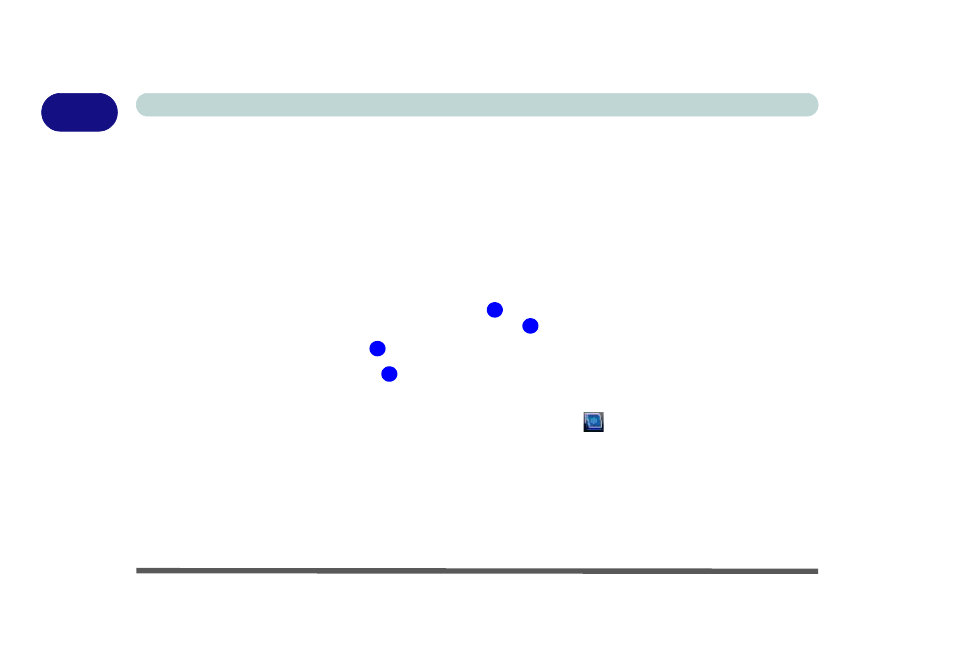
1 - 14 Video Features
Quick Start Guide
1
Video Features
You can switch display devices, and configure display options, from the Display Settings control panel (in Per-
sonalization) in Windows Vista as long as the appropriate Intel video driver is installed. For more detailed vid-
eo information see
“Intel Video Driver Controls” on page B - 1
To access Display Settings in Windows Vista:
1.
Click Start, and click Control Panel (or point to Settings and click Control Panel).
2.
Click Adjust screen resolution under the Appearance and Personalization menu (or double-click
Personalization > Display Settings).
3.
Move the slider to the preferred setting in Resolution:
(
Figure 1 - 9 on page 1 - 15
).
4.
Click the arrow, and scroll to the preferred setting In Colors:
(
Figure 1 - 9 on page 1 - 15
).
5.
Click Advanced Settings (button)
(
Figure 1 - 9 on page 1 - 15
) and click Intel(R) GMA Driver for mobile
(tab).
6.
Click Graphics Properties (button)
(
Figure 1 - 9 on page 1 - 15
) to access the Intel GMA control panel
(this control panel can also be accessed by double-clicking Intel(R) GMA Driver for mobile in the Windows
control panel if Classic View is selected - see
7.
The Intel GMA control panel can also be accessed by clicking the icon
in the taskbar and selecting
Graphics Properties from the menu.
Display Devices & Options
Besides the built-in LCD, you can also use an external VGA monitor (CRT) or external Flat Panel Display
connected to the external monitor port as your display device.
1
2
3
4
