Attaching other displays – Eurocom L390T Uno User Manual
Page 133
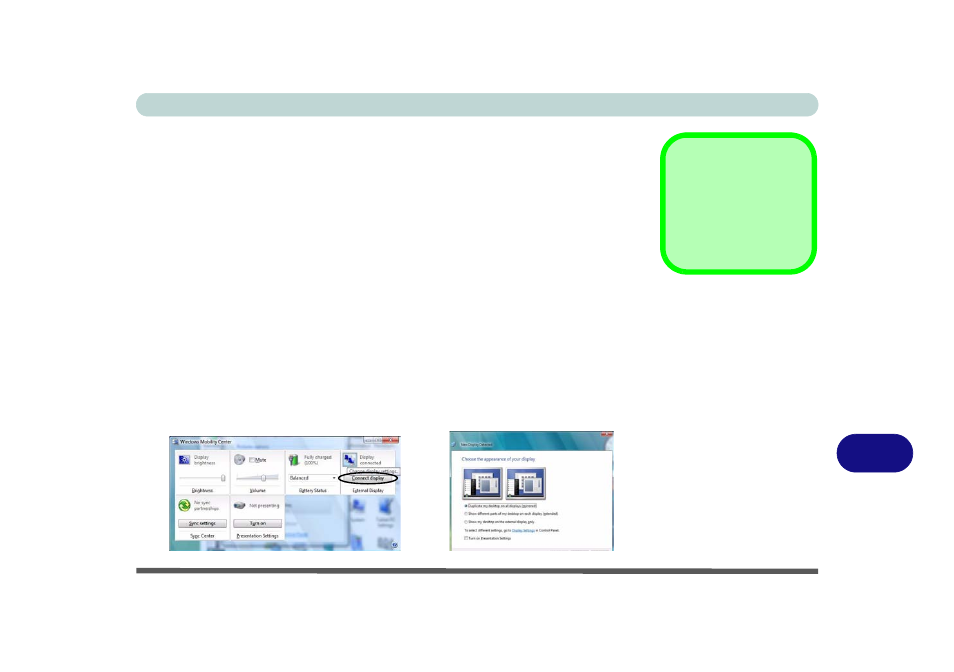
Intel Video Driver Controls
Attaching Other Displays B - 5
B
Attaching Other Displays
Besides the built-in LCD you can also use an external monitor/flat panel display/TV
(TV through HDMI-Out port only), connected to the external monitor port or to the
HDMI-Out port (High-Definition Multimedia Interface) as your display device. The
following are the display options:
1.
The built-in LCD OR an external monitor/flat panel display connected to the exter-
nal monitor port or HDMI-Out port (Single Display).
2.
The built-in LCD AND an external monitor/flat panel display connected to the
external monitor port or HDMI-Out port (Multiple Display).
Configuring Other Displays from Windows Vista
1.
Attach your external display to the external monitor port or HDMI-Out port, and
turn it on.
2.
Go to the Windows Mobility Center control panel (Mobile PC > Adjust
commonly used mobility settings) and click Connect display.
3.
Click on any of the buttons to configure the displays to your preference, or click
Display Settings to access the control panel.
HDMI
Note that HDMI sup-
ports video and audio
signals (see page
Figure B - 4
Windows Mobility
Center & New
Display Detected
