Eurocom L390T Uno User Manual
Page 160
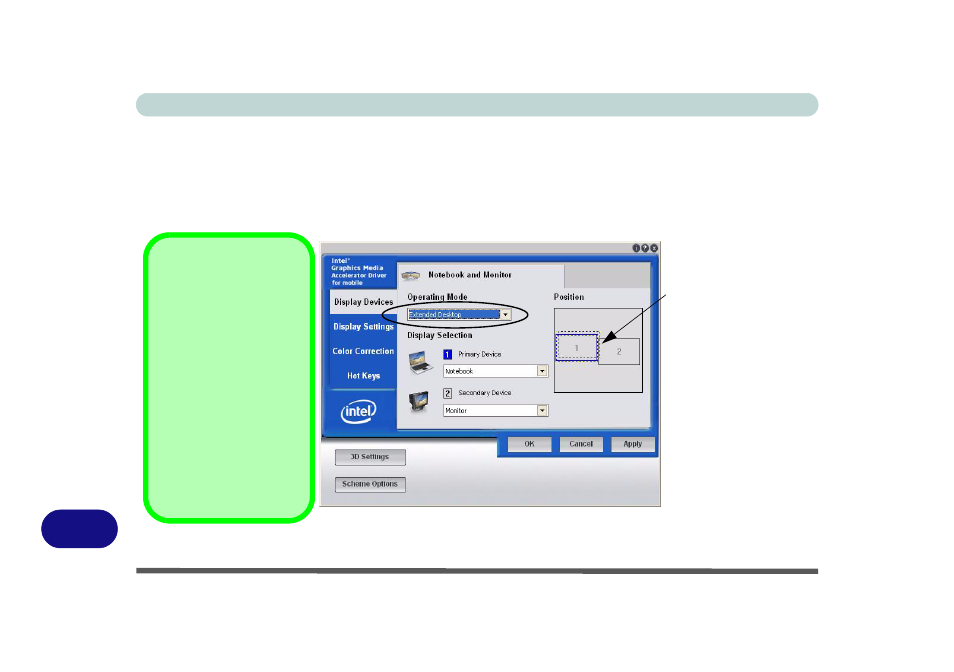
Windows XP Information
D - 12 Attaching Other Displays
D
To Enable Extended Desktop (Intel GMA)
1.
Attach your external display to the external monitor port, and turn it on.
2.
Go to the Intel(R) GMA Driver for mobile control panel and click Display Devices.
3.
Click to choose Extended Desktop (Operating Mode).
4.
Click Apply, and OK to confirm the settings change.
5.
Click Display Settings to adjust the settings for the attached devices.
Figure D - 9
- Display Devices - Extended Desktop
Click the appropriate
monitor icon and drag
it to match the physical
arrangement you wish
to use (e.g. the Second-
ary Device may be ex-
tended left/right/above/
below the Primary De-
vice).
Click Display Settings
to make any adjust-
ments required.
Display Settings
Extended Desktop
You can have different
Colors, Screen Area and
Monitor Refresh Rates for
each display device pro-
vided your monitor can
support them.
You can drag the monitor
icons to match the physi-
cal layout of your displays.
Icons and programs may
also be dragged between
the displays.
