Video features, Display devices, Multi gpu configuration – Eurocom Scorpius 3 User Manual
Page 26: Engl ish
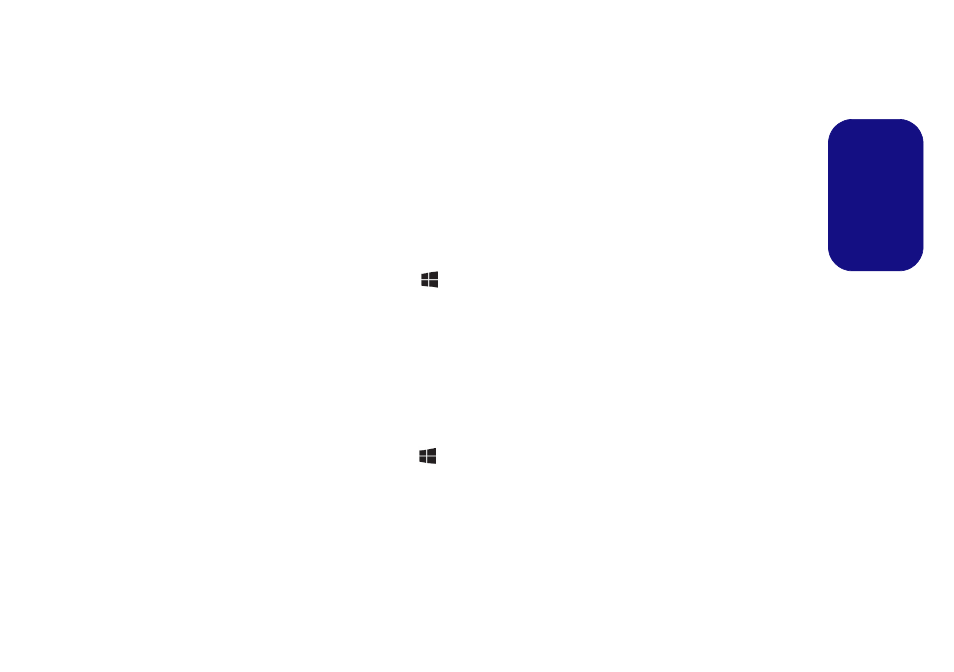
21
Engl
ish
Video Features
You can switch display devices, and configure display op-
tions, from the Display control panel in Windows as long
as the video driver is installed.
To access the Display control panel in Windows:
1.
Go to the Control Panel.
2.
Click Display (icon) - in the Appearances and
Personalization category.
3.
Click Adjust Screen Resolution/Adjust resolution.
OR
4.
Right-click the desktop (use the Windows Logo Key
+
D
key combination to access the desktop) and select Screen
resolution.
5.
Use the dropbox to select the screen resolution.
6.
Click Advanced settings.
To access the NVIDIA Control Panel:
1.
Go to the Control Panel.
2.
Click NVIDIA Control Panel (icon) - in the Appearances and
Personalization category.
OR
3. Right-click the desktop (use the Windows Logo Key
+
D
key combination to access the desktop) and select NVIDIA
Control Panel from the menu.
Display Devices
Besides the built-in LCD, you can also use an external
VGA monitor (CRT)/external Flat Panel Display or TV
(connected to the HDMI-Out port/Thunderbolt port) as
your display device.
Multi GPU Configuration
This computer features NVIDIA Scalable Link Inter-
face (SLI) that improves graphic quality and performance
by combining dual GPUs (two video cards are required)
in a single system.
To enable/disable SLI
Configuration:
1.
Go to the NVIDIA Control Panel.
2.
Click “+” next to 3D Settings if its sub-items are not shown and
then click Set SLI and PhysX configuration.
3.
Click “Maximize 3D Performance” under “SLI configuration:”.
4.
Click to select “PhysX settings; Auto-select (recommended) is
the default setting.
5.
Click Apply and Restart Now to restart the computer.
