Windows desktop taskbar, Apps & tiles, Windows charms bar – Eurocom Scorpius 3 User Manual
Page 25
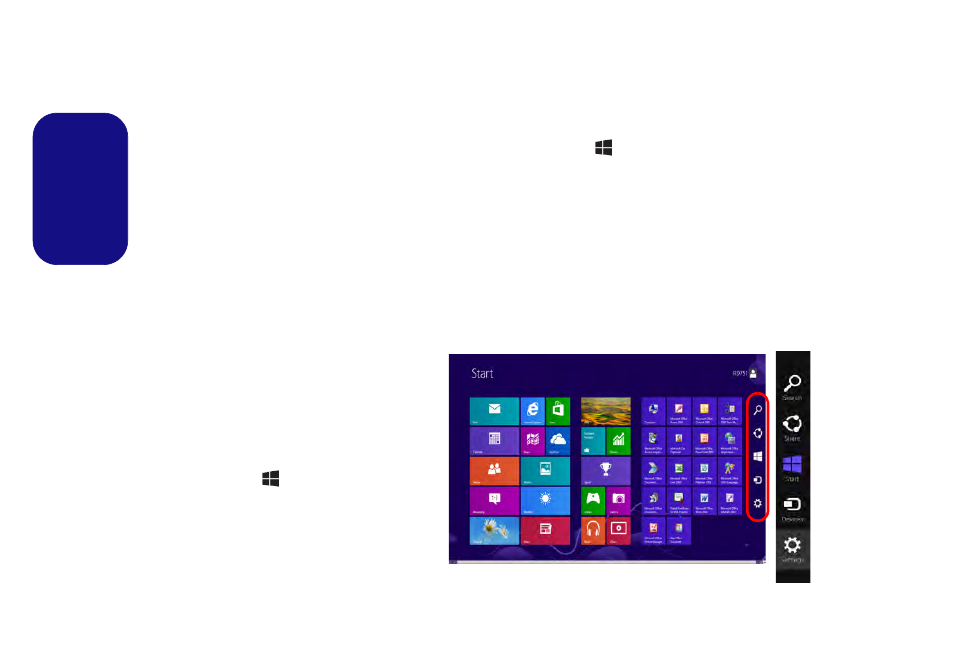
20
English
Windows Desktop Taskbar
In many instances throughout this manual you will see an instruction to access the notification area of the Desktop task-
bar. In Windows 8 the taskbar is accessed from the Desktop application. If you are in the Start screen you will need to
click the Desktop app to switch to the Desktop (or use the Windows Logo Key
+ D key combination). The taskbar
is displayed at the bottom of the desktop screen, and you can see the notification area of the taskbar in the bottom right
of the screen.
Apps & Tiles
The Windows 8 Start screen will contain a number of apps, and many more will be installed as you add more applica-
tions etc. Right-click on a blank area of the Start screen, and you will see the All Apps icon. Click the All Apps icon to
display all the installed applications etc. Not all of these apps can fit on one screen so you will often need use the slider
at the bottom of the screen in order to view all the necessary Apps.
Windows Charms Bar
The right side of the screen displays the Windows 8
Charms Bar. The Charms Bar contains the Search,
Share, Start, Devices and Settings menus. To ac-
cess up the Charms Bar move the cursor to the upper
or lower right corners of the screen, and then hover
over one of the items in the Charms Bar to activate
it (the bar will be black when it is active), or use the
Windows Logo Key
+ C key combination.
Figure 13 - Start screen with Charms Bar
