Bluetooth (winxp), Auto mail (winxp), English – Eurocom D40EV IMPRESSA User Manual
Page 36
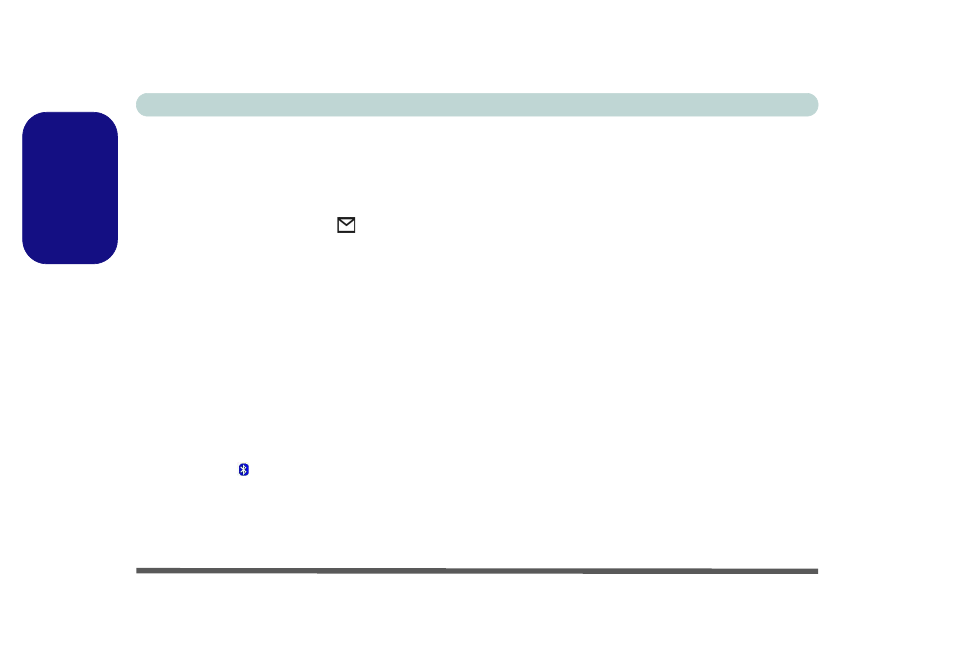
Concise User’s Guide
30 - Driver Installation
English
Bluetooth (WinXP)
1. Turn the Wireless Module ON/OFF switch ON.
2. If you only have the Bluetooth module go straight to step
3. If you have two wireless modules, you may need to use
the key combination Fn + F12 to enable the Bluetooth
module (the Mail LED indicator
will be orange - see
“LED Power & Communication Indicators” on
page 10
3. If the Found New Hardware Wizard appears, click Cancel.
4. Insert the Bluetooth CD-ROM into the CD drive.
5. The program will run automatically.
6. Click Install Drivers and Application Software and
click Next.
7. Click the button to accept the license agreement, then click
Next.
8. Click Next > Install (click OK if asked if you want to
continue).
9. Click Finish and restart the computer.
10. Make sure the module is powered on, then right-click the
Bluetooth icon in the taskbar and select “Start Using
Bluetooth”.
11. You can then begin to configure the settings in the
Bluetooth Configuration control panel. Click Start
(menu) and point to Settings (or click Control Panel) and
click Control Panel, then double-click the Bluetooth
Configuration icon.
Auto Mail (WinXP)
1. Insert the Device Drivers & Utilities + User’s Manual
CD-ROM
or click Start (menu) > Run
...
and
navigate
(Browse...) to D:\drinst4v.exe and click OK.
2. Click to select Automail from the menu on the left, then
click Driver Install (button).
3. To continue click Next > Next.
4. Click Finish, then restart your computer.
5. Run the program from the Start menu (point to
Programs/All Programs > Auto Mail Checker and click
Auto Mail Checker).
6. Double-click the taskbar icon to access the settings menus.
