Acrosser AR-B1047 User Manual
Page 22
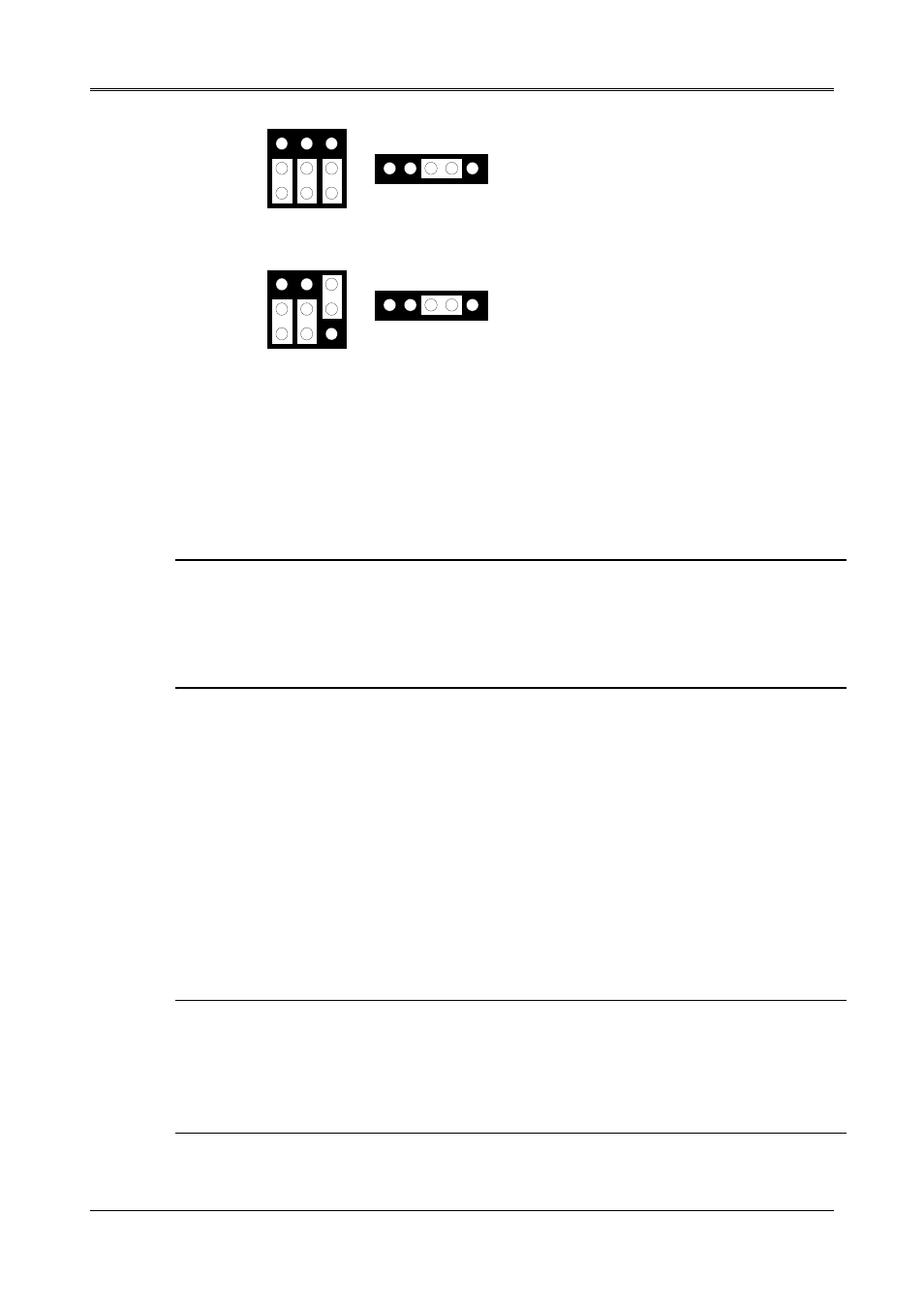
AR-B1047 User’s Guide
3-7
M1, M2, & M3
5V/12V FLASH (64KX8, 128KX8 and 256KX8)
(Factory Preset)
5V FLASH (512KX8 Only)
M1, M2, & M3
1
2
3
A
B
C
1
2
3
A
B
C
1
2
3
JP1
5
4
1
2
3
JP1
5
4
Figure 3-5 M1~M3 & JP1-3~JP1-5: 12V or Large Page 5V FLASH Jumper Setting
(2) Software Programming
And then, you should create a PGF and generate ROM pattern files by using the RFG.EXE.
Step 1: Making a Program Group File (*.PGF file)
Step 2: Generate ROM pattern files
Turn off your system, and then install FLASH EPROMs into the sockets.
Step 3:
NOTE: Place the appropriate number of FLASH EPROM chips (the numbers depends on the ROM pattern
files generated by RFG.EXE) into the socket starting from MEM1 and ensure that the chips are
installed in the sockets in the proper orientation. Line up and insert the AR-B1047 board into any
free slot of your computer.
Turn on your system, and Program FLASH EPROMs.
Step 4:
NOTE: The FLASH EPROM program is built-in the AR-B1047 board. The FLASH EPROMs can be
programmed on the AR-B1047. Before programming the FLASH EPROMs, please insert at least
the same number of FLASH EPROMs, please insert at least the same number of FLASH EPROMs,
please insert at least the same number of FLASH chips as the ROM pattern files generated.
Step 5: The PGM1047.EXE file is a program that loads and writes the ROM pattern files onto the (FLASH) memory
chips. To program the FLASH EPROM.
Step 6: In the DOS prompt type the command as follows.
C:\>PGM1047 [ROM pattern file name]
Step 7: In the main menu, choose the
Choose the
Step 8:
NOTE: Move the reverse video bar to the
the ROM pattern files onto the (FLASH) memories. Ensure that data is verified by the PGM1047
correctly.
Reboot the system
Step 9:
NOTE: Reboot your computer by making a software or hardware reset.
