Adcom GTP-740 User Manual
Page 10
Attention! The text in this document has been recognized automatically. To view the original document, you can use the "Original mode".
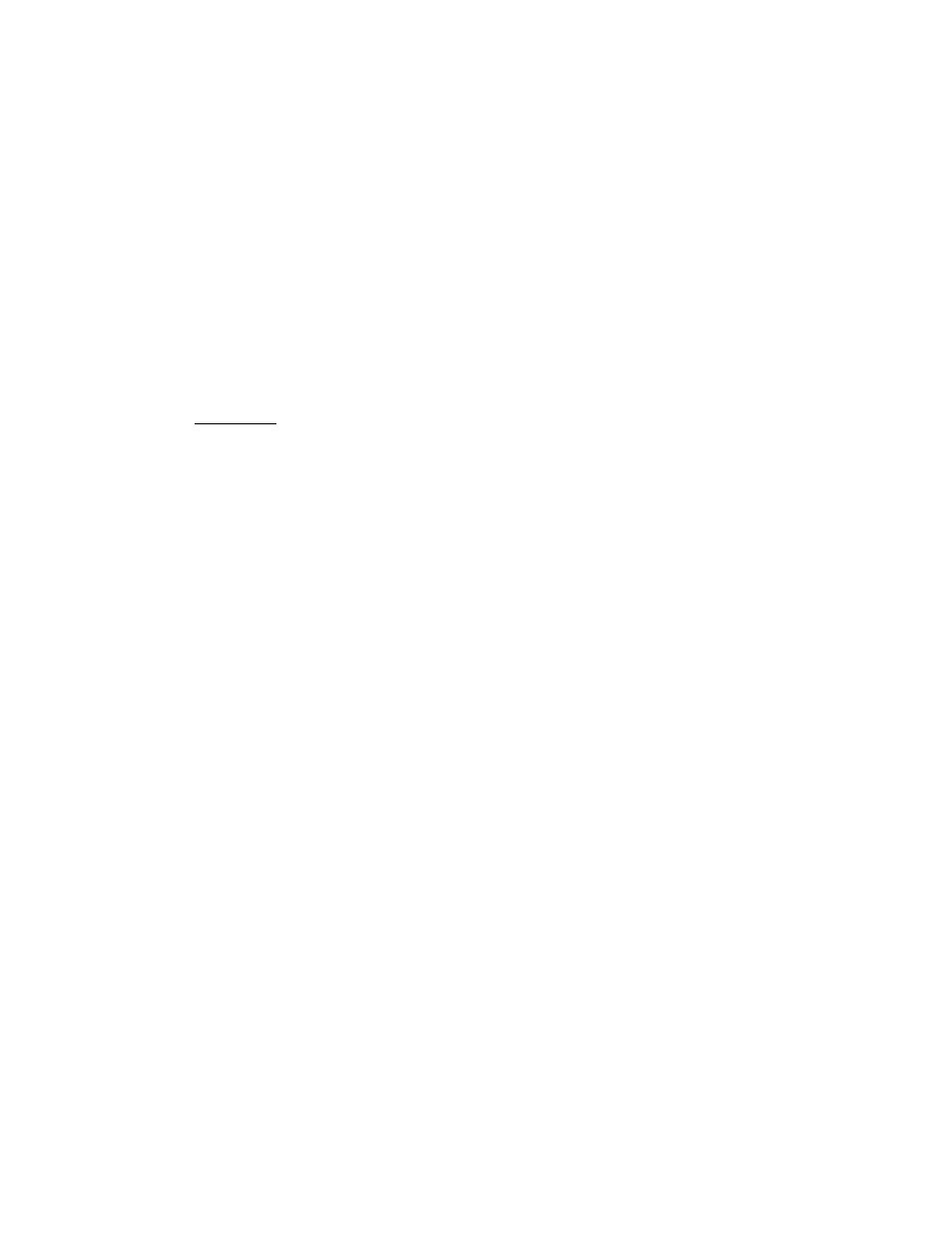
1.2 Rear Panel inputs & Outputs •• System Connections
Like the front panel, the GTP-740’s rear panel is carefully arranged to make hookup,
configuration, and use as simple as possible. However, the GTP-740’s extraordinary capabilities
take some study to use most effectively. We strongly suggest that you read this section of the
manual very carefully before beginning to hook up your system. You will save yourself much time
and effort if you carefully think out what you expect from your system; consider the components
you will use, where they’ll be placed, and how you will want them to work together.
A NOTE ON CABLES
Different connections require different types of cables. For example, normal
analog audio interconnects are not ideal for either digital audio or video signal
transfer.
Coaxial digital audio cables (those with RCA connectors at each end) should
have a characteristic impedance of 75 ohms. Similarly, video cables, both
composite and S-Video, should have, a characteristic impedance of 75 ohms.
One question you will need to answer right away is which video signal format—composite or S-
Video—you will be using throughout the system. The GTP-740 will handle either equally well but
will not convert from one to ttie other. In general, the composite format Is more widely used,
although S-Video offers significantly better resolution with more advanced sources, especially
DVD. S-Video’s advantages decline somewhat with long cable runs. You may want to confer
with your ADCOM dealer before deciding on one or the other.
Composite or S-Video?
The GTP-740 is shipped from the factory preset for use with composite video sources and display
devices. While set for composite video use, the GTP-740’s on-screen menu is not available at either S-
Video monitor output.
If you elect to use S-Video connections, you must set the GTP-740 for this format. You can do this by Using
the menu system (see Section 3 for details), or you can follow these three steps:
1) Turn the GTP-740 off via the front panel power switch. (Do NOT use the remote controller’s “power”
button.) (When the unit is fully off, the LED in the center of the power switch will NOT light.)
2) Hold the surround mode button down
3) While continuing to hold the surround mode button down, press the front panel power switch again to
activate the GTP-740.
This will switch the GTP-740 from standard (composite) to S-Video mode. For verification, hook your
display device to either S-Video “monitor out” (make sure you’ve chosen the S-Video input) and press the
“menu” button on the GTP-740’s remote controller. If the SETUP menu screen appears, the GTP-740 is set
for S-Video operation.
If the SETUP screen does not appear, recheck all connections. This will probably resolve the problem.
However, remember that your dealer may have tested your GTP-740 and already switched it from
composite to S-Video mode.
If this is the case, or if you simply want to reset the GTP-740 for use with composite video components,
follow the three steps immediately above to toggle back to the composite video mode. Make sure your
monitor is connected to a composite “monitor out” and that the monitor is set for the correct composite input.
Press the remote controller’s “menu” button again. You should see the SETUP screen displayed on the
monitor.
