Manual tuning, To search for a station quickly (auto search), For better reception •fm – Aiwa CSD-MD50 User Manual
Page 8: When an fm stereo broadcast contains noise, To change the am tuning interval
Attention! The text in this document has been recognized automatically. To view the original document, you can use the "Original mode".
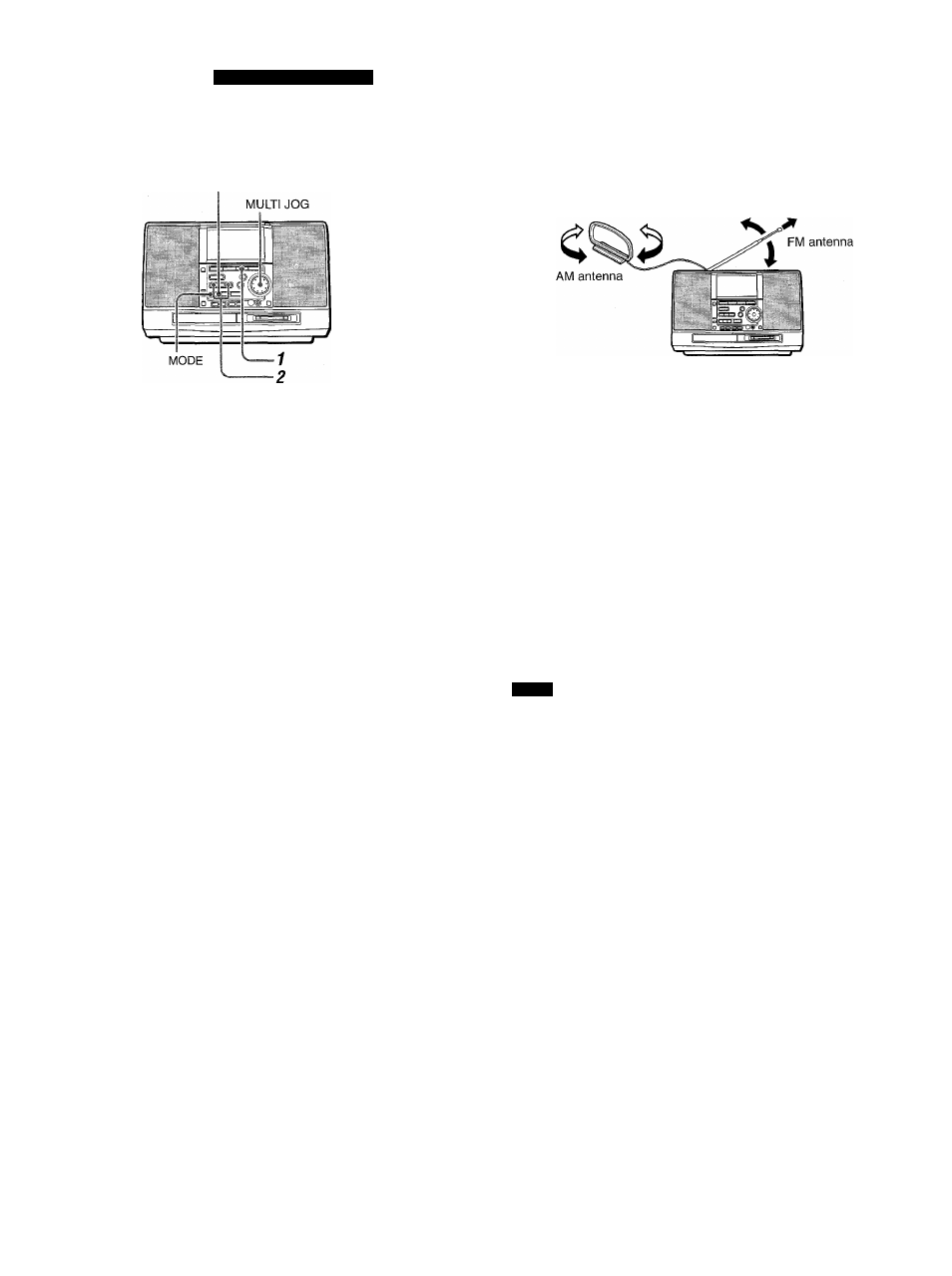
RADIO RECEPTION
MANUAL TUNING
DISP
o o o
o o o
o o o
o o □
-MODE
-BAND
Press theTUNER/BAND button on the main unit
or the BAND button on the remote controi
repeatediy to seiect the desired band.
c
FM—►AM
If the power is turned off, the previously tuned station will be
played (Direct Play Function).
2 Press the ◄◄ or ►► button or turn the MULTi
JOG dial to select a station.
When a station is received, "TUNE" is displayed for 2 seconds.
During FM stereo reception, ((iQDil) is displayed.
Tiwr fMRK
O O-n
J LMJ
1 liTfîSün
To search for a station quickly (Auto Search)
Keep the ◄◄ or ►► button pressed until the tuner starts
searching for a station. After tuning in to a station, the search
stops.
To stop the Auto Search manually, press the ◄◄ or ►► button.
• The Auto Search may not stop at stations with very weak
signals.
For better reception
•FM
Extend the FM antenna and orient it for the best reception.
•AM
Keep the AM antenna away from other electrical appliances
and orient it for the best reception.
When an FM stereo broadcast contains noise
Press the MODE button.
MONO appears on the display.
Noise is reduced, although reception is monaural.
C M
I I I
TI.VIE VARK
O O-n
_l U I..I u
MONO
To restore stereo reception, repeat the above again.
To change the AM tuning interval
The default setting of the AM tuning interval is 10 kHz/step. If
you use this unit in an area where the frequency allocation system
is 9 kHz/step, change the tuning interval.
Press the TUNER/BAND button while pressing the DISP button.
To reset the interval, repeat this procedure.
NOTE
When the AM tuning interval is changed, all preset stations (see
"PRESETTING STATIONS") are cleared. The preset stations
have to be set again.
8 ENGLISH
