Connecting your etrex to a computer, Connecting your etrex to a, Computer – Garmin eTrex Legend H User Manual
Page 62: Transferring tracks, routes, or waypoints
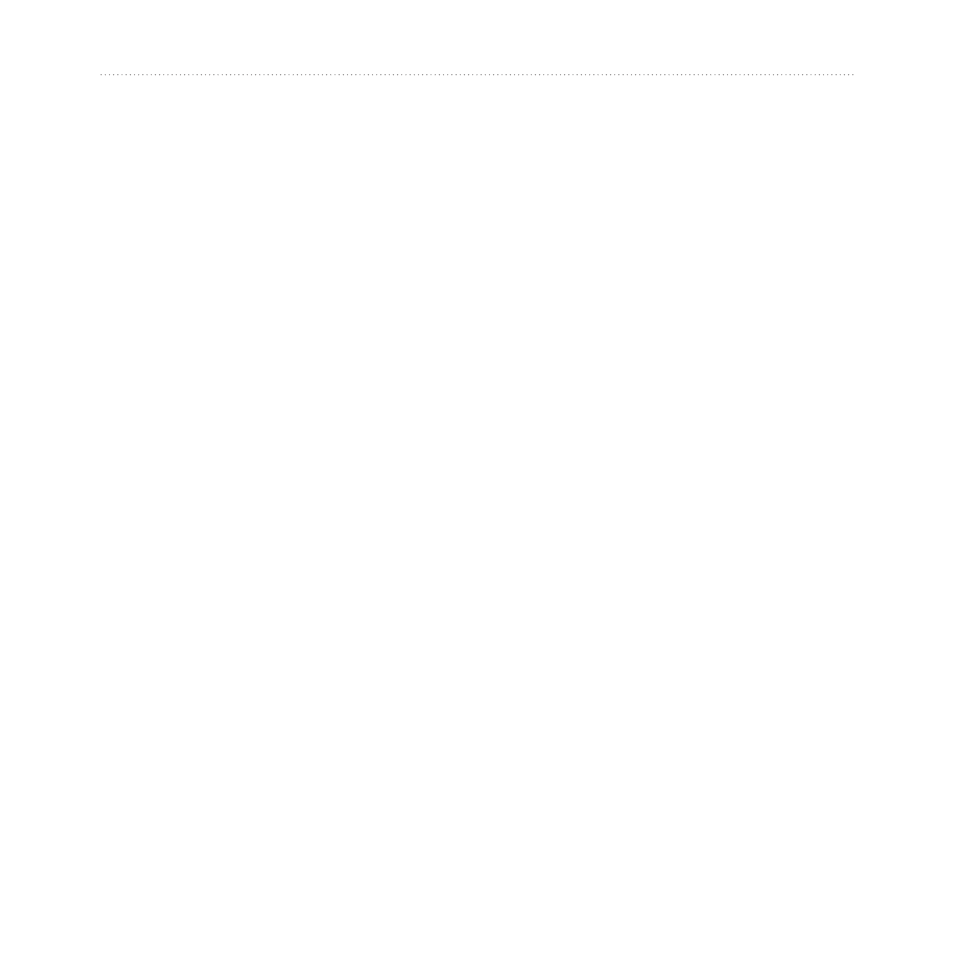
0
eTrex Legend H and eTrex Vista H Owner’s Manual
Appendix
Connecting Your
eTrex to a Computer
You can connect the eTrex to
your computer using the supplied
USB cable.
Before transferring data to
the eTrex, install USB drivers
from
. Click
on Support > Updates and
Downloads > Additional
Software > USB Drivers.
To connect your eTrex to
your computer:
1. Lift the weather cap on the top
of the eTrex.
2. Insert the smaller connector
on the USB cable into the
USB connector port.
3. Connect the other end of the
cable to a USB port on your
computer.
Transferring Tracks,
Routes, or Waypoints
Tracks, routes, and waypoints
(including geocache sites) can be
transferred between your eTrex
and optional MapSource maps.
To transfer tracks, routes,
or waypoints to and from
MapSource:
1. Connect the eTrex to the
computer with the USB cable.
2. Turn the eTrex on.
3. Open MapSource on your
computer.
4. Click
Receive From Device
or
Send To Device on the
MapSource Transfer menu.
