Changing the zoom range, Map orientation, Map page options – Garmin eTrex Legend H User Manual
Page 35
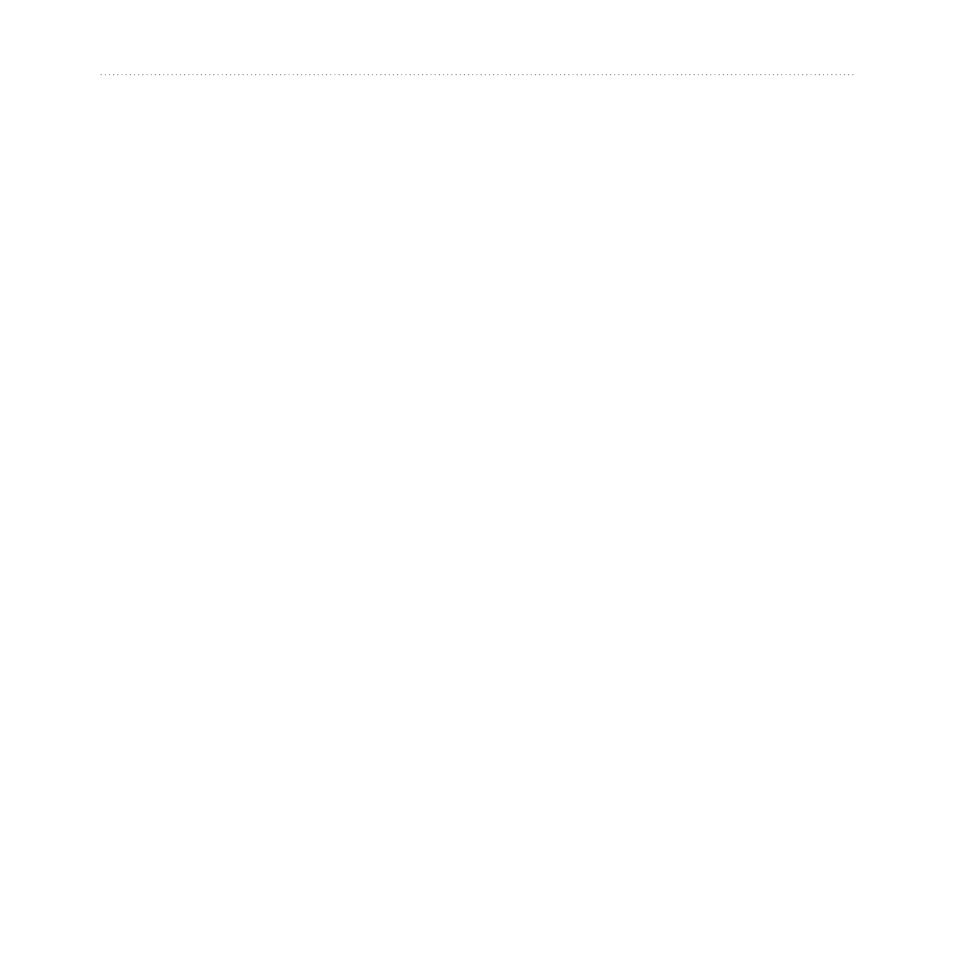
eTrex Legend H and eTrex Vista H Owner’s Manual
Main Pages
To review map information:
1. From the Map page, press
MENU
>
Setup Map
.
2. Select the
Map Setup-
information page. The list of
maps stored appears. A check
mark means the map is shown
on the Map page.
Changing the Zoom
Range
Press the
In
key to decrease the
zoom range and show an area
with greater detail; press the
Out
key to increase the range to see a
larger area with less detail.
The current zoom range setting
is shown in the lower-left corner
of the Map page. If no further
map information is available,
“overzoom” appears under
the zoom range. When using
MapSource maps, “mapsource”
appears below the scale.
Map Orientation
There are two map orientations in
the Setup Map option. North Up
orients the map like a paper map.
Track Up orients the map in the
direction of travel.
Map Page Options
Stop (Resume) Navigation—
stops/resumes navigation.
Data Fields—opens the Show
sub-menu so you can select
the number of data fields to
show: Map Only, 1 Wide
Data Field, 2 Data Fields,
2 Wide Data Fields, 3 Data
Fields, or 4 Data Fields.
•
•
