Auto scene playback, Auto scene playback using tap-sync, Music scene playback – Chauvet Obey 40 User Manual
Page 30
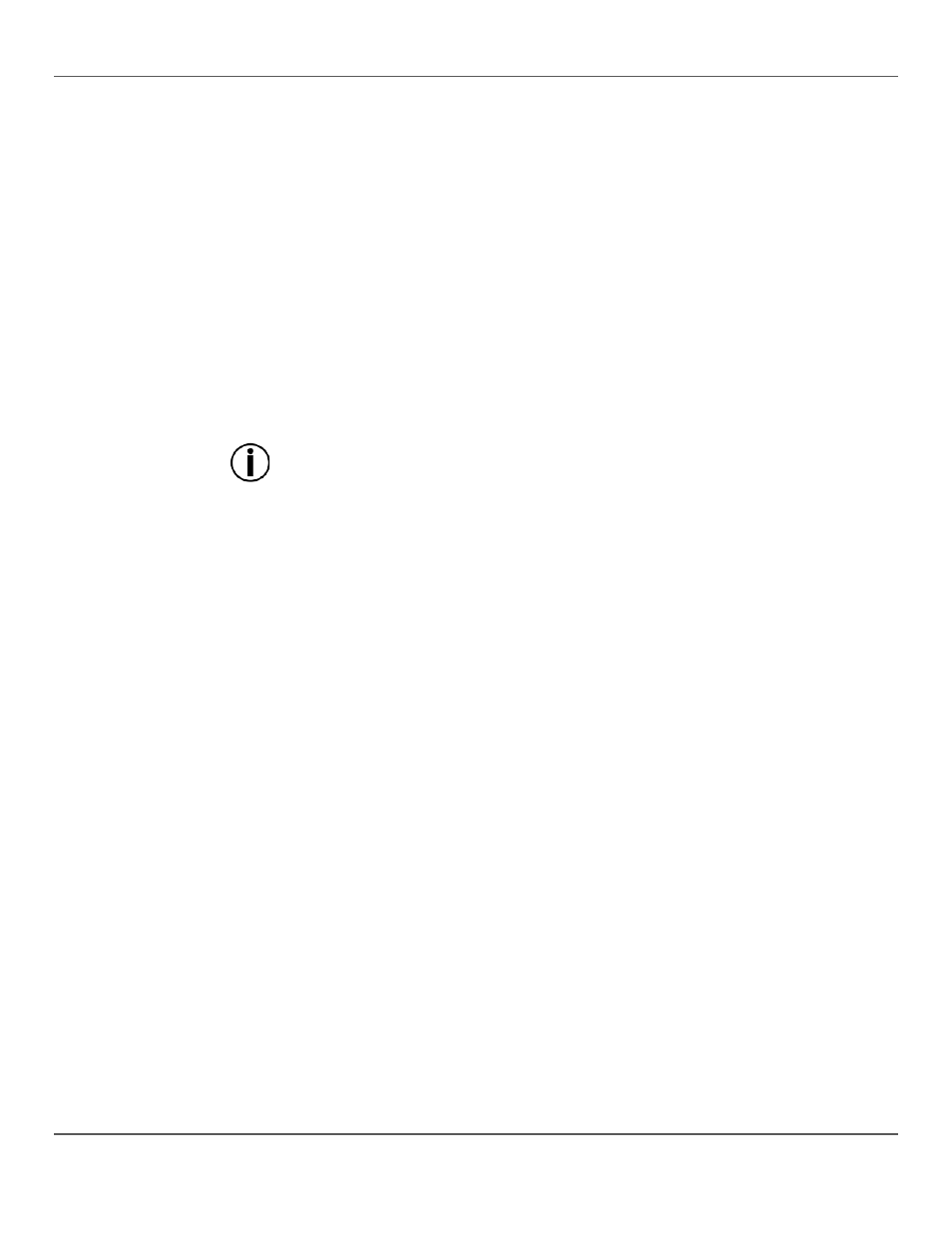
Page 30 of 160
Obey™ 40 User Manual Rev. 7
Auto Scene Playback
Auto Scene playback is the triggering of an entire bank of 8 scenes to play in order in a loop,
in other words, scenes1, 2, 3, 4, 5, 6, 7, 8, 1, 2, and so on, with the length of the scenes set
by
instructions for Auto Scene playback are as follows:
1. Press
2. Use the bank buttons to select the bank of scene that will be played back.
3. Adjust the speed time of the loop with the
4. Adjust the fade time between scenes with
The specific instructions below describe how to playback all the scenes in bank 3, with a
speed time of 8 seconds and a fade time of 0, do the following:
1. Press
2. Move the
3. Press
word Bank. The lights will show either scene 1 in bank 3 or the currently selected scene
in bank 3.
4. Move the
move through the scenes in bank 3.
The board can switch between Auto, Tap Sync, and Music at any time during
playback. Whatever button is pressed last determines the type of trigger used from
playback.
Auto Scene Playback
Using Tap-Sync
Auto Scene playback using Tap Sync is the triggering of an entire bank of 8 scenes to play
in order in a loop, in other words, scenes 1, 2, 3, 4, 5, 6, 7, 8, 1, 2, and so on, with the length
of the scenes set by
1. Make sure the board is in Auto type playback by checking the Auto Trigger indicator.
2. Use the bank buttons to select the bank of scene that will be played back.
3. Press
4. Use
Music Scene Playback
Music Scene playback is the triggering an entire bank of 8 scenes to play in order in a loop,
in other words, scenes 1, 2, 3, 4, 5, 6, 7, 8, 1, 2, and so on, with the length of the scenes set
by the timing of the music and the scene-to-scene fade time set by
general instructions for Music Scene playback are as follows:
To playback all the scenes in bank 3, with timing set by the music:
1. Press
Trigger indicator comes on.
2. Use the bank buttons to select the bank of scene that will be played back.
3. Use
