Copying a fader assignment, Creating a fader reversal, Resetting the board – Chauvet Obey 40 User Manual
Page 20
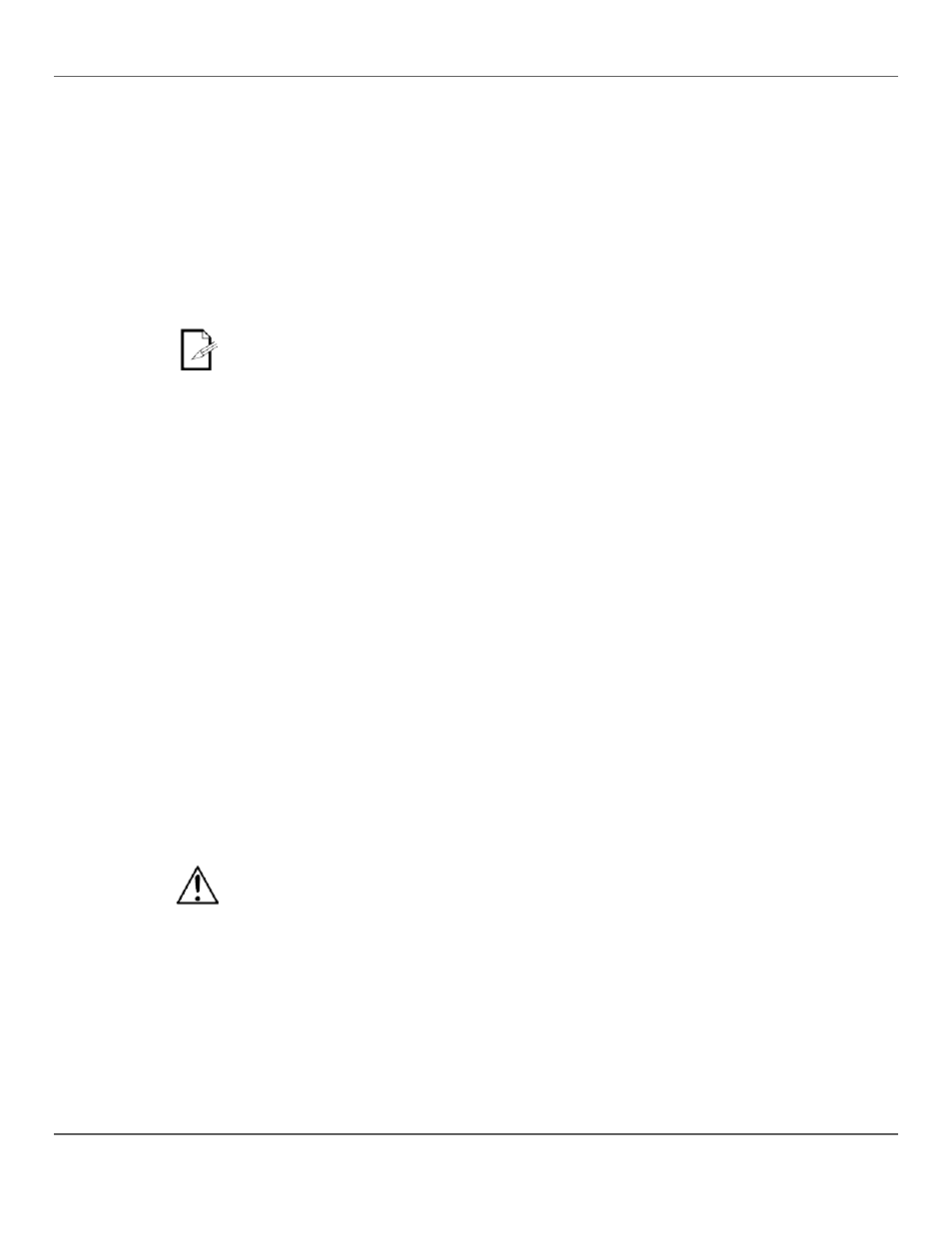
Page 20 of 160
Obey™ 40 User Manual Rev. 7
Copying A Fader
Assignment
Fader assignments can be copied from one fixture button to another.
To copy the fader customization from
1. Press
2. Press and hold
3. Continue holding
4. Continue holding
5. Continue holding
6. Continue holding
7. Release
8. Press
Copying a custom fader assignment will not copy a reverse fader.
Creating A Fader
Reversal
A fader reversal is when the order of values sent by a fader is reversed. Instead of sending the
highest value when the fader is up, a reversed fader sends the lowest value when the fader is up.
Fader reversals are a powerful tool, but they are not required.
The following instructions describe reversing a specific fader, but any fader, within any fixture button,
can be reversed.
To reverse
1. Press
customization.
2. Press the
3. Move the
4. Move the
in the LCD display will change.
5. Press
6. Press
customization.
Resetting The
Board
Resetting the board clears out all customizations and programming, and returns the board to its
factory default settings. The board should be reset for new shows that require new customizations
and configurations. Resetting the Board can be used to clear out odd behaviors after many
customizations.
To reset the board, do the following:
1. Turn the board off.
2. Press and hold
3. While still pressing
indicate a successful operation.
· Resetting the board erases all scenes, chases, and customizations.
· Resetting the board can take up to 30 seconds.
