Ii. programming scenes, Creating a scene – Chauvet Obey 40 User Manual
Page 23
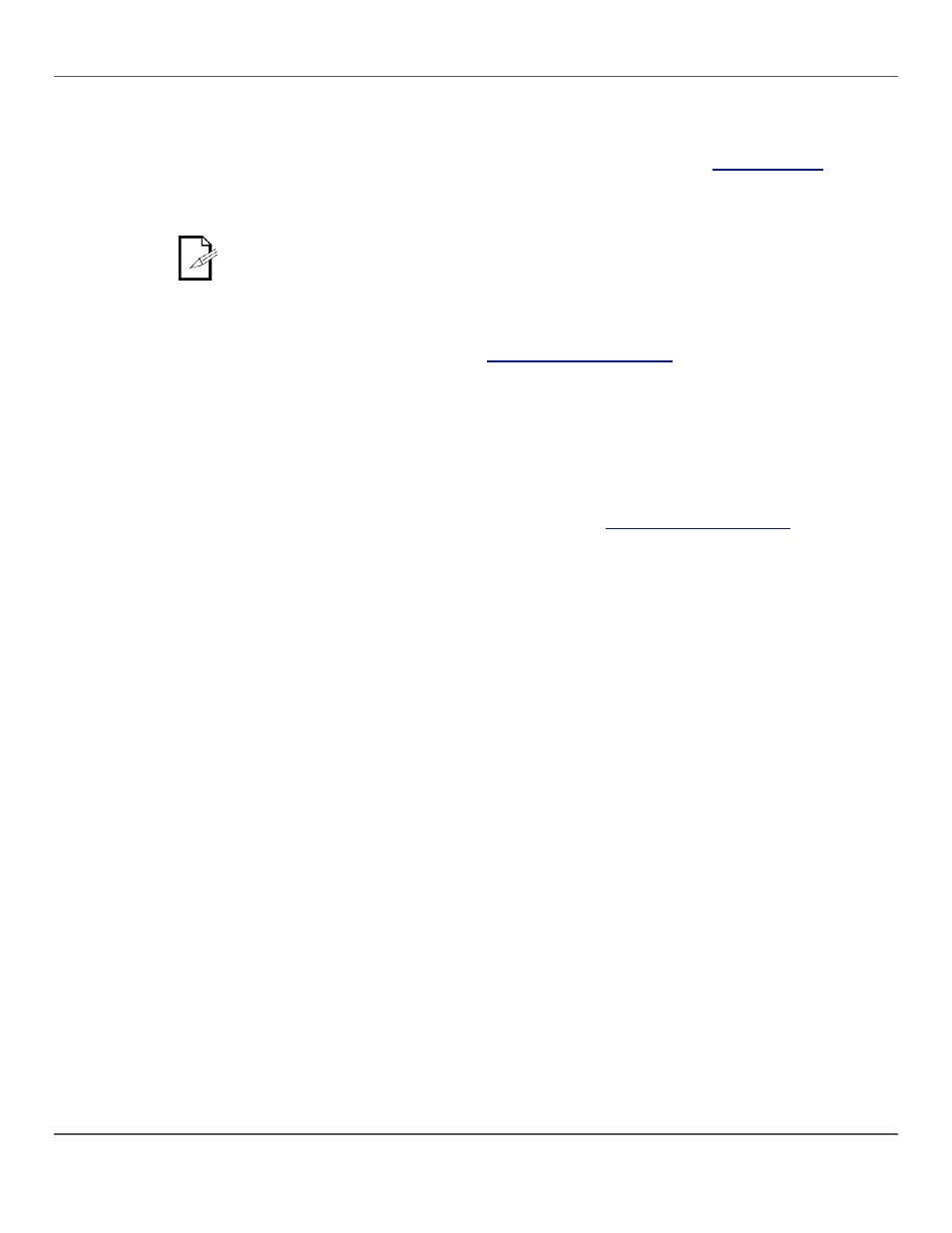
Obey™ 40 User Manual Rev. 7
Page 23 of 160
II. Programming
Scenes
Programming scenes is saving lighting looks to scenes.
Programming scenes is the second part of the programming for playback. And it can be the last part
because scenes can be played without being part of a chase. See
information.
The Obey™ 40 has 30 banks with 8 scenes each, so saving a scene involves selecting the bank
and the scene.
In scene playback, scenes are played back in number order, by bank. So when programming
for scene playback, make sure the changes from scene 1 to scene 2 to scene 3 make sense.
Creating A Scene
Creating a scene is saving lighting look to scene button so the look can be played back in Playback
mode. The general steps for creating a scene are as follows:
1. Enter Program mode.
2. Program lights to make a look. See
3. Use the bank buttons to select the bank into which the scene will be created. The LCD display
shows the current bank just above the word Bank.
4. Save the look by pressing
5. Repeat steps 2–3 as needed for other looks and scenes.
6. Exit Program mode.
7. Reset faders to 0 and deactivate blackout.
The specific instructions below describe saving a look as
1. Enter Program mode.
2. Program one or more lights until the look is right. See
3. Press
4. Press
Bank.
5. Press
6. Repeat steps 2–5 with as needed for other looks and scenes.
7. Exit Program mode.
8. Reset all the channel faders to 0.
9. Press
